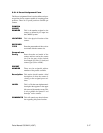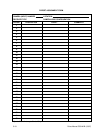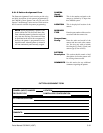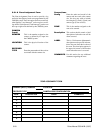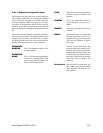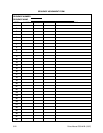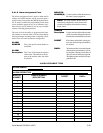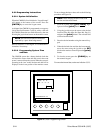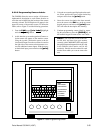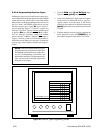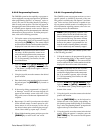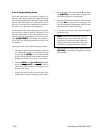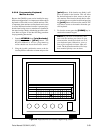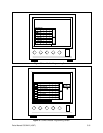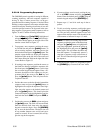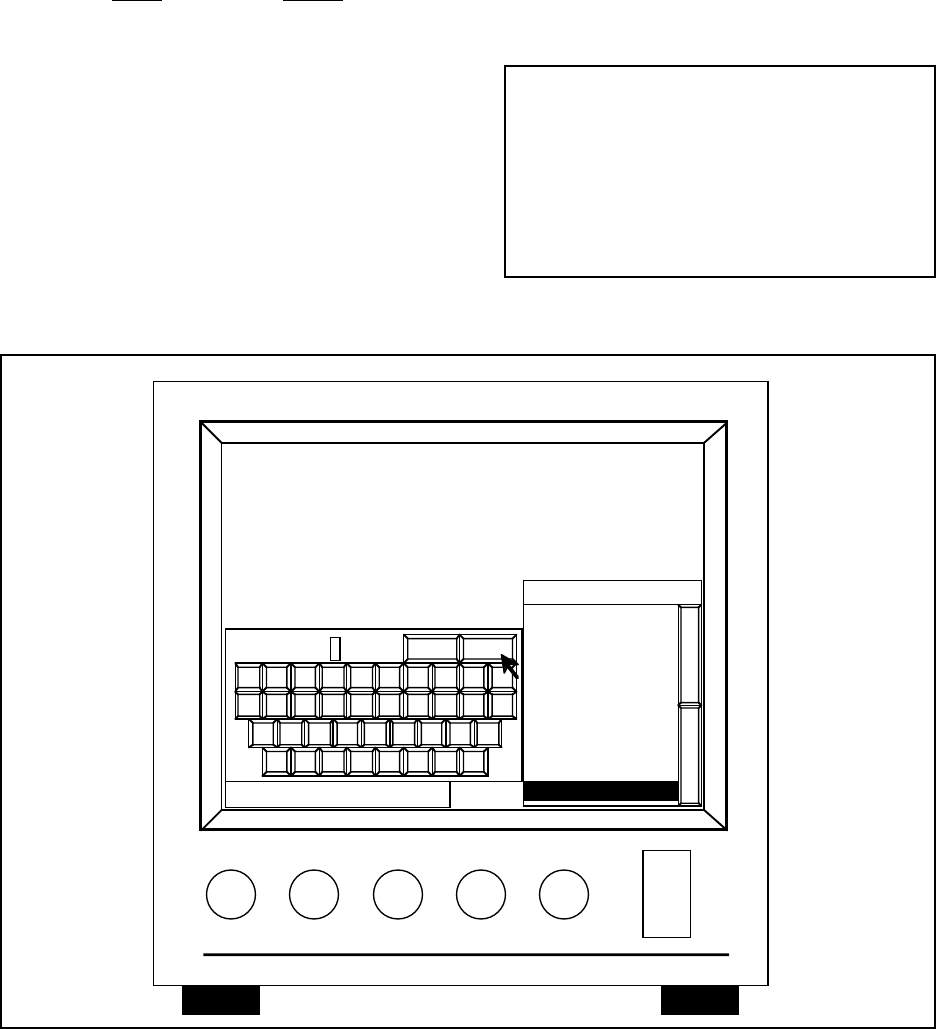
Pelco Manual C501M-B (10/97) 5-25
5.5.2.3 Programming Camera Labels
The CM8500 allows the user to assign a 20-character
alphanumeric description to each camera location to
assist the user in identifying the location of the camera
currently selected. This description will appear in the
upper left corner of the monitor screen. To define the
labels, refer to Figure 27 and the following procedure:
1. From the CAM menu, [js to Label], highlight
and release [point] button.
2. At this time the on-screen keypad and Camera se-
lection menu will appear on the monitor screen.
Using the joystick, position the cursor to the de-
sired camera input or use the scroll bars located on
the right side of the camera selection menu to ac-
cess the additional camera inputs. With the cursor
on the desired input, press and release the [point]
button.
3. Using the on-screen keypad displayed on the moni-
tor screen, position the cursor on the desired key
and press and release the [point] button.
4. Once the correct description has been entered,
move the cursor to the Ent key on the on-screen
keypad and press and release the [point] button.
This will enter the description into memory.
5. Continue programming camera labels by repeat-
ing this procedure or press the [CLEAR] key on
the numeric keypad to return to the “run” mode.
NOTE: If you would like to remove the cam-
era ID, date, and time from your monitor
screen(s), order CM8504KIT-SPCL and install
the special firmware integrated circuit (IC) chip
in the CM8504 video matrix card for the
monitor(s). One kit must be ordered for each
monitor from which you want to remove the
text.
Figure 27. Label Programming Screen
09:10:12
Ent
0987654321
QWERTYU OP
L
MNBVCXZ
ASDFGHJK
I
Mon: -- Cam: ---
CAMERA
1 LOBBY
2 MAIN PARKING
3 MAIN ENTRANCE
4 REAR ENTRANCE
5 LOADING DOCK
6 S E CORNER
7 S W CORNER
3 MAIN ENTRANCE
8
N E CORNER
Bksp