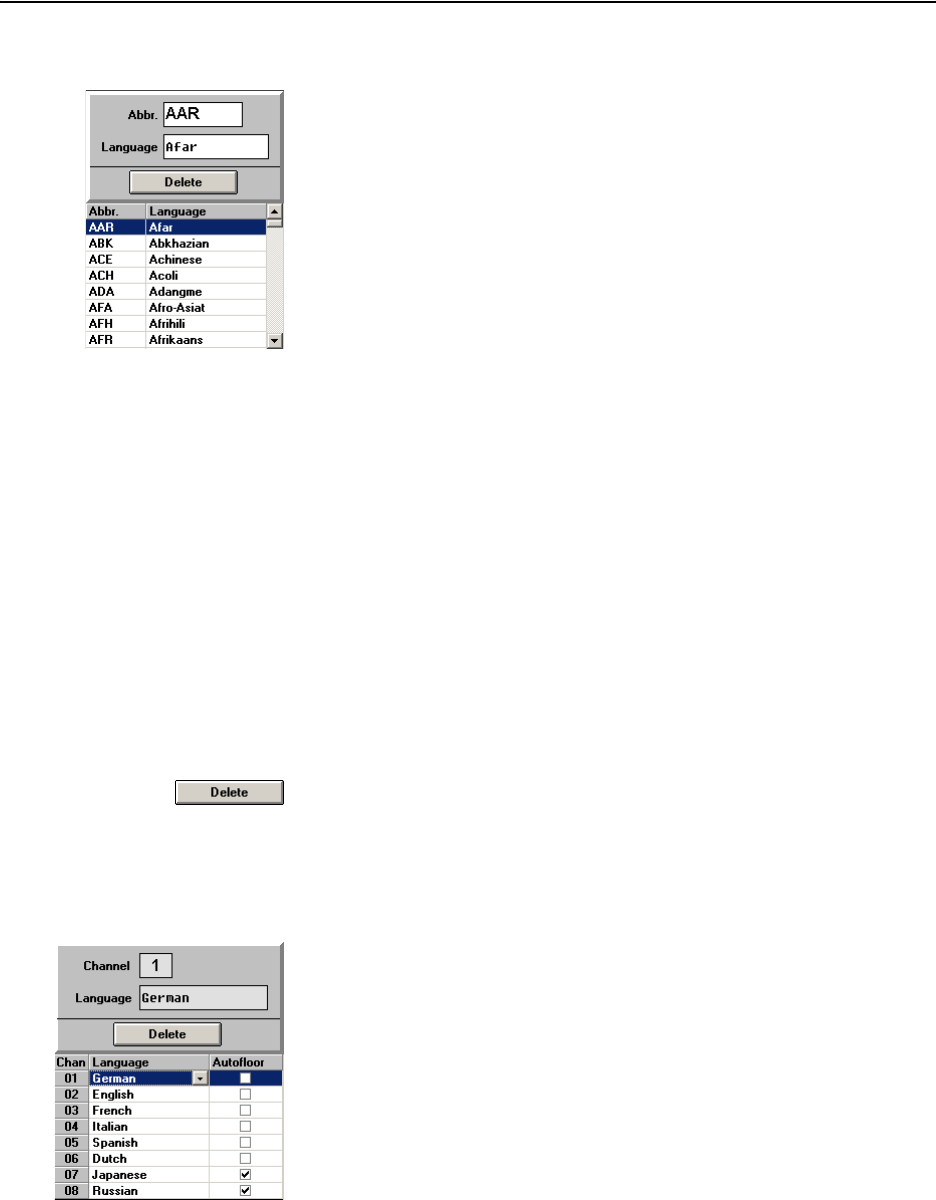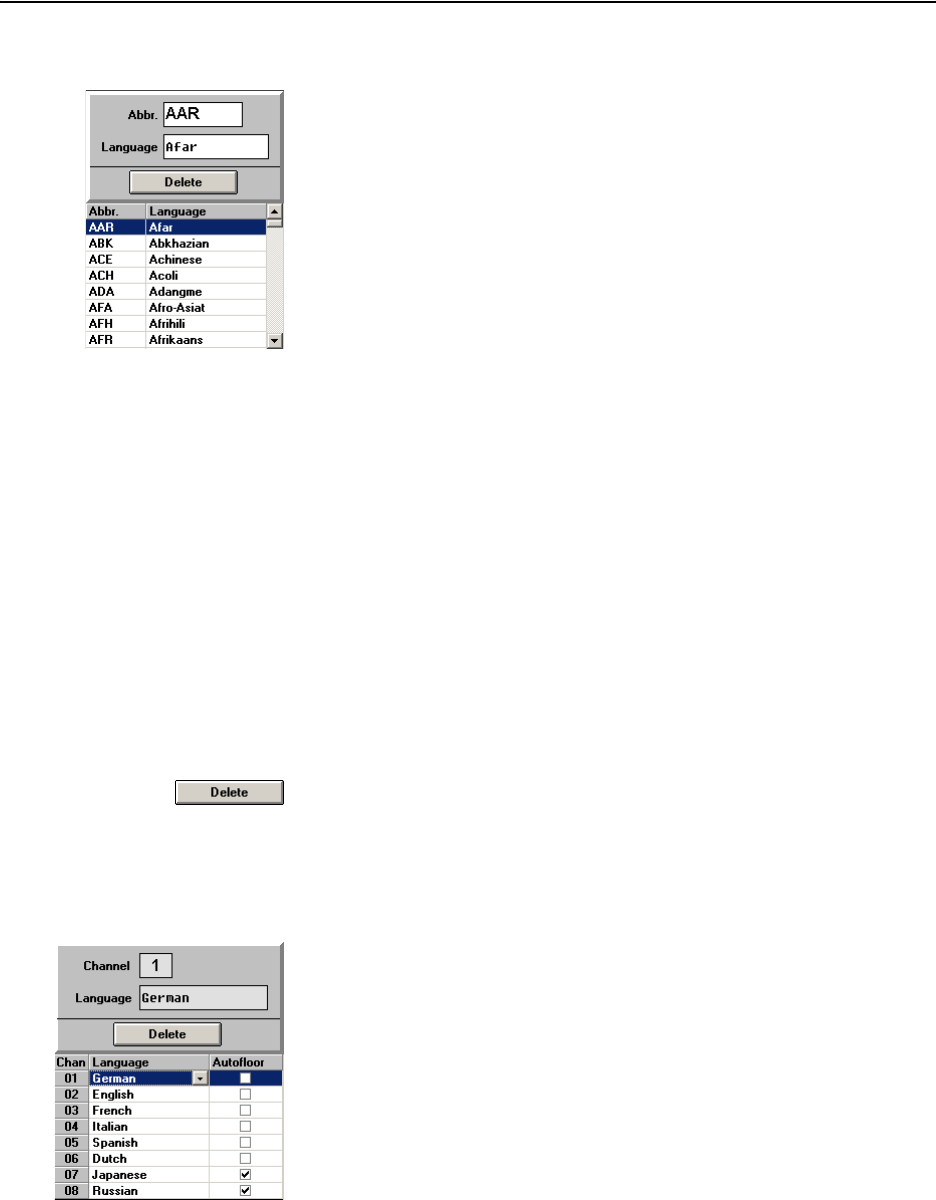
Configuring the interpretation system
95
Editing the language table
The language table contains the languages and their assigned
abbreviations. After initialization, the abbreviations are displayed on the
displays of the interpreter consoles. You can edit the language table.
Note:
The abbreviations and names of the languages comply with ISO 639.2.
To add languages and abbreviations to the language table:
̈ Click an empty row at the bottom of the table.
̈ In the “Abbr.” field, enter the abbreviation for the language (three
characters max.) which is to be displayed on the consoles’ displays.
̈ In the “Language” field, enter the name of the language (ten
characters max.).
The language is added to the language table.
To change a language or abbreviation in the language table:
̈ Click the row you want to change.
The abbreviation and the name of the selected language appear in the
“Abbr.” and “Language” fields.
̈ Change the abbreviation and the name of the language in the “Abbr.”
and “Language” fields.
To delete a language or abbreviation from the language table:
̈ Click the row you want to delete.
The abbreviation and the name of the selected language appear in the
“Abbr.” and “Language” fields.
̈ Click the “Delete” button.
The language is deleted from the language table of this configuration.
Assigning an interpreter booth its main target language (A-channel)
To assign an interpreter booth its main target language (A-channel):
̈ In the booth table, click the booth to which you want to assign its main
target language.
The channel number of the selected booth is displayed in the “Channel”
field. A drop down arrow for selecting the language appears in the
“Language” column.
̈ Click the drop-down arrow in the “Language” column and select the
language you want to assign to the selected booth.
The selected main target language is displayed in the “Language” field
and in the “Language” column of the booth table.
The channel number and the abbreviation for the language are
displayed in the upper right corner of the interpreter console display
next to the channel key “A”.
To change the language assignment for the A-channel:
̈ In the booth table, click the booth whose main target language you
want to change.
The channel number of the selected booth is displayed in the “Channel”
field and the language is displayed in the “Language” field. The drop