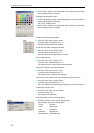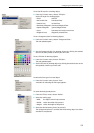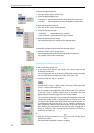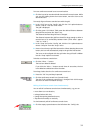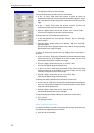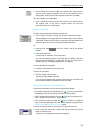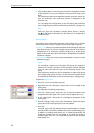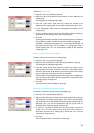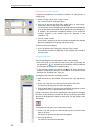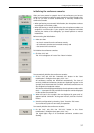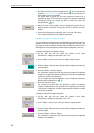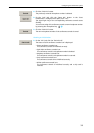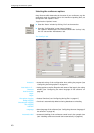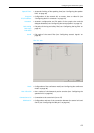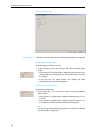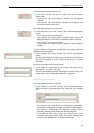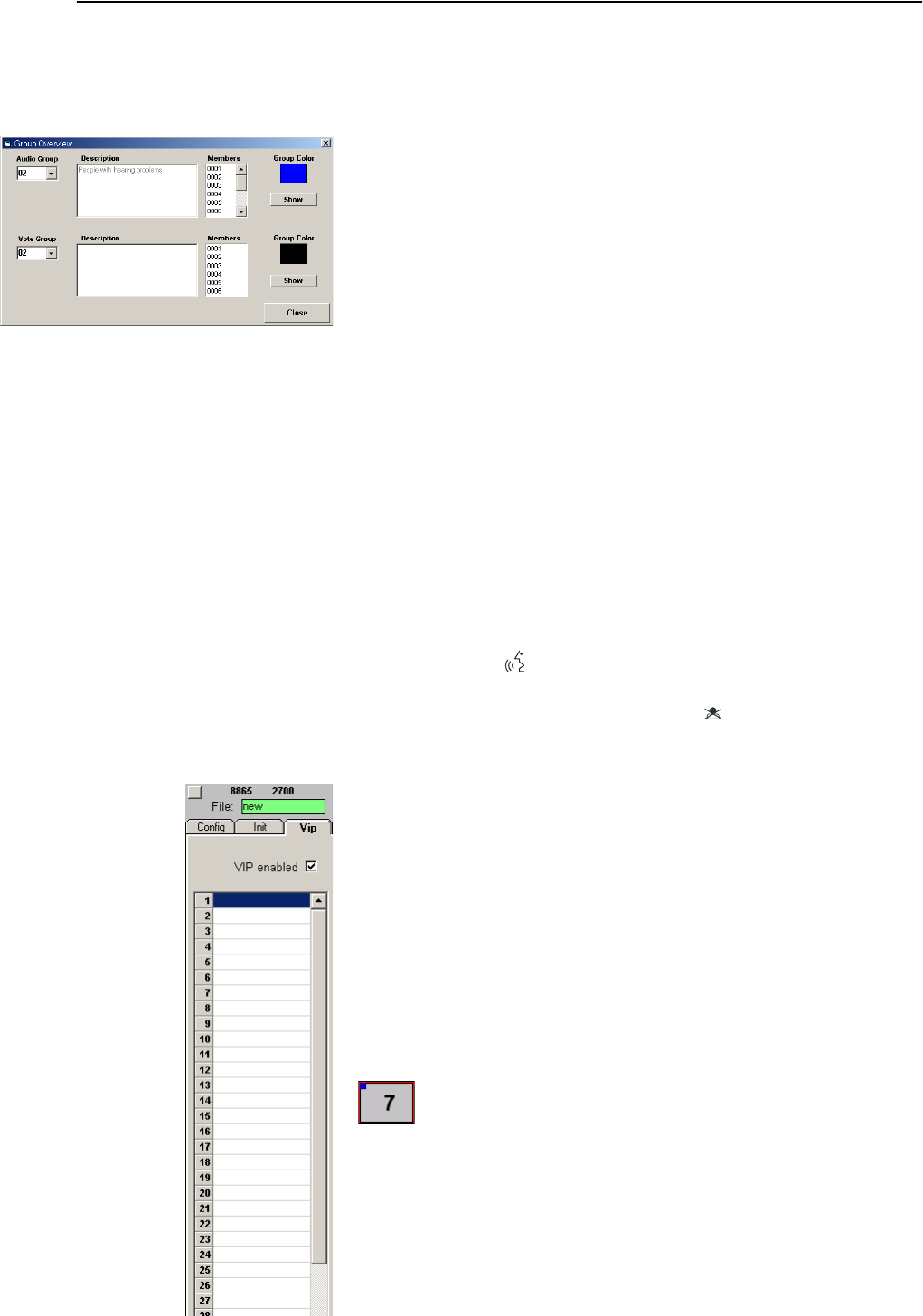
Configuring the conference system
36
Displaying the overview of groups
To display to assignment of a conference console to an audio group or a
voting group:
̈ On the “Config” tab, click the “Group” button.
The “Group Overview” dialog box opens.
̈ From one of the two drop down lists “Audio Group” or “Vote Group”,
choose the number of the group to be displayed.
The description of the selected group and the group color are displayed.
(You cannot edit the description and the group color in this dialog box.)
In addition, the provisional microphone numbers of all conference
consoles assigned to the selected group are displayed in the
“Members” list.
̈ Click the “Show” button.
In the “Room” window, all conference consoles assigned to the selected
group are highlighted in the group color of the group.
To return to the normal display:
̈ In the “Group Overview” dialog box, click the “Close” button.
All conference consoles are displayed in their original color instead of
the group color.
Configuring VIP units
VIP units are delegate units with special “rights” and privileges:
y With a VIP unit, you can take the floor at any time by pressing the
microphone key ƺ, regardless of the conference mode and without
first having to be assigned the “speaking right”.
y If the chairman presses the priority key ¸, all active conference
consoles – except for the VIP units – are turned off. The chairman cannot
withdraw the “speaking right” from you.
To assign the VIP status to a conference console:
̈ Make sure that the “VIP enabled” check box on the “Vip” tab shows a
tick.
̈ On the “Vip” tab, click one of the rows in the table of VIP units.
The button for opening the drop down list appears.
̈ Click the drop down list and select the provisional microphone number
of the VIP unit. You can configureup to ten VIP units.
During a conference, VIP units are marked with a blue square in the upper
left corner of the conference console icon. During a conference, these blue
squares can be displayed or hidden by clicking the “VIP: ON” button in the
tool palette.
To withdraw the VIP status from a conference console:
̈ On the “Vip” tab, click the row with the VIP unit to be removed in the
table of VIP units.
The button for opening the drop down list appears.
̈ Press the DELETE key.
The VIP unit is removed from the table.