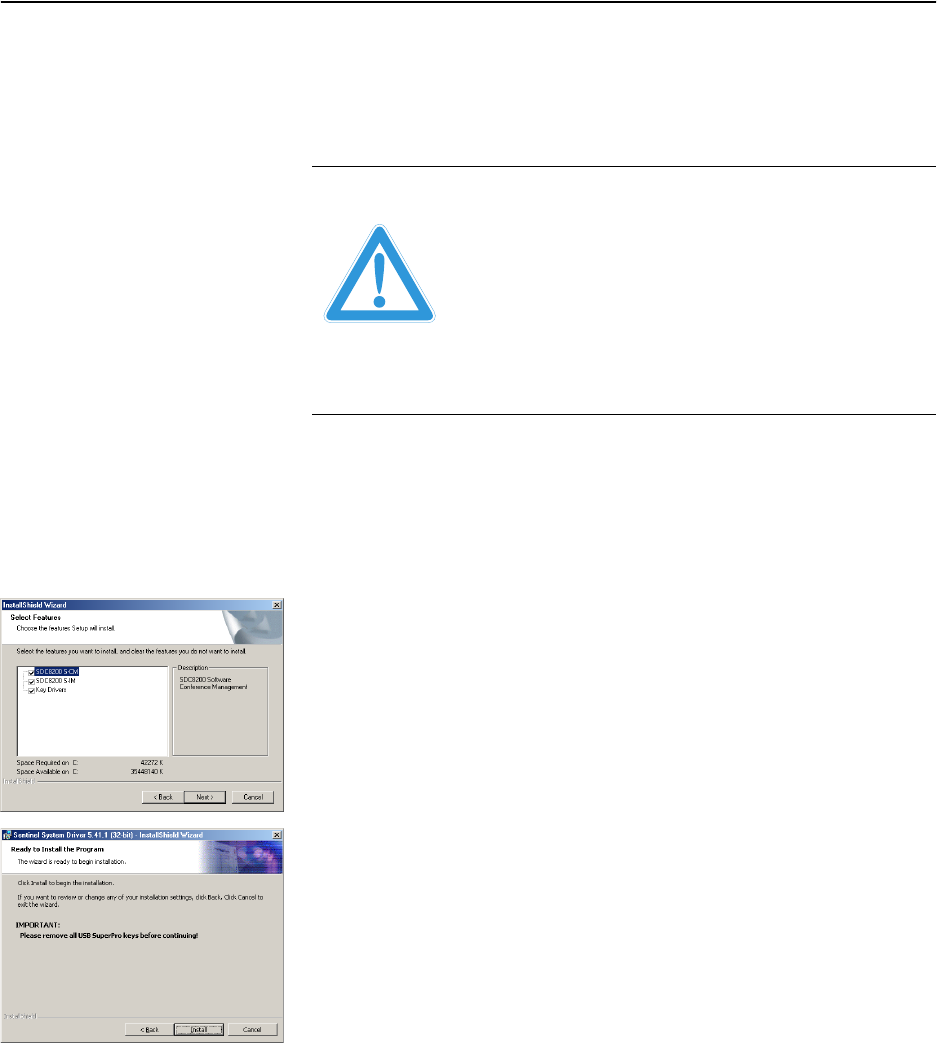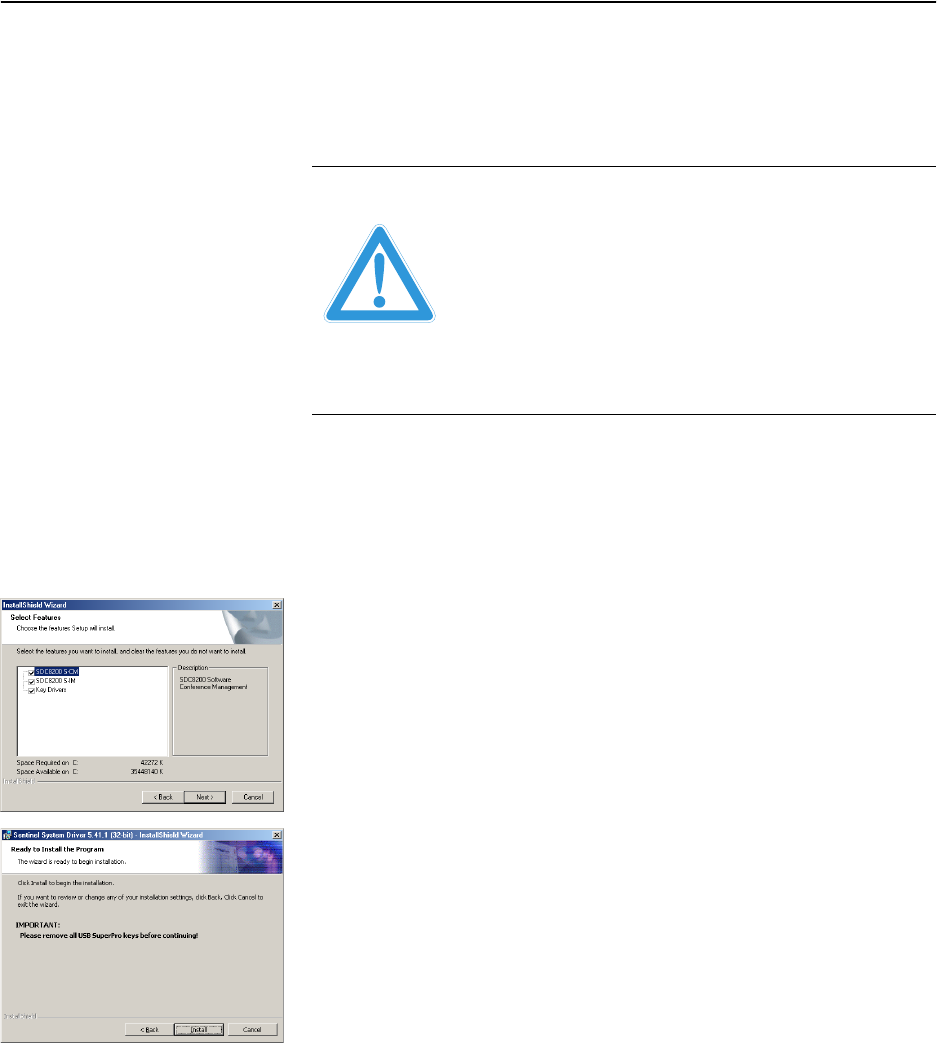
Preparing the conference system for use
16
Installing the software
To install the software on your PC or on different PCs in your network,
proceed as follows:
̈ Make sure that your Windows user account has administrator
privileges.
̈ Insert the software CD into the CD ROM drive of your PC and click the
“setup.exe” icon.
The Wizard starts and guides you through the installation process.
̈ Follow the instructions of the wizard and enter the installation path for
the programs. The rest of the installation is done automatically.
̈ After you have entered all information requested and started the
installation by clicking “Finish”, the desired software is installed on the
PC.
̈ When the software is installed, the dongle driver (Rainbow
Technologies Sentinel System Driver) is installed automatically. For
this, however, it is vital that no dongle is connected to the PC!
Note:
During the installation of the dongle driver, you can select either
“Complete” (all components including the help file) or “Custom”
(optionally without help file). We recommend selecting “Complete”.
After the installation is successfully completed, the newly installed
“SDC 8200” program group appears under “Start/Programs”. In the
“S_CM” subgroup, you will find the “Confsys” program for controlling
the conference system (see “Preparing the conference system for use”
on page 15); in the “S_IM” subgroup, you will find the “IntSys”
program for controlling the interpretation system (see “Configuring
the interpretation system” on page 91). In addition, you will find the
“Field Exchange Utility” utility program for upgrading your license (see
“Upgrading the software license” on page 108).
Attention! To avoid data loss, faulty installations and damage to the
dongle:
̈ Before installing the software, make a backup of all
your hard disk data!
̈ Remove all dongles from the PC, including those
required for other programs!
̈ Before installing a newer version of the software, first
de-install the older version as described on page 15!