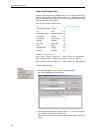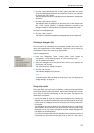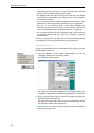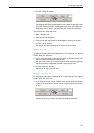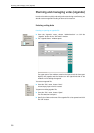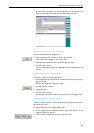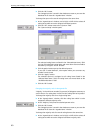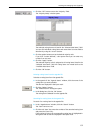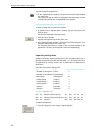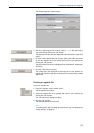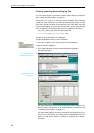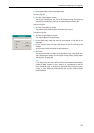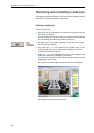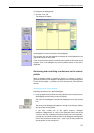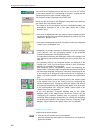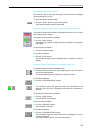Planning and managing votes (Agenda)
62
To scroll through the agenda file:
̈ In the “Agenda Items” window, click one of the arrow buttons behind
the “Item” box.
The previous or the next entry is displayed in the input mask and the
corresponding voting item is highlighted in the agenda.
Moving voting items within the agenda file
To move a voting item to a new item number:
̈ In agenda of the “Agenda Items” window, click the voting item you
want to move.
The data are displayed in the input mask.
̈ Click the “Move” button.
A green field appears next to the “Item” box.
̈ Enter the desired item number – which must not yet be assigned! – into
the green field and press the “Enter” key.
The selected voting item is moved to the new item number in the
agenda file. The entry in the agenda is moved correspondingly.
Importing voting items
Instead of manually entering voting items, you can import them from a
text file. The text file must have the extension .txt. All voting items must
be separated by carriage returns and all fields must be separated by
semicolons.
The order of the data in the text file:
Data Field Max. number of characters
y Number of voting item (Item) 3
y Number of amendment (Amendment) 2
y Description (Description) 30
y Voting option (Index 1) 3
y Voting option 2 (Index 2) 3
y Voting option 3 (Index 3) 3
y Quorum (Quorum) 3
y Majority (Majority) 3
Example: “Agenda.txt“
001; 01; Election of the chairman; Arc; Bec; Mil 50; 66;
001; 02; Election of the vice chairman; Arc; Bec; Mil 50; 50;
003; 00; Finances; Op1; Op2; Op3 100; 50;
To import voting items:
̈ From the “Agenda” menu, choose “Import Agenda”.