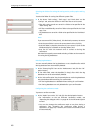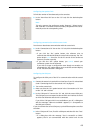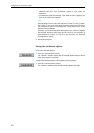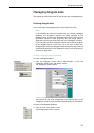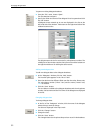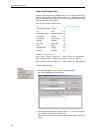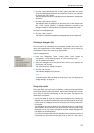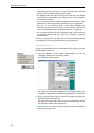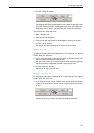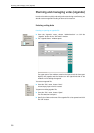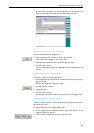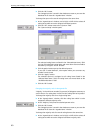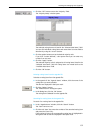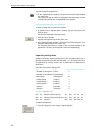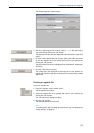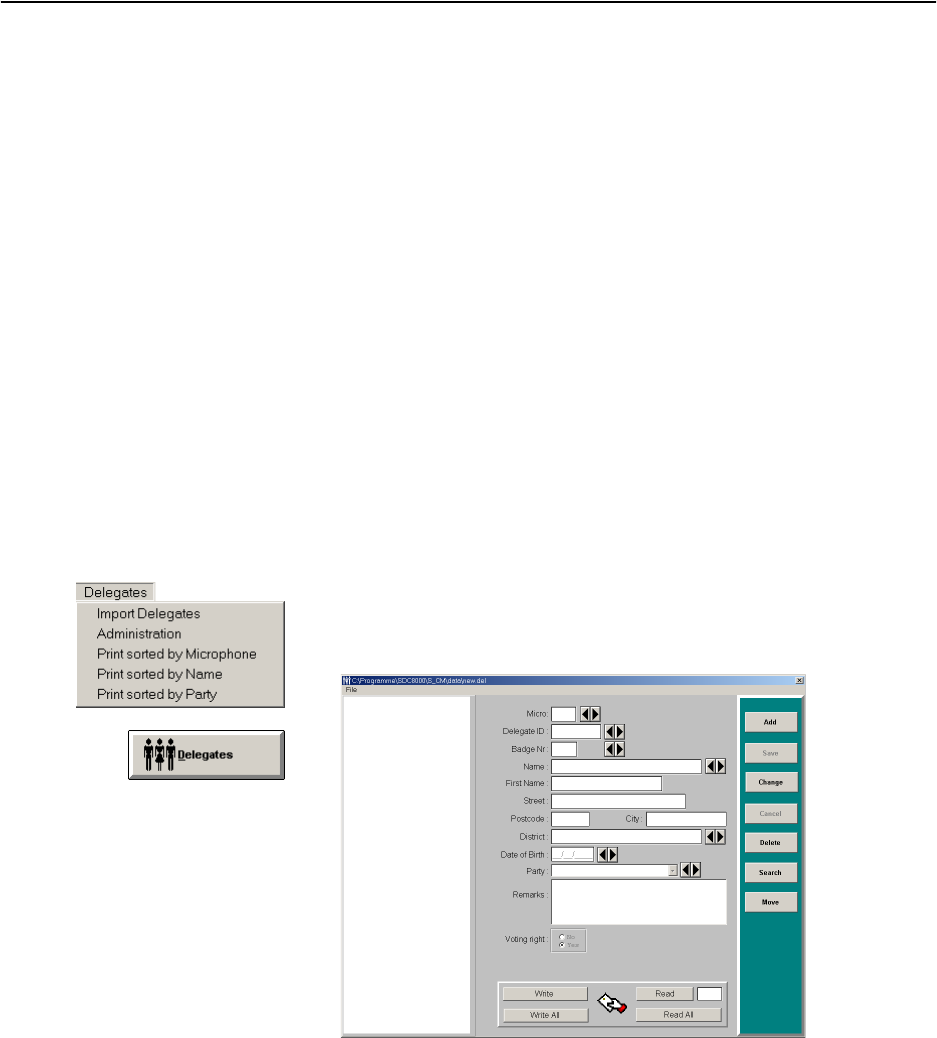
Managing delegate data
56
inserted into the chip card slot of a console. If the chip card is removed
again, a name is no longer assigned to this console
y If a delegate inserts his chip card into the chip card slot of any desired
console, his last name appears on the display of the console instead of
the microphone number.
y You can ensure that only authorized delegates participate in voting
sessions (see “Taking votes with or without chip cards” on page 83).
y You can – e.g. as a presence check – record which delegates have
inserted their chip card into the chip card slot of their console (see
“Saving or printing the data of all inserted chip cards” on page 78).
y You can use printed chip cards (e.g. bearing the logo of your conference
or conference center) and thus give your conference a personal,
individual touch.
For this, you require the S-MM, S-DM and S-VM software modules as well
as consoles with a chip card slot (SDC 8200 CV or SDC 8200 DV).
Writing data to chip cards
In order to write personal data of the delegates to chip cards, you require
the SDC 8200 SYS software.
̈ From the “Delegates” menu, choose “Administration” or click the
“Delegates” button in the “SDC 8200” window.
The “Delegates” window opens.
The buttons for chip card management at the bottom part of the
“Delegates” window are not available in the SDC 8200 SYS-M software.
̈ Insert a chip card into the slot of each of the consoles. The chip must
point downwards and to the left.
The green LED on the chip card icon of the corresponding consoles
lights up. The consoles with a chip card inserted into their chip card slot
are displayed in white in the synoptic view.
̈ Make sure that all consoles with inserted chip cards are displayed in
white in the synoptic view.