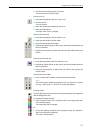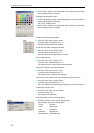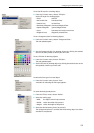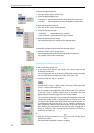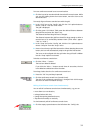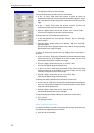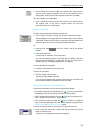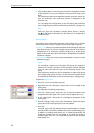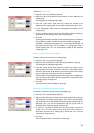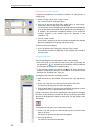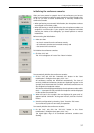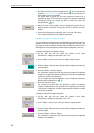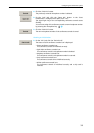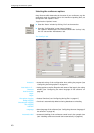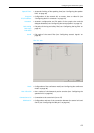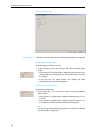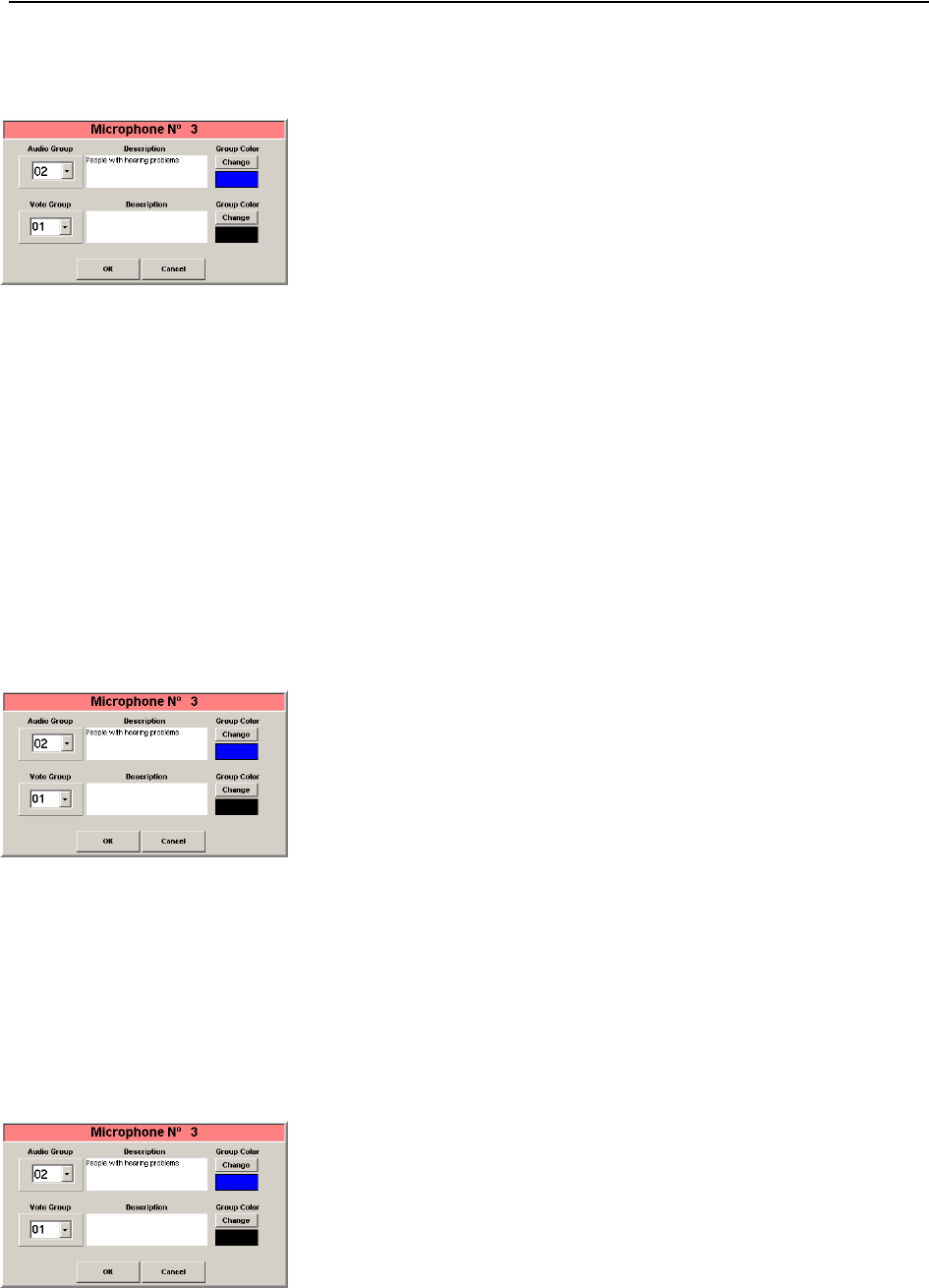
Configuring the conference system
35
To define a voting group:
̈ Press the “Ctrl” key and keep it pressed.
̈ Right-click the first conference console which is to be added to the
voting group.
The dialog box for editing groups opens.
̈ From the “Vote Group” drop down list, choose the number to be
assigned to the voting group. This number must be higher than “01“!
̈ In the “Description” field, enter an unambiguous description of the
voting group.
̈ Click the “Change” button next to the “Description” field and choose a
group color for the voting group from the color palette.
̈ Click “OK”.
A voting group with the selected number and description is created and
the conference console is added to the newly created voting group.
In addition, a standard voting group “01” is created automatically. All
conference console which are not added to a voting group with a
number higher than “01” are automatically added to the standard
voting group “01”.
Adding a conference console to a group
To add a conference console to an existing group:
̈ Press the “Ctrl” key and keep it pressed.
̈ Right-click the conference console which is to be added to a group.
The dialog box for editing groups opens.
̈ From the “Audio Group” drop down list, choose the number of the
audio group to which the conference console is to be added and/or
from the “Vote Group” drop down list, choose the number of the voting
group to which the conference console is to be added.
The description of the selected group and the group color are displayed.
(You can edit the description and the group color as described under
“Defining groups” on page 34.)
̈ Click “OK”.
The conference console is added to the group.
Removing a conference console from a group
To remove a conference console from an exisitng group:
̈ Press the “Ctrl” key and keep it pressed.
̈ Right-click the conference console which is to be removed from a group.
The dialog box for editing groups opens. The number, the description
and the group color of the assigned audio group and voting group are
displayed. (You can edit the description and the group color as
described under “Defining groups” on page 34.)
̈ To remove a conference console from an audio group, choose the
number “01” from the “Audio Group” drop down list; to remove a
conference console from a voting group, choose the “01” from the
“Vote Group” drop down list.
̈ Click “OK”.
The conference console is removed from the group.