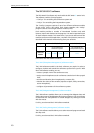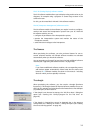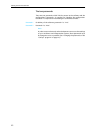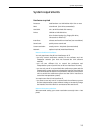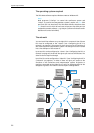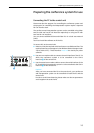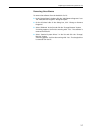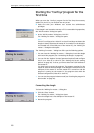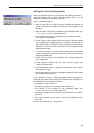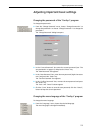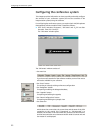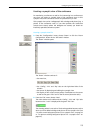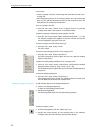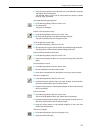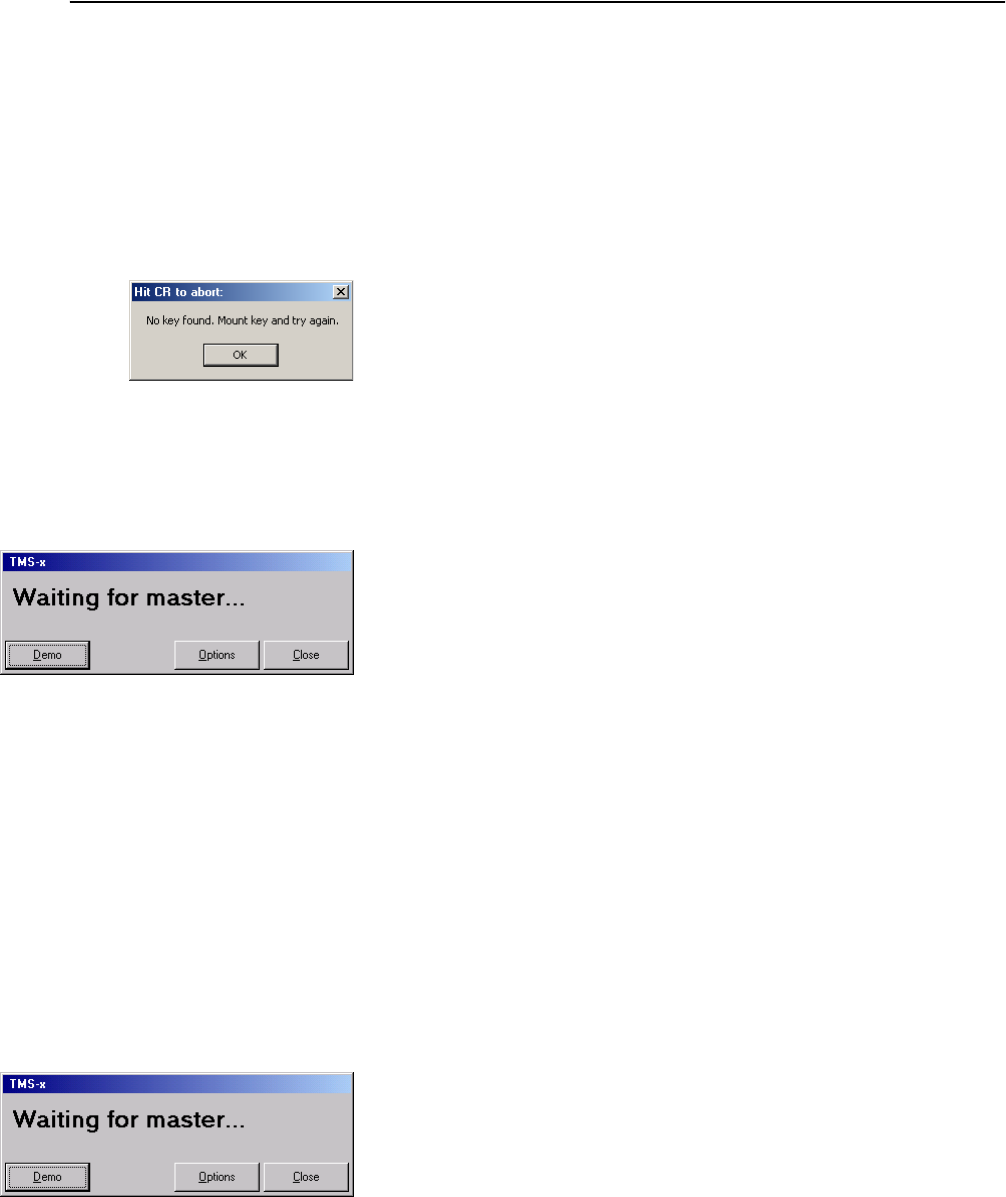
Starting the “Confsys”program for the first time
18
Starting the “Confsys”program for the
first time
When you start the “Confsys” program for the first time, the necessary
options for your PC or your network are not yet set.
̈ Make sure that your Windows user account has administrator
privileges.
If the dongle is not inserted at startup or if it is removed during operation,
the “Hit CR to abort:” dialog box opens.
̈ In the “Hit CR to abort:” dialog box, click “OK”.
The “Waiting for master...” dialog box opens.
Note:
If the PC is configured as a video PC or slave PC and does not detect the
dongle at startup (because the master PC is turned off or the dongle is
not inserted into a free USB port of the master PC), the “Waiting for
master...” dialog box also opens.
The “Waiting for master...” dialog box offers you the following options:
1. You can close the “Waiting for master...” dialog box, insert the dongle
and restart the program (see “Connecting the dongle” on page 18).
2. You can click the “Options” button (password required!) and configure
the PC as a video PC or slave PC (see “Setting the correct starting
options” on page 19). To do so, you have to enter the TCP/IP address of
the master PC.
You then have to restart the program. The program searches for the
master PC with the inserted dongle. If the dongle is inserted into a free
USB port of the master PC and the master PC is turned on and the
program is running on the master PC, the program starts with the
selected configuration (video PC or slave PC).
3. You can start the program in demo mode (see “Starting the program in
demo mode” on page 20).
Connecting the dongle
To close the “Waiting for master...” dialog box:
̈ Click the “Close” button.
The “Waiting for master...” dialog box closes.
̈ Insert the dongle into a free USB port of the master PC.
̈ Restart the program.