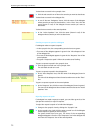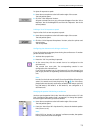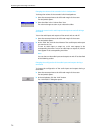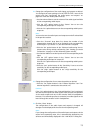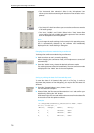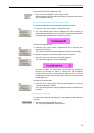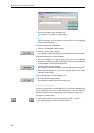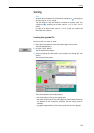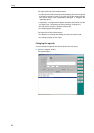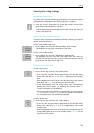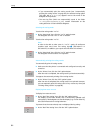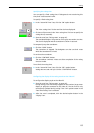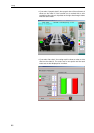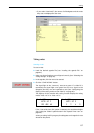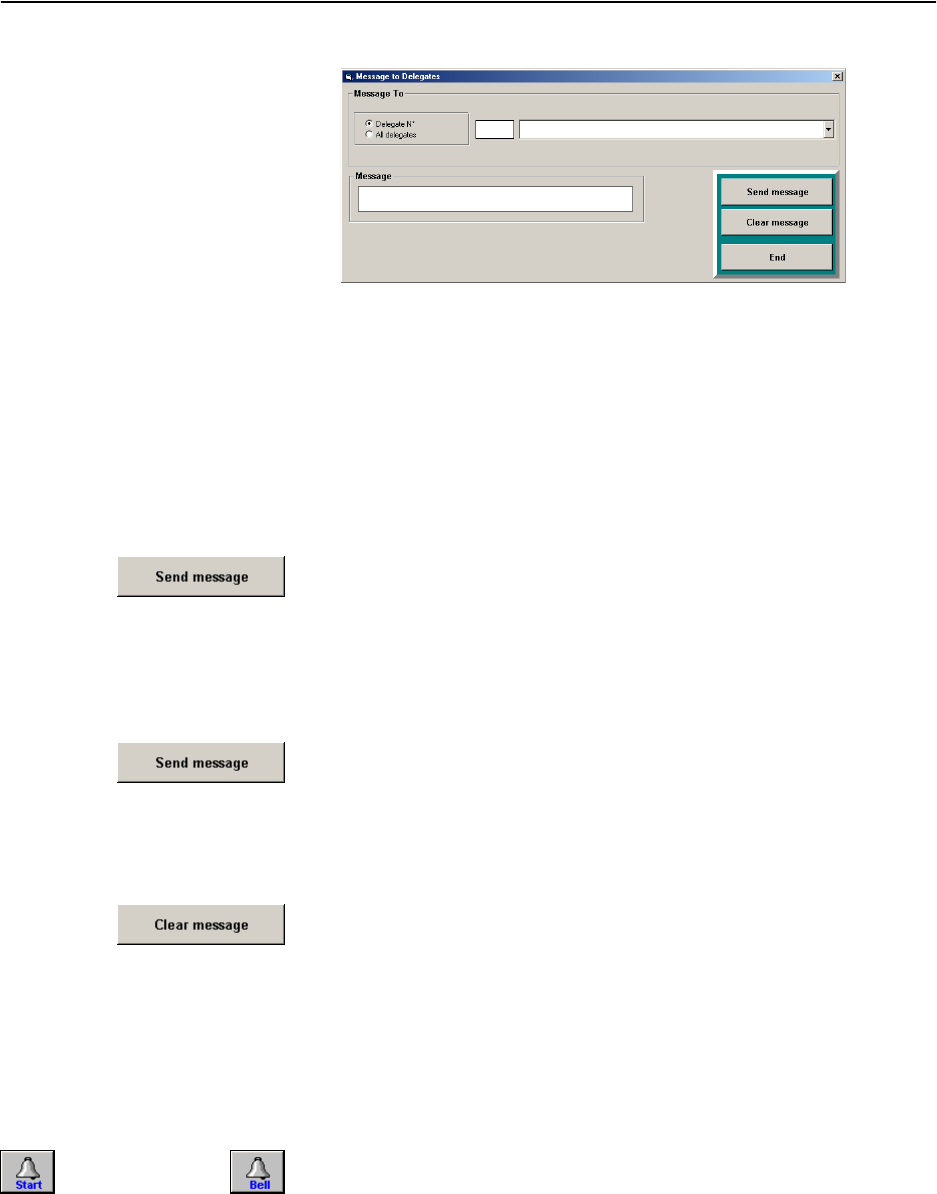
Monitoring and controlling a conference
80
̈ Enter the message in the “Message” box.
You can enter a maximum of 40 characters.
Note:
Special characters such as accents and umlauts are not displayed
correctly on the displays.
To send the message to all delegates:
̈ Click the “All delegates” option button.
̈
Click the “Send message” button.
The message is sent to the displays of all connected conference consoles.
To send the message to a certain delegate:
̈ Click the “Delegate N°” option button and enter the microphone
number in the field on the right of the option button or select the name
of the delegate from the drop down list box.
̈ Click the “Send message” button.
The message is sent to the display of the selected conference console.
̈ Select the next delegate to receive this message and click the “Send
message” button again.
To clear the message from the “Message” box:
̈ Click the “Clear message” button.
The message is cleared from the “Message” box.
Triggering acoustic signals
You can use two different acoustic signals, e.g. to announce the beginning
of the conference or the start of the voting session. You can select the
signal via the options (see “Configuring acoustic signals” on page 45).
To trigger an acoustic signal:
̈ In the voting window, click one of the buttons “Bell” or “Start”.
The signal is output via the sound card of the PC.