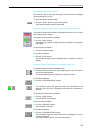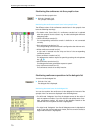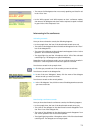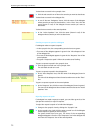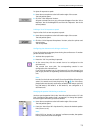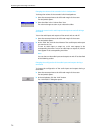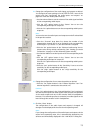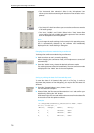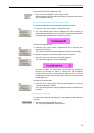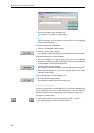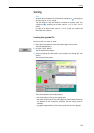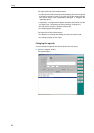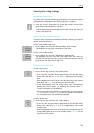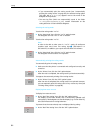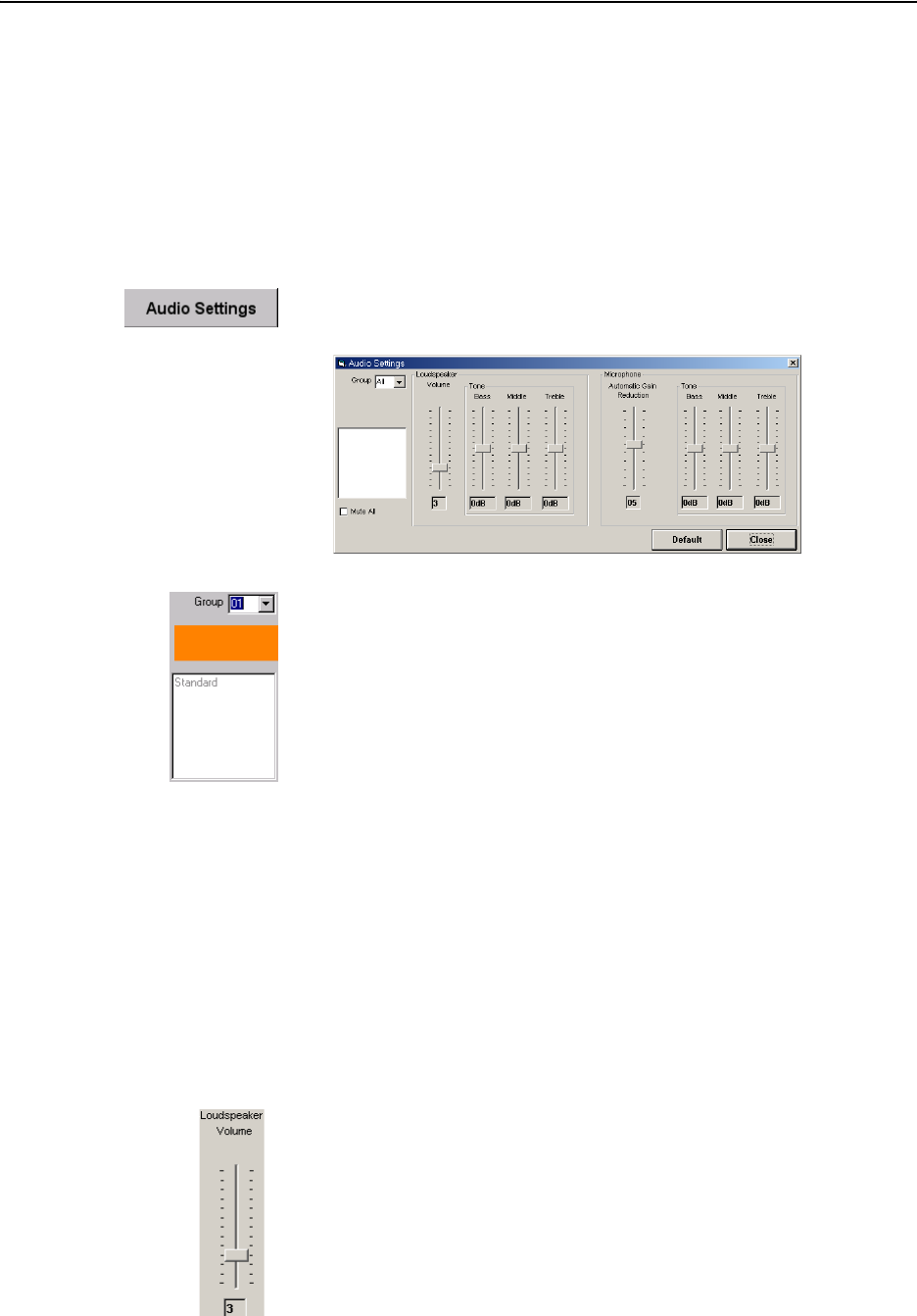
Monitoring and controlling a conference
77
̈ In the “Group Overview” dialog box, click the “Close” button.
All conference consoles are displayed in their original color instead of
the group color.
Changing the audio settings during a conference
To change the audio settings during a conference:
̈ Move the mouse pointer to the left-hand margin of the screen.
The tool palette opens.
̈ In the tool palette, click the “Audio Settings” button.
The “Audio Settings” dialog box opens.
̈ If you have created audio groups:
From the “Group” drop down list, choose the number of the audio
group whose audio settings you want to change.
The group color is displayed in the field below the “Group” drop down
list and the description of the group is displayed in the field below the
group color field.
To change the audio setting of all conference console icons, choose
“All” from the “Group” drop down list.
In this case, the group color field and the field displaying the
description of the group remain empty.
̈ In the “Loudspeaker” box, adjust the audio settings for the consoles’
built-in loudspeakers. Here you adjust the same settings as in the
“
Loudspeaker” menu of the central unit (see “Adjusting the audio
settings for the consoles’ built-in loudspeakers” on page 90 of the
SDC 8200 system manual).
̈ In the “Microphone” box, adjust the audio settings for the consoles’
microphones. Here you adjust the same settings as in the
“
Microphone” menu of the central unit (see “Adjusting the audio
settings for the consoles’ microphones” on page 91 of the SDC 8200
system manual).
y The “Volume” slider in the “Loudspeaker” box allows you to set the
volume of the consoles’ built-in loudspeakers.