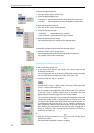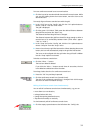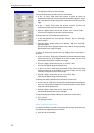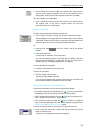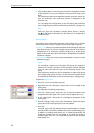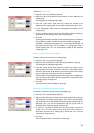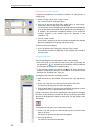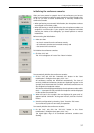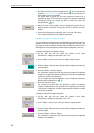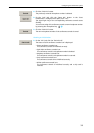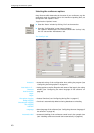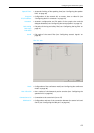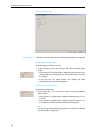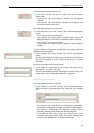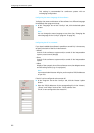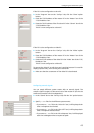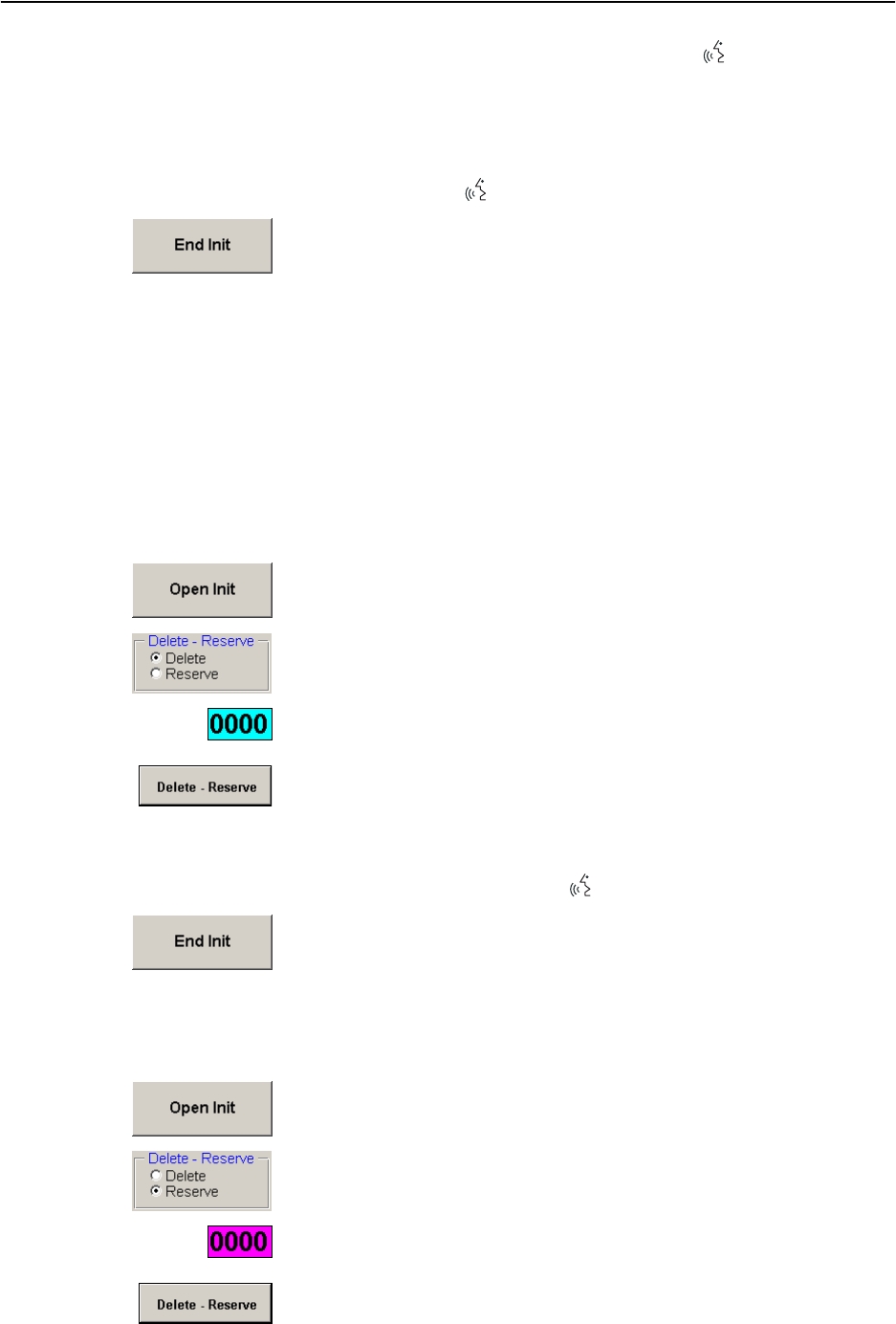
Configuring the conference system
38
̈ One after the other, press the microphone key ƺ on all conference
consoles in exactly the order in which the conference console icons in
the synoptic view are numbered!
The signal light ring goes off and the conference console icon is
displayed in green. The conference consoles are assigned sequential
microphone numbers in exactly the order in which you press the
microphone key ƺ.
̈ When all icons in the synoptic view are displayed in green and “0”
appears behind “Unknown” in the green Info box, click the “End Init”
button.
̈ Save this configuration by choosing “Save” from the “File” menu.
Your conference system is now ready for operation.
Changing an assigned microphone number
If some conference consoles were not initialized in the desired order, the
synoptic view does not agree with the real configuration. However, you
can assign a certain conference console a new microphone number by first
deleting the current microphone number and then assigning a new one.
To delete an assigned microphone number:
̈ On the “Init” tab, click the “Open Init” button. In the “Start
Initialisation?” dialog box that opens, click “Yes”.
̈ In the “Delete – Reserve” box, click the “Delete” option button.
̈ Click the “0000” field and enter the four-digit microphone number you
want to delete.
̈ Click the “Delete – Reserve” button.
The conference console icon with the previously entered microphone
number turns light-blue and the signal light ring of the corresponding
conference console starts flashing.
You can assign this conference console a new microphone number by
pressing the microphone key ƺ.
̈ Click the “End Init” button.
The conference console with the previously entered microphone
number is deinitialized. If this consoles has a display panel, the text
“Init refused” is displayed. You then cannot use this conference console
during the conference.
To assign a different microphone number:
̈ On the “Init” tab, click the “Open Init” button. In the “Start
Initialisation?” dialog box that opens, click “Yes”.
̈ In the “Delete – Reserve” box, click the “Reserve” option button.
̈ Click the “0000” field and enter the four-digit microphone number you
want to assign.
̈ Click the “Delete – Reserve” button.
The conference console icon with the previously entered microphone
number turns magenta.