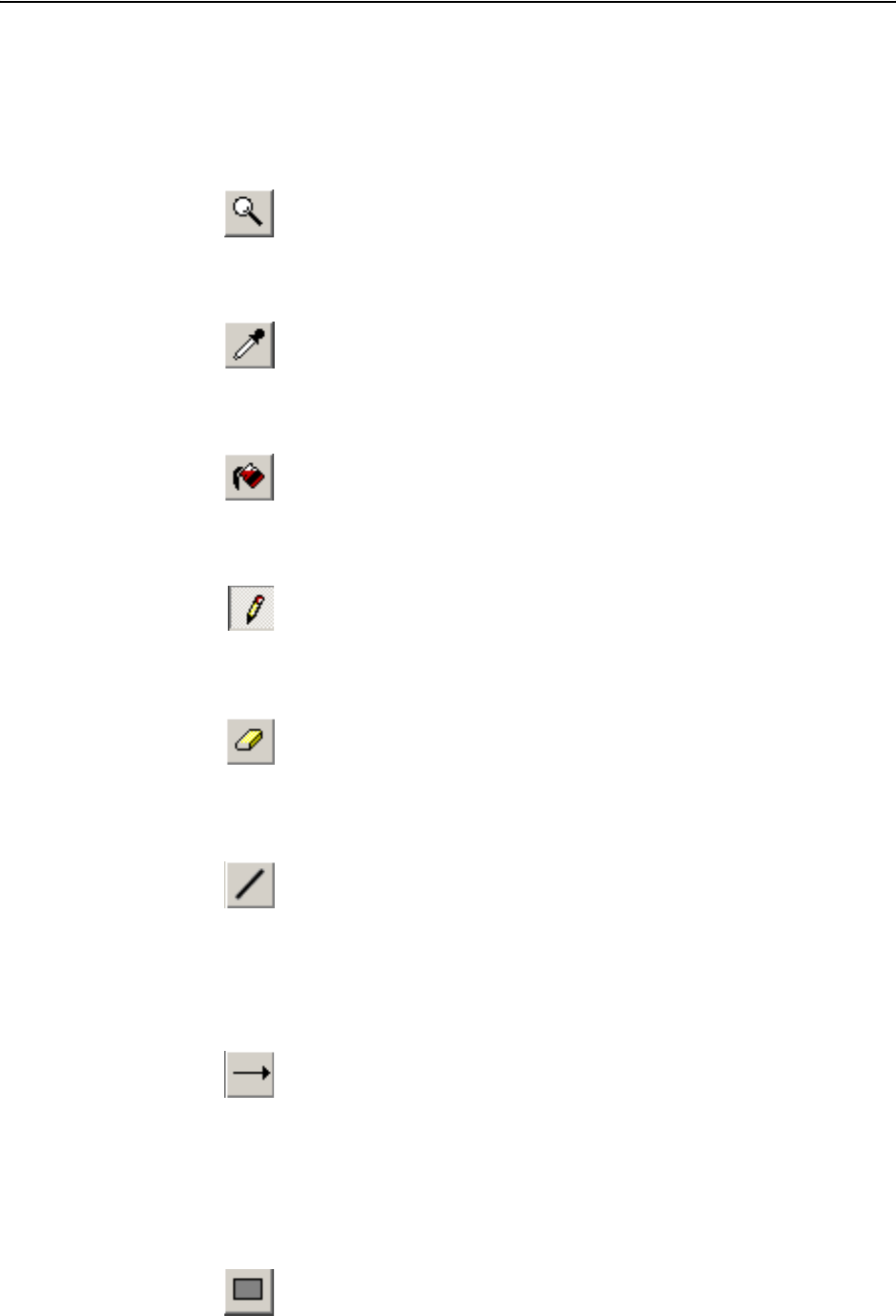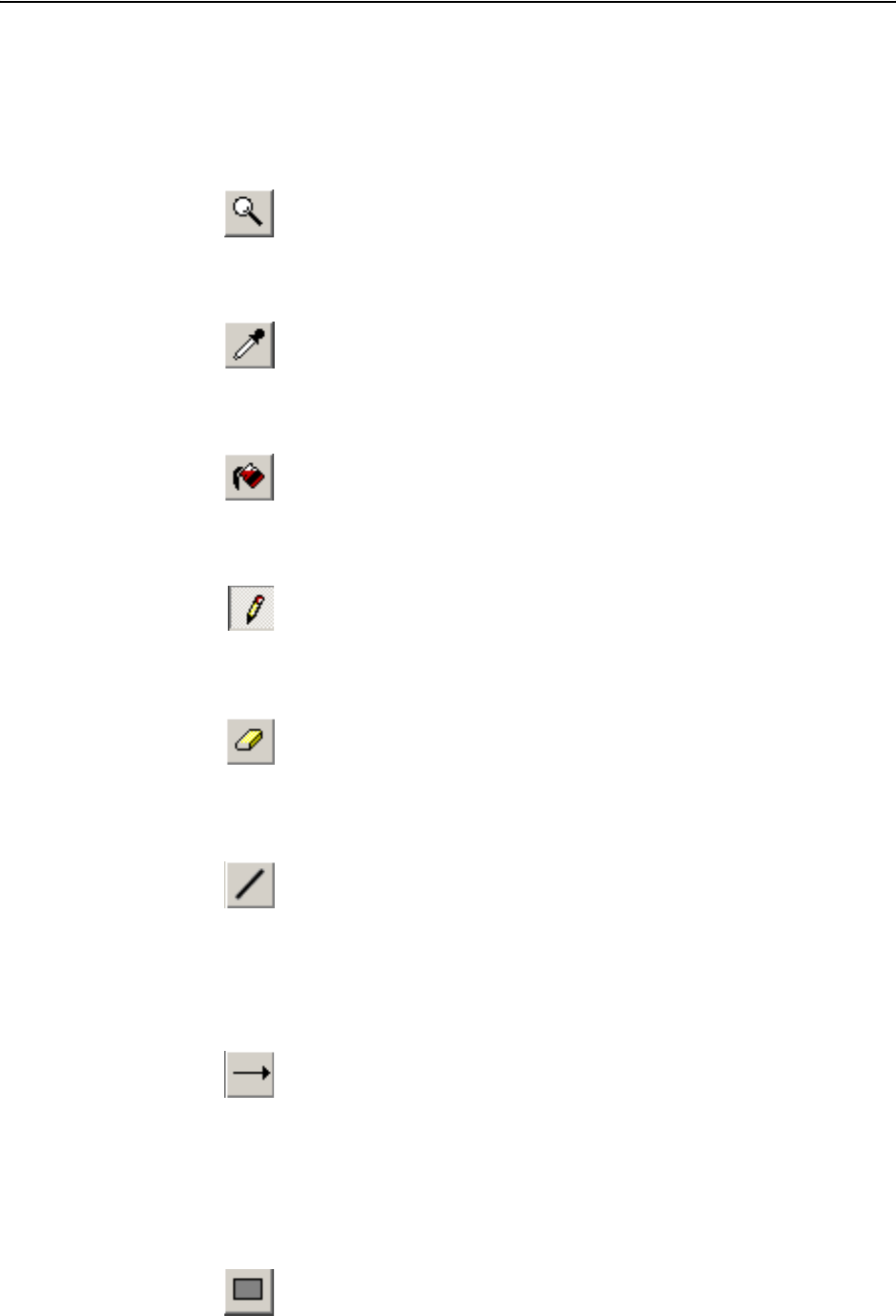
Configuring the conference system
25
̈ Drag the mouse pointer to the desired size of the selection rectangle
and release the mouse button.
The selected object or area can be moved with the mouse or copied
using th“copy” command.
To enlarge the background picture:
̈ In the drawing palette, click the “Zoom” icon.
̈ Click the picture.
The picture is enlarged.
To pick a new foreground color:
̈ In the drawing palette, click the “Pick color” icon.
̈ Click the mouse pointer in the desired foreground color.
The color is picked as the new foreground color.
To fill an object/area with color:
̈ In the drawing palette, click the “Fill” icon.
̈ Click the object/area you want to fill with the selected foreground color.
The object/area is filled with the selected foreground color.
To draw with the freeform pencil tool:
̈ In the drawing palette, click the “Pencil” icon.
̈ Use the mouse pointer to draw as if you were drawing with a pencil on
paper.
To erase objects or areas:
̈ In the drawing palette, click the “Eraser” icon.
̈ Click and hold down the left mouse button.
̈ Move the mouse pointer over the objects or areas you want to erase.
To draw a straight line:
̈ In the drawing palette, click the “Line” icon.
̈ Position the mouse pointer where you want to begin to draw the line,
then click and hold down the left mouse button.
̈ Drag the mouse pointer to the desired endpoint of the line and release
the mouse button.
To draw an arrow:
̈ In the drawing palette, click the “Arrow” icon.
The arrow head appears where you release the mouse button.
̈ Position the mouse pointer where you want to begin to draw an arrow,
then click and hold down the left mouse button.
̈ Drag the mouse pointer to the desired endpoint of the arrow and
release the mouse button.
To draw a rectangle:
̈ In the drawing palette, click the “Rectangle” icon.
̈ Select the desired fill style.