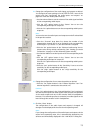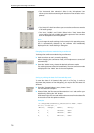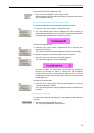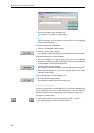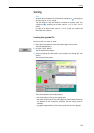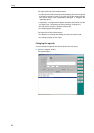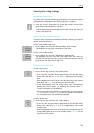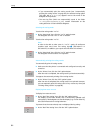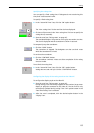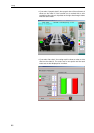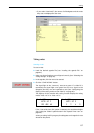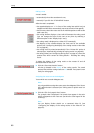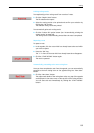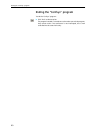Voting
83
Selecting the voting settings
Choosing the voting groups
To restrict votes to certain conference participants, you first have to define
voting groups as described under “Defining groups” on page 34.
̈ From the “Group” drop down list, choose the number of the voting
group which is to participate in the vote.
To allow all participants to participate in the vote, choose “All” from the
“Group” drop down list.
Taking votes with or without chip cards
To restrict votes to conference participants owning a chip card, you require
the SDC 8200 SYS software.
To take votes without chip cards:
̈ In the “Badge” box, click the “Without Badge” option button.
The delegates can cast their vote without a chip card.
To take votes with chip cards:
̈ In the “Badge” box, click the “With Badge” option button.
The delegates can only cast their vote when their chip cards are
inserted into the chip card slots of their conference consoles and the
green LED on the chip card icon lights up.
Taking secret or public votes
To take a secret vote:
̈ In the “Secret” box, click the “ON” option button.
y If you click the “Synoptic detail” option button, the selected voting
option (YES, ABS, NO or 1, 2, 3, 4, 5) is not displayed in the synoptic
view.
y After a delegate has cast his or her vote, all LEDs on his or her console
light up so that no one can see how he or she has voted.
y If you automatically print the voting results (see “Automatically
printing the voting results” on page 84), the printout does not
contain information on the delegates.
y The voting protocol files (which are automatically saved in the folder
“C:\Programs\SDC8200\S_CM”) do not contain information on
the voting behaviour of the individual delegates.
To take a public vote:
̈ In the “Secret” box, click the “OFF” option button.
y If you click the “Synoptic detail” option button, the selected voting
option (YES, ABS, NO or 1, 2, 3, 4, 5) is displayed by color in the
synoptic view.
y After a delegate has cast his or her vote, the LED corresponding to the
voting option lights up on his or her console so that everyone can see
how he or she has voted.