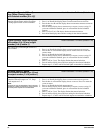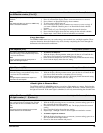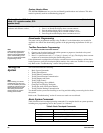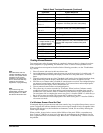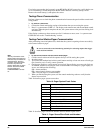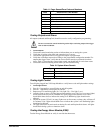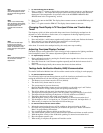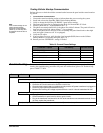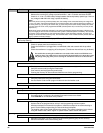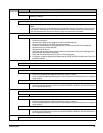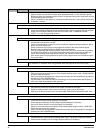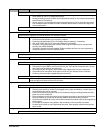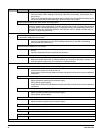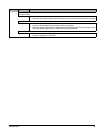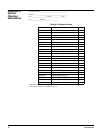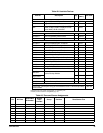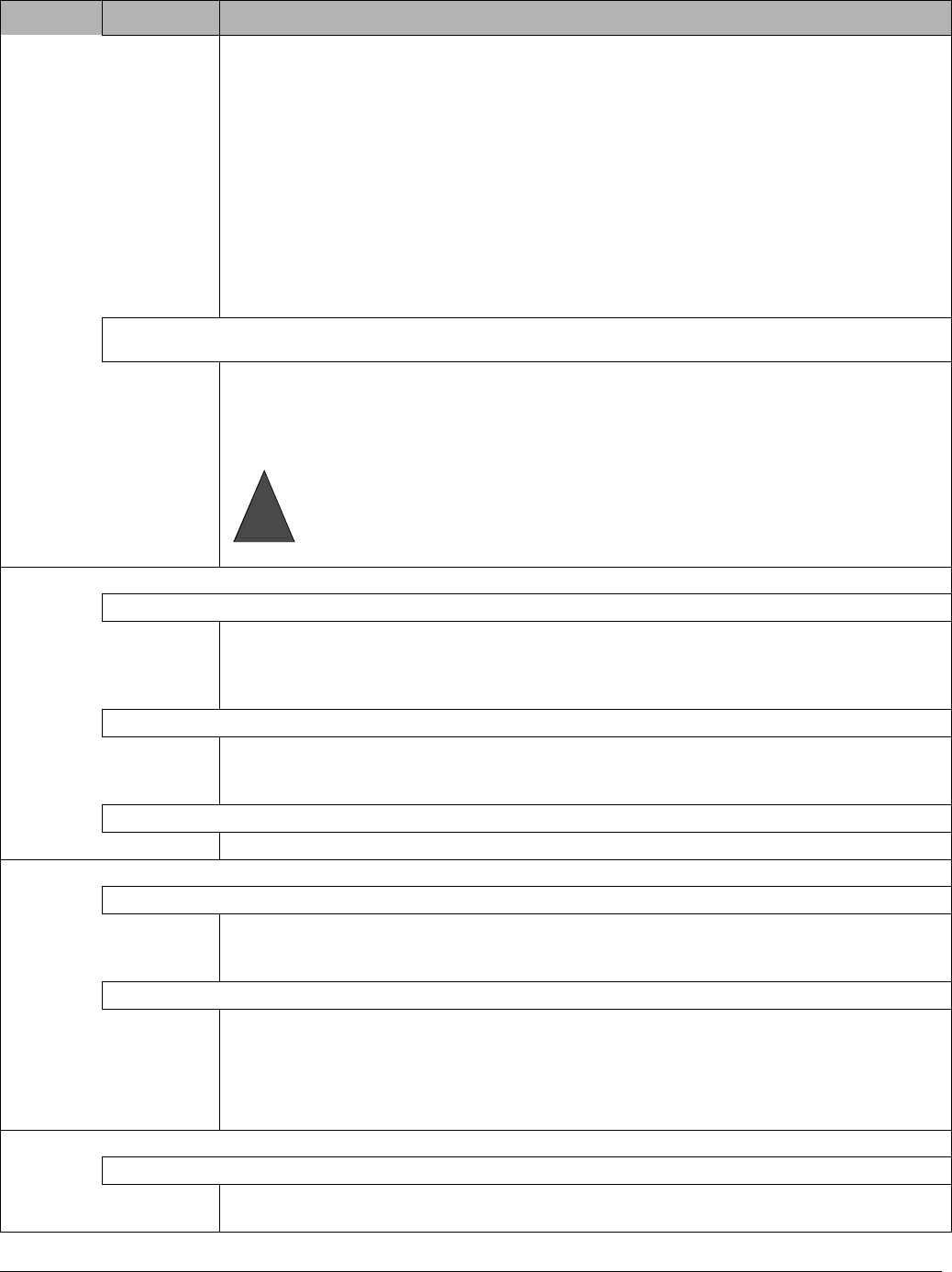
Concord Ultra
69
1. Check that the backup battery is installed correctly and the AC power transformer is plugged in.
2. Measure the incoming AC voltage at panel terminals 1 and 2. It should read about 24 VAC.
3. Check for 11.75 to 13.5 VDC battery voltage between the backup battery spade lugs. If the bat-
tery voltage is not within this range, replace the battery.
Note
When the panel is running a backup battery test, the reading at the connected battery can range from
11.2 to 13.5 VDC. The panel automatically runs a backup battery test under the following conditions: (1)
on initial power-up, (2) during user sensor test, (3) once every minute when backup battery has failed,
(4) once every 24 hours at the programmed STIME (UL 98 Options off) or once every 4 hours (UL 98
Options on).
With the AC power transformer plugged in, the panel automatically charges the battery. While the bat-
tery is charging for the first time it is normal for the system to indicate System Low Battery. This can take
a number of hours depending on the initial battery charge. Once the battery reaches 12.5 VDC (full
charge as measured while in battery test), the condition clears. If the trouble condition persists after 24
hours, replace the backup battery.
After pressing STATUS the touchpads flash AC or display AC Power Failure/AC Failure. (Panel continues to operate
from backup battery).
1. Check the AC circuit breaker to be sure the circuit is live.
2. Check for proper panel and transformer wiring.
3. Check the transformer is plugged into a nonswitched outlet and secured with the provided
screw.
4. Check the transformer is supplying AC to the panel. (Transformer internal fuse may be blown.)
Be careful when securing the transformer to an outlet with a metal cover. Hold the cover
tightly in place. You could receive a serious shock if the metal outlet cover drops down onto
the prongs of the plug while you are securing the transformer and cover to the outlet box.
Access Codes
Customer cannot remember access code(s).
1. Check your records to see if you have the customer’s access code(s) on file.
2. Verify the access code(s) using the Downloader.
3. Clear memory and reprogram the panel locally.
4. Clearing the memory will erase onboard hardwire zone factory programming.
Installer cannot remember install code.
1. Check your records to see if you have the install code on file.
2. Verify the install code using the Downloader.
3. Use the Dealer Code to enter program mode and view the installer code.
Installer cannot remember dealer code.
Check your records to see if you have the dealer code on file.
Arming and Disarming
System protests and won’t arm.
1. If arming to level 2, make sure all monitored perimeter doors and windows are closed.
2. If arming to level 3, make sure all perimeter and interior sensors are closed.
3. Press STATUS for an indication of the problem.
System won’t disarm.
1. Disarming using incorrect code. Enter correct code.
2. Access code is not programmed or set up in user programming to disarm system.
3. Wireless touchpad is not learned into system or hardwire touchpad is not communicating to
panel. Check installer programming for learned wireless touchpads.
4. The installer code is being used to disarm the system. The system is designed not to disarm
using the installer code. Use a regular or system master code to disarm the system.
Bypassing
Touchpad indicates Invalid and/or “Invalid” is heard when you attempt to bypass a sensor.
1. Attempting to bypass a 24-hour sensor that cannot be bypassed (group 26 fire sensors).
2. Sensor is not active in the current arming level.
Feature Problem Action/Solution
Warning
!