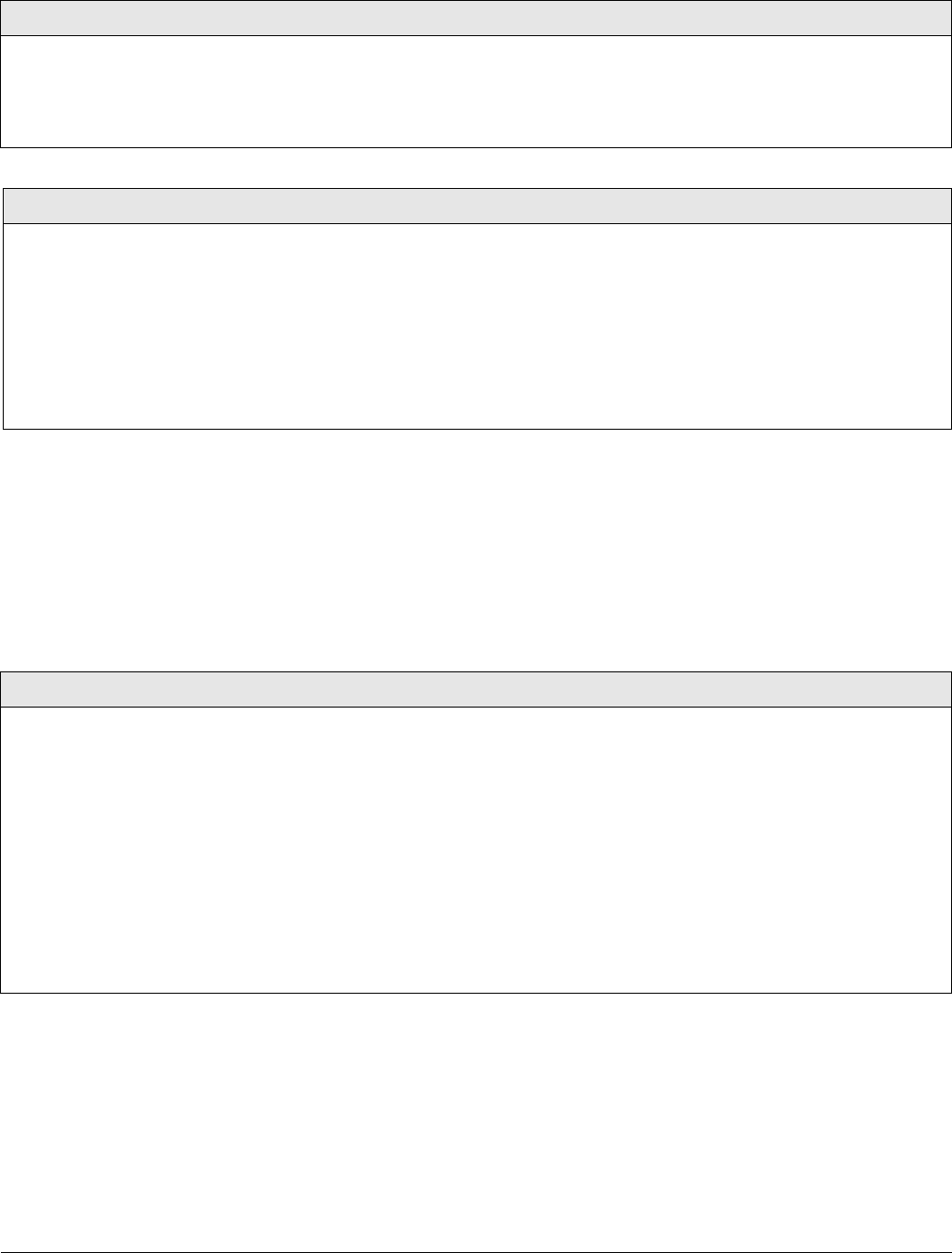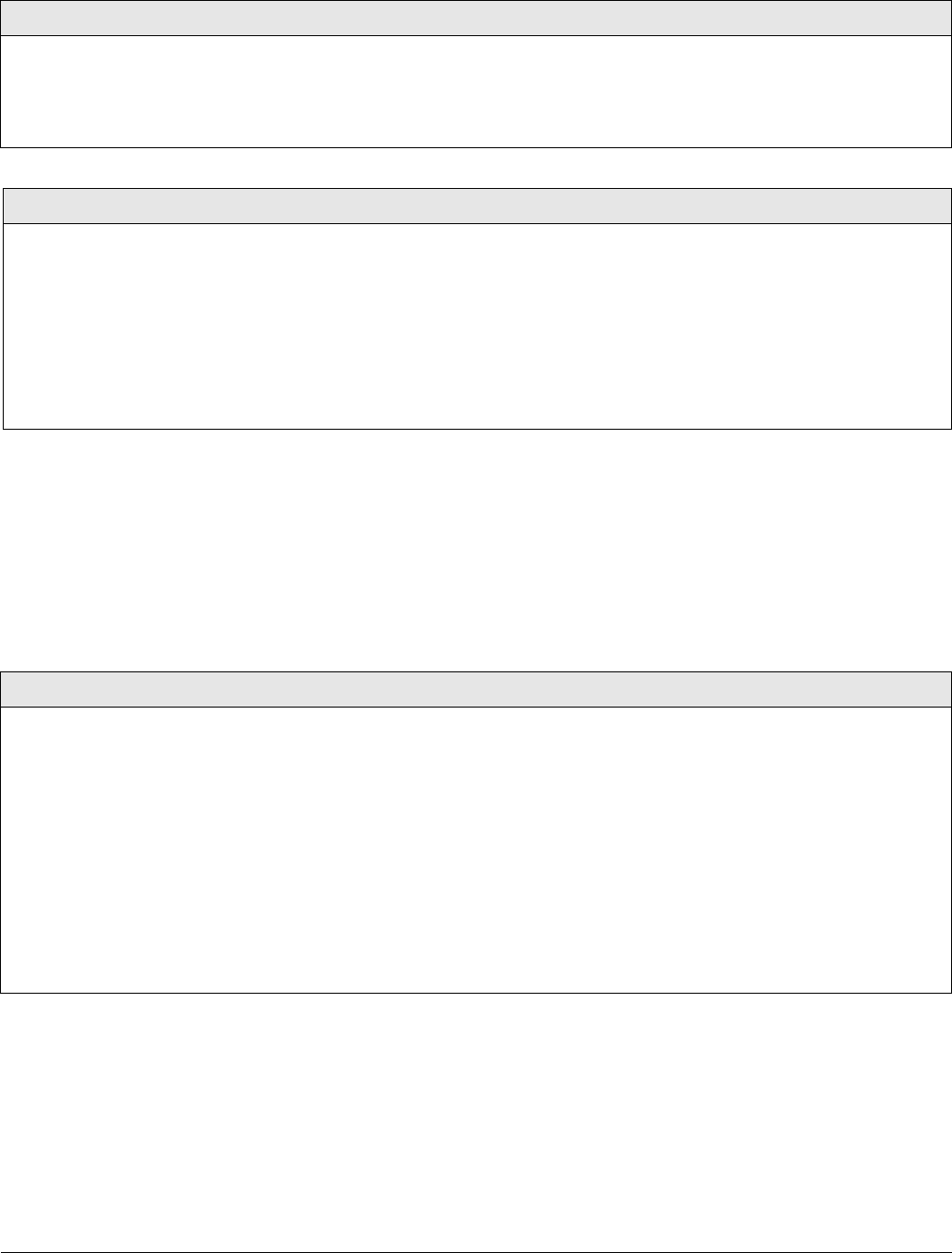
Concord Ultra 50
Accessory Modules Menu
The ACCESSORY MODULES menu gives you access to the following menus:
•
BUS DEVICES—this menu lets you read bus device unit numbers, assign bus devices to a par-
tition, and configure other features associated with a specific bus device.
•
SNAPCARDS—this menu lets you set the configuration number for each SnapCard output,
assign SnapCard outputs to a partition, and name the SnapCard outputs.
The following procedure describes how to program the settings that appear under ACCESSORY
MODULES—BUS DEVICES
.
Beep Delay (0905)
Audio Verification-Partition 1 (Default = 02 sec.)
This setting determines how long AVM access
beeps are delayed (0–300s, in 2-second intervals) at
the beginning of a 2-way audio session.
¾
To change the Beep Delay:
1. With the display showing AUDIO VERIFY OFF/ON, press A or B until
the display shows
BEEP DELAY nn SECS (current setting).
2. Enter the desired time. The display flashes the entered setting.
3. Press # and the display shows the new setting.
Access Code (0906)
Audio Verification-Partition 1 (Default = **** or none)
This setting determines the code required
to access the audio verification module to
start an audio session. If no code is pro-
grammed, pressing * starts an audio ses-
sion.
¾
To change the Access Code:
1. With the display showing AUDIO VERIFY OFF/ON, press A or B until the dis-
play shows
ACCESS CODE nnnn (current code).
2. Enter the desired 4-digit access code. The display flashes the entered code.
3. Press # and the display shows the new setting.
¾
To delete an Access Code:
1. With the display showing AUDIO VERIFY OFF/ON, press A or B until the dis-
play shows ACCESS CODE nnnn (current code).
2. Press D to delete.
Unit - ID (10000 thru 10015)
Acc. Modules-Bus Devices (Default = none)
This menu lets you identify all
connected bus devices, view each
Unit Number, view the Device ID
number, and configure other set-
tings based on a specific device.
This menu also lets you delete
learned bus devices.
Note
Most settings under ACCESSORY
MODULES—BUS DEVICES have no
shortcut numbers.
¾To identify bus device Unit and ID:
1. With the display showing BUS DEVICES, press #. The display shows the bus Unit
Number and the 8-digit Device ID number. For example:
UNIT - ID 0—02110185.
Where
0 is the Unit Number and 02110185 is the Device ID number.
Note
To help identify bus devices, the 8-digit Device ID number is also located on a label on each
SuperBus 2000 device.
2. Press A or B to identify all other bus Unit Numbers (0–15) and Device ID numbers.
¾
To delete learned Unit Numbers:
1. With the display showing BUS DEVICES, press #. The display shows the bus device set
to Unit Number 0.
2. Press A or B until the bus device Unit Number you want to delete is displayed.
3. Press D. The display changes the Unit Number to
NONE.