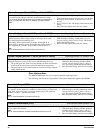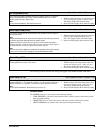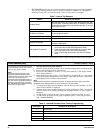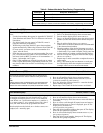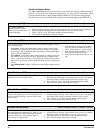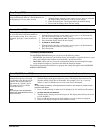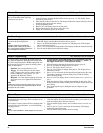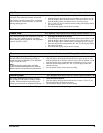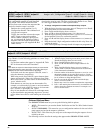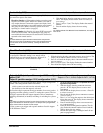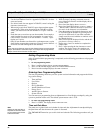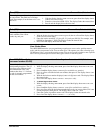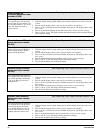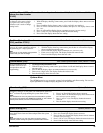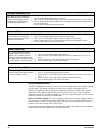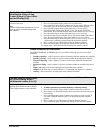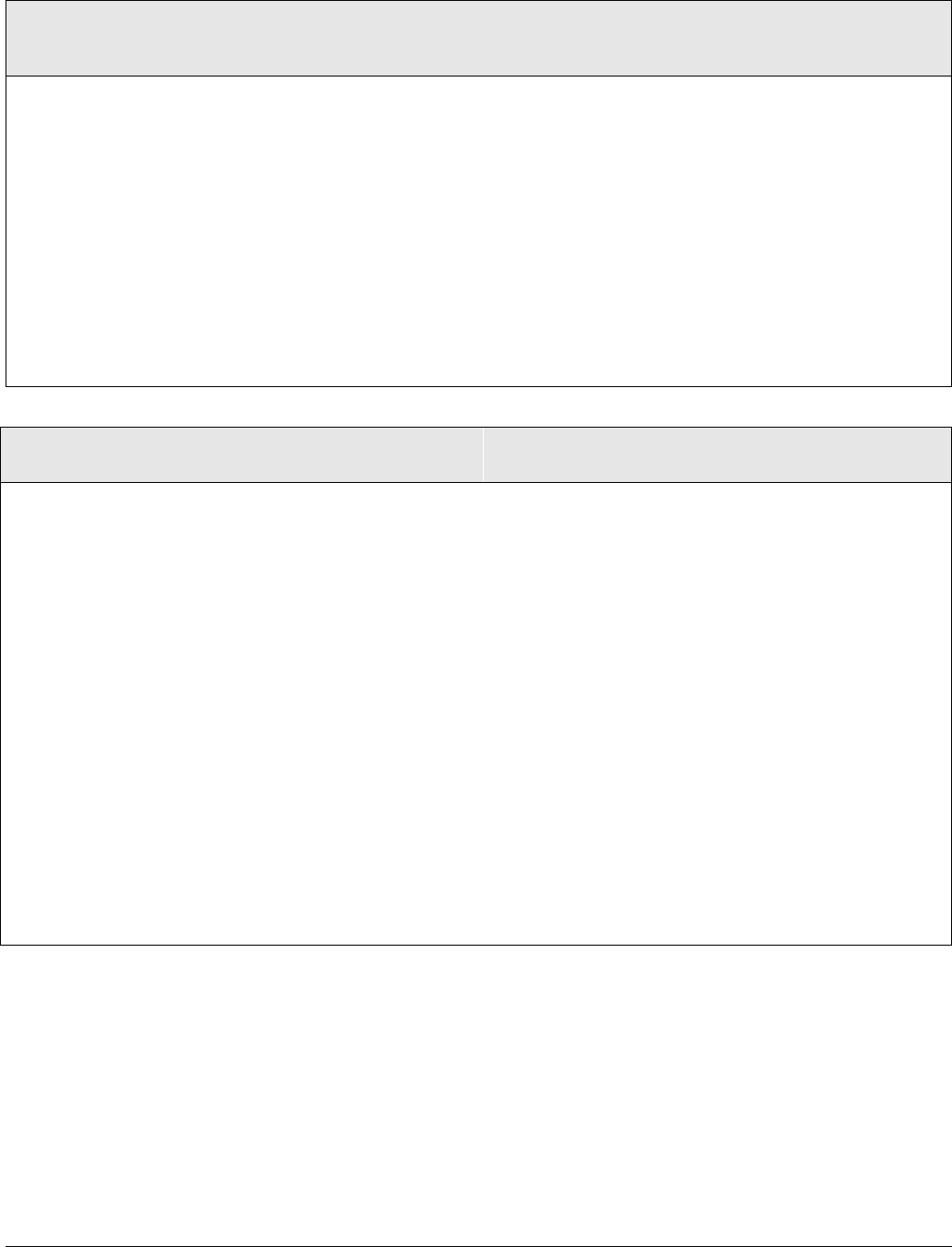
Concord Ultra
53
Onboard Options Menu
The ONBOARD OPTIONS menu lets you set up the following built-in options:
•
INPUTS—This menu lets you turn the Smoke Verification and the Two Wire Smoke features
off or on.
•
OUTPUT PROGRAMMING—This menu lets you set configuration numbers for the two built-in
panel outputs and assign the outputs to partitions.
•
OUTPUT TEXT—This menu lets you assign text to the output allowing the output to be con-
trolled by the user.
The following sections describe the settings that appear under
ONBOARD OPTIONS—INPUTS.
Output Programming (output 1:
101001, output 2: 101011, output 3:
101021, output 4: 101031)
Acc. Modules--SnapCards-Output Programming (Defaults: Partition
Assign = all 1, Configuration Output 1 = 01400, Output 2 = 00410,
Output 3 = 00903, Output 4 = 01003)
This setting lets you assign a partition and a 5-
digit configuration number for each SnapCard
relay output. This number determines both
which system event activates the output and the
duration or time the output is activated.
1. Partition: the system partition (1 or 2).
2. Configuration number: The combination of
a trigger and a response.
Trigger: the event that activates the output
point. Trigger events can be partition
alarms, trouble conditions, open sensors,
etc. (see Appendix B: Reference Tables).
Response: how the output responds when
trigger event occurs (see Appendix B: Ref-
erence Tables).
This section describes how to program each of the output point configura-
tions into the security panel. The point configuration number is tttrr, where
ttt is the trigger number and rr is the response number.
¾
To assign configuration numbers to SnapCard Relay outputs:
1. With the display showing SNAPCARDS, press #. Then press A or B until
the display shows
OUTPUT PROGRAMMING.
2. Press # again and the display shows
OUTPUT 1.
3. Press A or B to select the desired output (1–4), then press #.
4. With the display showing PARTITION ASSIGN 1, press 1 or 2 to select the
desired partition. Press # to confirm the partition.
5. Press A or B until the display shows
CONFIGURATION tttrr (current set-
ting).
6. Enter the desired 5-digit configuration number for this relay. Press # to
confirm the setting.
7. Press # and repeat steps 3 through 6 until all outputs are programmed.
Output Text (output 1: 10110, output 2: 10111,
output 3: 10112, output 4: 10113)
Acc. Modules--SnapCards-Output Text (Default = none)
Entering text for an output allows the user to control it directly
or by schedule. Use the following guidelines to “name” Snap-
Card outputs:
• Use the item numbers that appear in “Appendix B, Table
B2” for characters and words listed there.
Note
If you desire an output for User Output Control you must use the
Output Text feature to name the output. If no Output Text is pro-
grammed, the user will not have access to the output.
• If a desired word does not appear in Table B2, create it
using the characters (custom text).
• When using words from Table B2, spaces between them
appear automatically. When using characters from Table
B2 to create words, you must reserve an item number for a
‘space’ after the word.
• Each character or word uses up one item number. For
example, a word from the list counts as one item number.
A created word (such as BOY’S) counts as six item num-
bers—4 letters, 1 apostrophe, and 1 space.
• Only 16 item numbers are allowed for each output name,
so plan ahead before programming output text. You may
need to abbreviate words to avoid running out of item num-
bers.
¾
To program Output Text:
1. With the display showing SNAPCARDS, press #, then A or
B until the display shows
OUTPUT TEXT.
2. Press # and the display shows
OUTPUT 1.
3. Press A or B until the desired output number is dis-
played.
4. Press # and the display shows:
OUTPUT N ITEM 0 0 -
.Where ITEM 0 is the first character/word location and 0
is the character/word number.
5. Enter the number of the desired character or word, or scroll
through the numbers by pressing
B (forward) or A (back-
ward). If you make a mistake, simply enter the correct num-
ber or continue scrolling through choices.
6. Press
# to accept the displayed choice and the display
shows: OUTPUT N ITEM 1 0 -.
7. Repeat steps 4 and 5 as needed to complete the output name.
8. Press
* after entering the last character or word number. The
display shows the complete text name. For example: OUT-
PUT 1 GARAGE DOOR
.