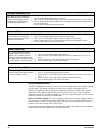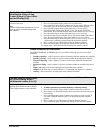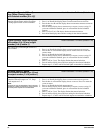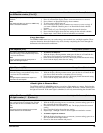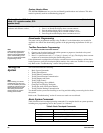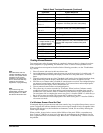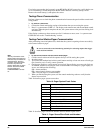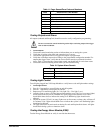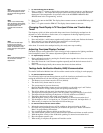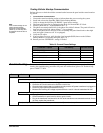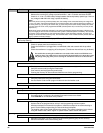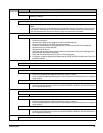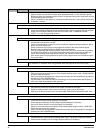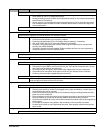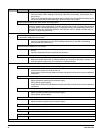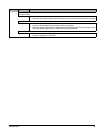Concord Ultra
67
Note
The system must have high-
and low-temperature limits
set to test the Energy Saver
Module.
¾To test the Energy Saver Module:
1. Press * (status) + * (status) to display the system status, ENERGY SAVER OFF, and the present
TEMPERATURE nn°. The temperature displayed (and/or announced) should match the house
thermostat. If the temperatures do not match, refer to the
ACCESSORY MODULES—BUS
DEVICES menu in the “Programming” section.
Note
There is a 5-minute delay
after the Energy Saver Mod-
ule returns control to the fur-
nace/AC before it will
override the furnace/AC
again.
2. Press 7 + 2 to turn on the ESM. The display shows ENERGY SAVER ON and the ESM relay will
click once.
3. Press 7 + 2 again to turn the ESM off. The display shows
ENERGY SAVER OFF.
Changing Fixed Display LCD Touchpad Chime and Trouble Beep
Tones
The frequency (pitch) of chime and trouble beep tones from a fixed display touchpad can be
adjusted to a more desirable or distinct tone, or to compensate for hearing impaired persons.
¾
To change status tone pitch:
1. Press and hold the * and 0 buttons together until you hear a steady tone. Release the buttons.
Note
Chime and trouble beep
tones sound using the
default frequency during, or
within 15 seconds of, any
button activity at that specific
touchpad.
2. Press and hold 1 to lower the pitch or press and hold 2 to raise the pitch.
3. Release the button when the desired pitch is heard.
After about 15 seconds of no touchpad activity, the steady tone stops sounding.
Adjusting Touchpad Display Contrast
Touchpad displays can be adjusted for easier viewing to help compensate for lighting conditions
in the touchpad location. The contrast adjustment lightens or darkens the text.
Note
Vacuum fluorescent displays
do not have a contrast
adjustment.
¾To adjust display contrast:
1. Enter configuration mode by pressing the D and 6 buttons together for at least two seconds.
The display shows
DA nnn.
2. Press and release the 1 and 2 buttons together repeatedly until the desired contrast level is
displayed.
3. Press * and the display briefly shows
DONE, then shows the time and date.
Testing Audio Verification Module (AVM) Communication
Test Audio Verification Module from off-site and the central station verifying it works properly.
¾
To test the module from off-site:
You will need a helper and touch-tone phone at an off-site location to perform this test. When
testing the AVM from off-site the following guidelines must be followed.
• The Remote Access feature must be set to on (default).
• The Audio Verify feature must be set to on.
• The system must be in a non-alarm state.
• Optional Ring/Hang/Ring feature must be on (default) to work with steps 1 and 2 below.
Otherwise wait for 12 rings and the panel will pick up automatically.
1. The off-site helper calls the panel, lets the phone ring twice, and hangs up.
2. The helper must call the panel again in 10 to 40 seconds. The panel answers System hello.
3. The helper dials the following on the phone, # 1234 # 8 (AVM access CODE) 5.
4. The helper should now be able to hear you through the AVM.
5. Walk through the vicinity of the AVM while speaking at a normal conversation level.
6. Tell the helper to dial a 1 and speak to you. To return to listen mode, the helper dials a 3.
7. When testing is complete, have the helper dial 99 and hang up.
¾
To test the module with the central station:
1. Inform the central station that you will be sending an alarm and testing an AVM.
2. Give them the programming selections you made for the panel (see “Audio Verification
Menu” for programming information).
3. Use a touchpad panic button to initiate an auxiliary alarm.
4. The central station operator waits for the alarm to be reported and initiates an audio session.
5. Walk through the vicinity of the AVM while speaking at a normal conversation level.
6. Have the operator speak to you.
7. When testing is complete, the operator will end the session.