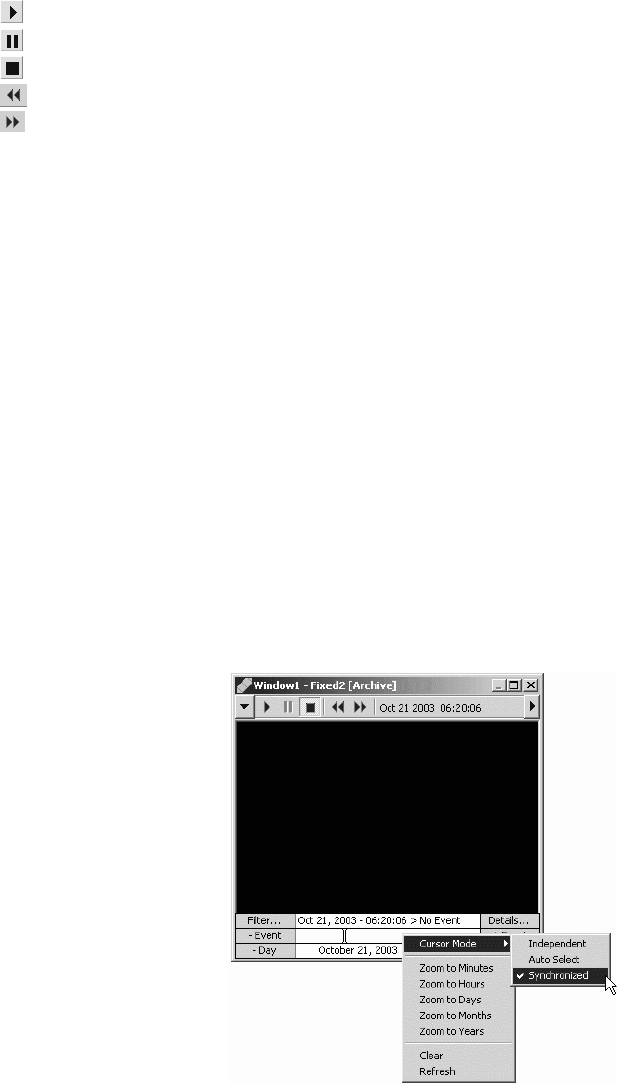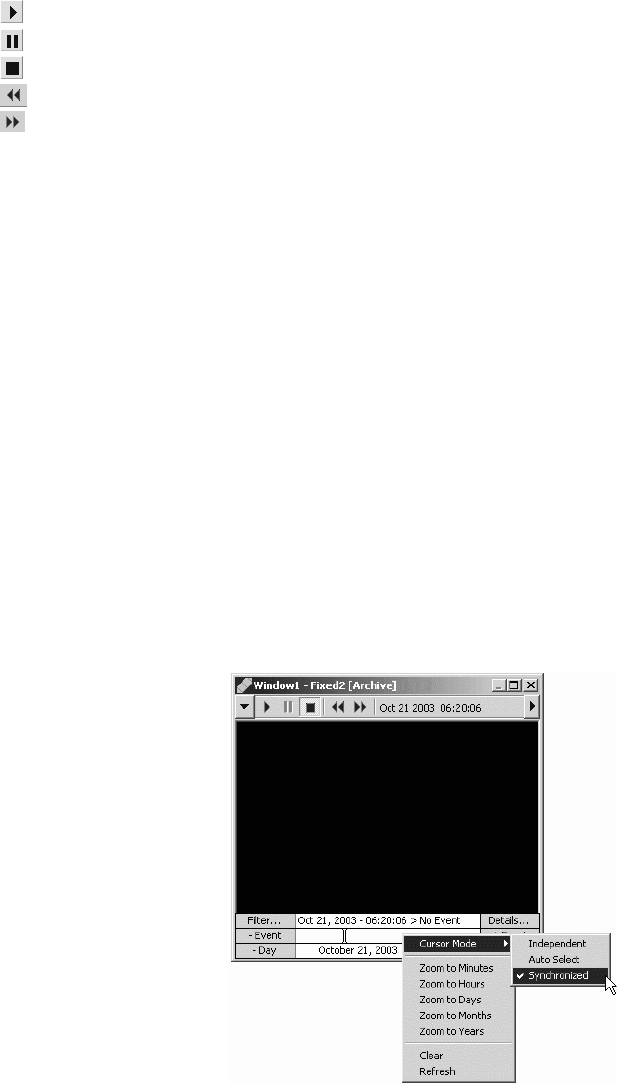
C1554M-A (4/05) 99
CONTROLLING AN ARCHIVE DEVICE
The particular tools available for controlling an archive device depend on the model of archive device. Typically, there are these tools:
• Play: Play the video.
• Pause: Pause playing video. Click the Pause button again to resume playing.
• Stop: Stop playing video and unload it from the custom window.
• Rewind: Rewind the video.
• Fast forward: Advance the video.
• Date and time: Indicates the playback date and time of the currently playing video.
For information on the tools available for a particular model of archive device, refer to the Devices section.
Archived video automatically starts playing when it is loaded into a custom window. If a date/time is selected in the Event Picker, the video will
be cued to that date/time. If no date/time is selected, the video will be cued at or near the current date/time. While archived video is playing, the
green arrow in the Event Picker advances across the Event row. Refer to Event Picker for instructions on locating, selecting and loading archived
video.
If you have stopped or paused the video, you can resume it by clicking the Play button.
CURSOR MODE
The playback time in the gadget displays the date/time of the video that is currently playing. The Event Picker time displayed in the top row of the
Event Picker depends on the cursor mode selected:
• Independent: When Independent cursor mode is selected, the Event Picker time remains fixed at the original date/time you selected,
independent of the playback time.
• Auto select: When Auto Select cursor mode is selected, the Event Picker time advances whenever the playback time coincides with an
archived alarm or event. Thus the Event Picker time always shows the date/time of the most recently passed alarm or event.
• Synchronized: When Synchronized cursor mode is selected, the Event Picker time advances in step with the playback time.
To set the cursor mode, right-click the Event Picker in the custom window and select the desired mode from the pop-up menu.
Figure 105. Selecting Cursor Mode