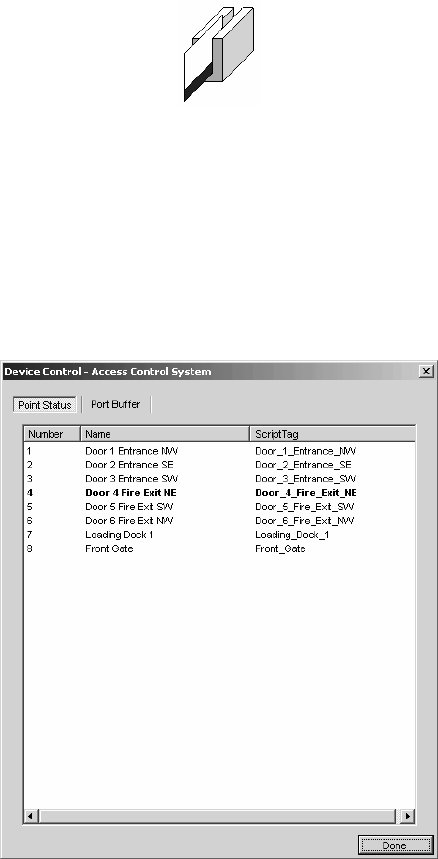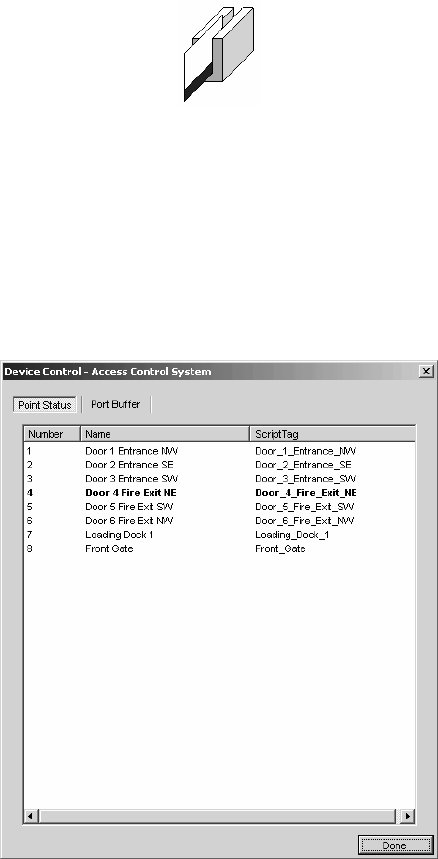
84 C1554M-A (4/05)
MONITORING AN ACCESS CONTROL DEVICE
The Access Control driver allows you to monitor an access control device through the Device Control dialog box. To access an access control
device’s Device Control dialog box, you must belong to, and log in under, a user group that allows you to access the Device Control dialog box.
NOTE: To access the Device Control dialog box, the Serial Access Control must be running. Device icons appear as a hollow outline when the
device driver is not running. If you try to open the Device Control dialog box when the driver is not running, you will get a connection error. Notify
your system administrator if the driver is not running.
Open the Device Control dialog box for an access control device using one of the following methods:
• Double-click the device icon on a map.
• Double-click the device in the Device List.
• Right-click the device in the Device List and then click Show Control Dialog from the pop-up menu.
Figure 88. Access Control Device Icon
MONITORING ACCESS CONTROL POINTS
The Point Status tab shows the current status of each of the access control device’s points. A point in bold print currently has value True. A point
in regular print currently has value False. In Figure 89, point 4 is currently true, indicating that an alarm has been received from the northeast fire
exit.
Your system administrator should instruct you in how you should respond to access control alarms.
Figure 89. Monitoring Access Control Points