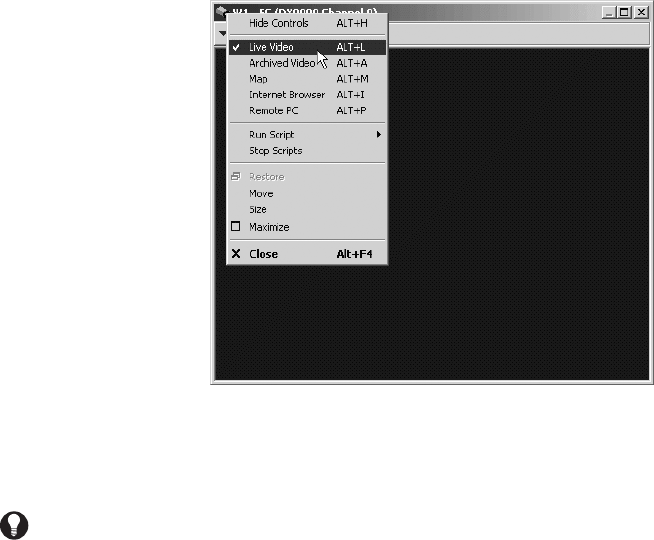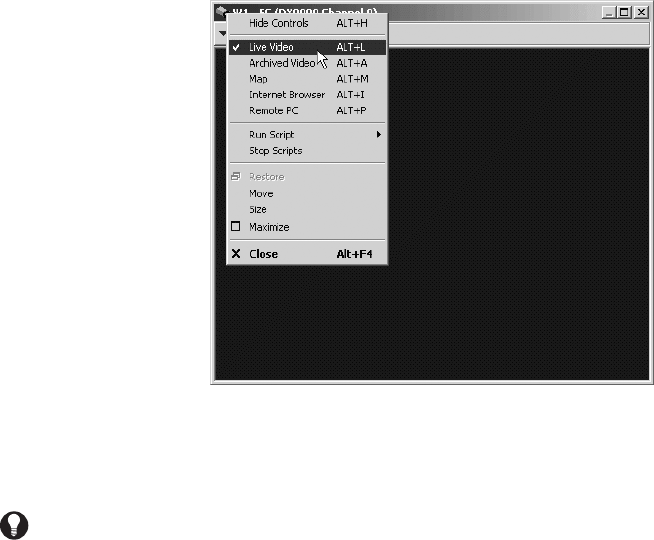
54 C1554M-A (4/05)
CONTROLLING A DX9000 SERIES DVR
You can view live video from a camera that is connected, either directly or through one or more other devices, to a DX9000 Series DVR. To view
live video in a custom window, the window must be in Live Video mode. There are no DVR controls available in a custom window when it is being
used to view live video.
You can view archived video from a DX9000 DVR in a custom window that is in Archived Video mode. The DX9000 gadget provides tools for
controlling the DVR when viewing archived video.
NOTE: You can control cameras, but not DVRs, from a custom window that is in Live Video mode. You can control DVRs, but not cameras, from
a custom window that is in Archived Video mode.
Troubleshooting: How to Connect to the DX9000 Series DVR Server from the VMX300(-E)
If the system administrator changed the VMX300(-E) operating system password, system operators must complete a connection procedure to
connect to the DVR server. Your system administrator will provide you with this procedure. If the password was not changed, you can view video
as described in the Viewing Live Video and Working with Archived Video sections.
VIEWING LIVE VIDEO
When viewing live video from a camera that is connected to a DX9000 DVR, whether the camera is connected directly to the DVR or through one
or more other devices, you can only view the video. You cannot control the camera or the DVR.
You can simultaneously view live video in one custom window and archived video in another custom window. Suppose you have two custom
windows open, one of which is in Live Video mode and the other in Archived Video mode. If you have switched a camera that is connected to a
DX9000 DVR to both windows, you can view live video in the Live Video window at the same time as you view archived video and control the DVR
in the other window.
1. Click the custom window you want to view video in and press Alt-Space Bar. Alternatively, if the window has a Windows title bar, right-
click the title bar. The custom window drop-down menu opens.
2. Select Live Video from the drop-down menu. If a camera is currently switched to the window, the video from that camera appears.
Figure 51. Selecting Live Video
3. If necessary, switch a (different) camera to the custom window. To switch a camera, drag the camera to the custom window either from a
map or from the Device List. The video from that camera appears in the window’s display area.
NOTE: If you switch a DX9000 DVR to a custom window when Live Video is selected, No Live Sources appears in the window’s title bar (if it has
one). No video appears in the window. Drag a camera to the window to view video.
TIP: VMX300(-E) provides keyboard shortcuts to select the content type for a custom window. To select live video, click the custom
window and press Alt-L.