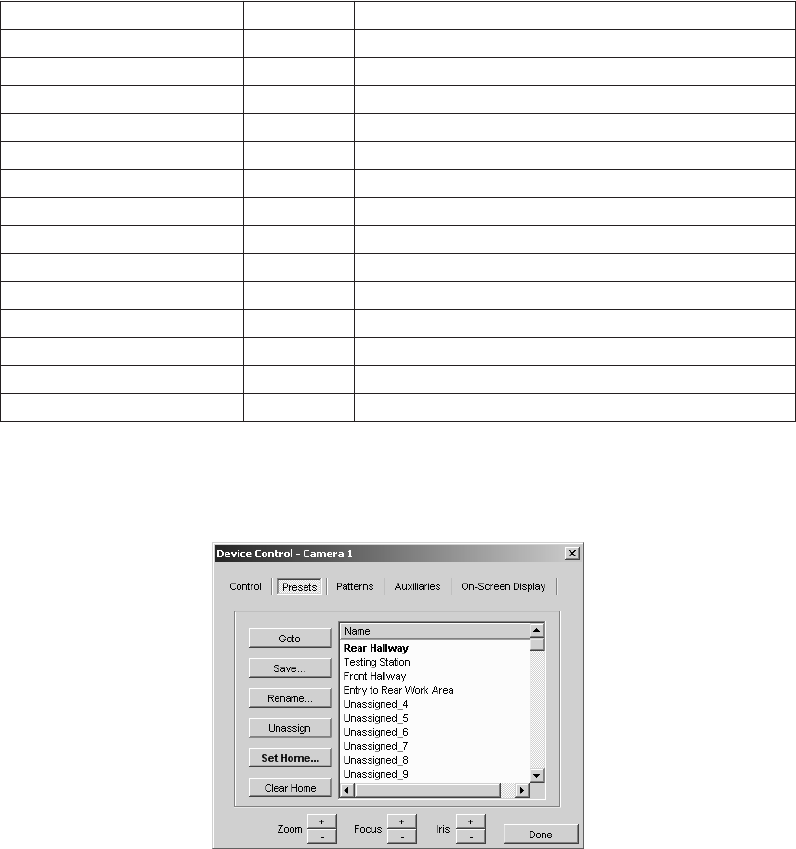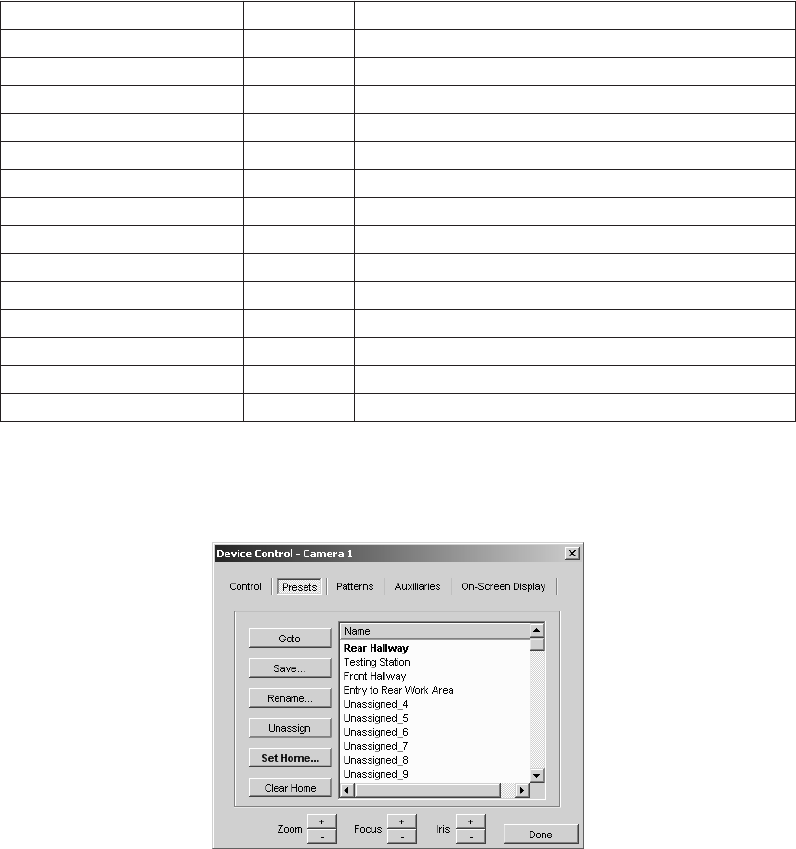
66 C1554M-A (4/05)
Table H. Keyboard Controls
NOTE: To use navigation keys on the numeric keypad, Num Lock must be off.
PRESETS
Figure 66. Device Control Dialog Box - Presets Tab
A preset is a predefined camera position that is stored in the camera. Each camera can have a limited number of presets defined for it. The
maximum number of presets depends on the camera model.
The Presets tab of the Device Control dialog box lists the presets for the camera. Presets can appear in the list as Unassigned_i, where i is the
preset’s number. “Unassigned” indicates that the preset has not been assigned a name and script tag in VMX300(-E).
To determine whether an unassigned preset has a camera position stored for it, click the preset, and then click Goto. If the camera moves as a
result, there is a stored camera position.
Assigning a preset does the following:
• It makes the preset name appear in the presets drop-down list in the camera’s gadget.
• It gives the preset a script tag so scripts defined by the system administrator can refer to the preset.
You can assign a preset in two ways:
• Save: By saving the preset. Saving a preset saves the camera position, focus setting, name, and script tag. Refer to Creating a Preset for
instructions on saving a preset to an unassigned preset number. Refer to Editing a Preset for instructions on saving a preset to a preset
number that is already assigned.
• Rename: By renaming the preset. Renaming a preset saves the name and script tag, but does not affect the camera position stored for the
preset. Refer to Renaming a Preset for information on renaming presets.
CONTROL KEYSTROKE DESCRIPTION
Pan left Left Arrow key
Pan right Right Arrow key
Tilt up Up Arrow key
Tilt down Down Arrow key
Pan and tilt up and to the right Pg Up Page Up key on numeric keypad
Pan and tilt down and to the right Pg Dn Page Down key on numeric keypad
Pan and tilt up and to the left Home Home key on numeric keypad
Pan and tilt down and to the left End End key on numeric keypad
Zoom in + Plus key on numeric keypad
Zoom out – Minus key on numeric keypad
Open iris Alt + Hold Alt key depressed and press plus key on numeric keypad
Close iris Alt – Hold Alt key depressed and press minus key on numeric keypad
Focus out Shift + Hold Shift key depressed and press plus key on numeric keypad
Focus in Shift – Hold Shift key depressed and press minus key on numeric keypad