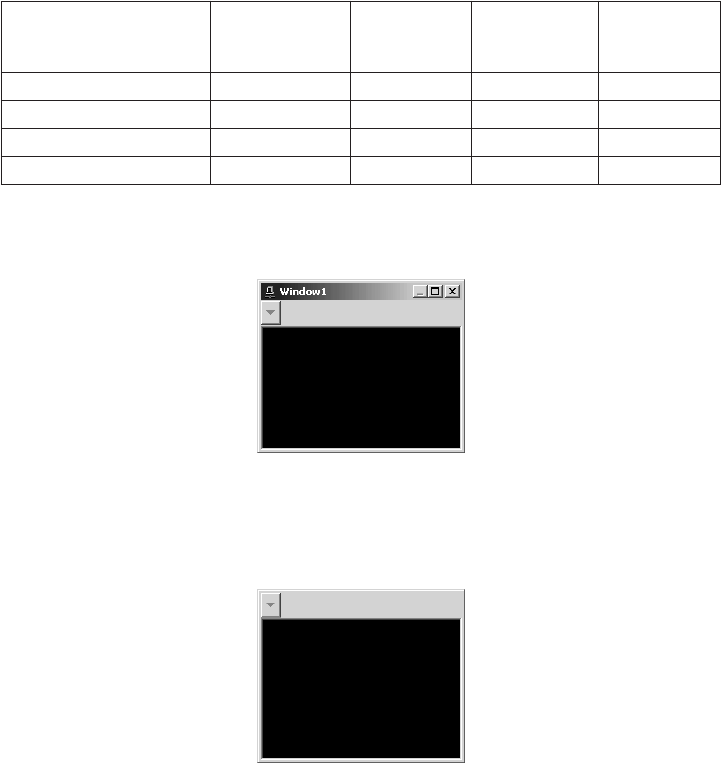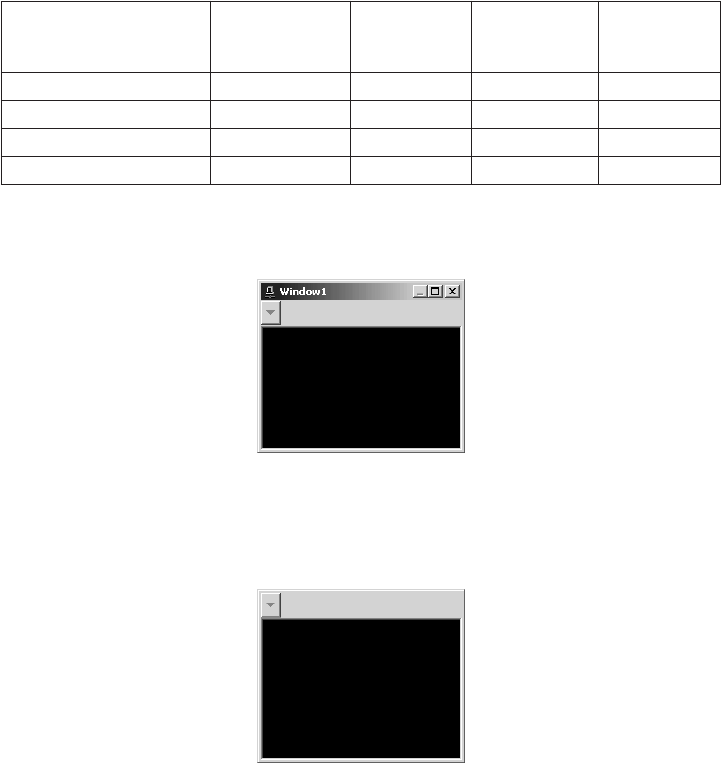
20 C1554M-A (4/05)
1. Window: With the desired window(s) selected in the Windows list:
a. Visible: Select Visible to open the window. Clear Visible to close the window. A window that has Visible selected automatically
opens when the workspace opens.
The Main window is always visible.
To adjust the appearance of a window through the Edit Workspace dialog box, the window must be selected in the Windows list and
Visible must be selected. When Visible is not selected, the settings on the tabs are not available.
b. Always on bottom: This option applies to custom windows only. Select Always on Bottom to have the selected window display
underneath other custom windows that overlap it.
c. Always on top: This option applies to custom windows only. Select Always on Top to have the selected window display on top of
other custom windows that it overlaps.
d. Minimize with main window: This option applies to custom windows only. Select Minimize with Main Window to have the
selected window minimize whenever you minimize the Main window. Clear Minimize with Main Window to have the selected
window remain at its current size when you minimize the Main window.
2. Window border: The Window Border settings apply to custom windows only. The differences between the different types of borders are
summarized in Table A.
Table A. Window Border Options
a. Windows caption and border: Select Windows Caption and Border to display the selected custom window with a standard
Windows title bar. If the Size tab’s Sizeable setting is selected for the window, the window’s border will allow on-screen resizing.
Figure 13. Custom Window - Windows Caption and Border Setting
b. No caption or border: Select No Caption or Border to display the selected custom window with no title bar. If the Size tab’s Sizeable
setting is selected for the window, the window’s border will allow on-screen resizing.
Figure 14. Custom Window - No Caption or Border Setting
OPTION
OPTION
LOCATION
WINDOWS
CAPTION
AND BORDER
NO CAPTION
AND BORDER
CUSTOM
CAPTION AND
BORDER
Title bar Top of window Y N Y
Title bar Bottom of window N N Y
Maximize and Close buttons Title bar Y N N
User-defined caption Title bar N N Y