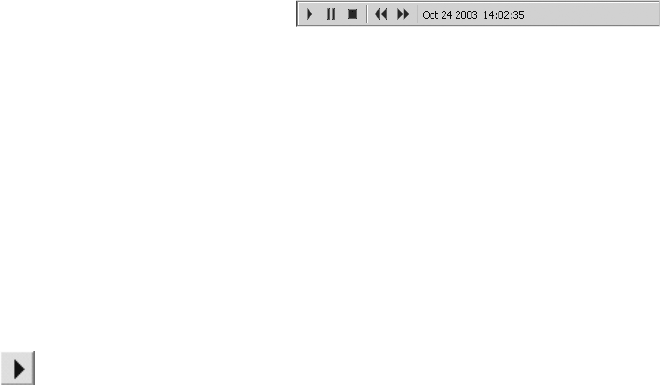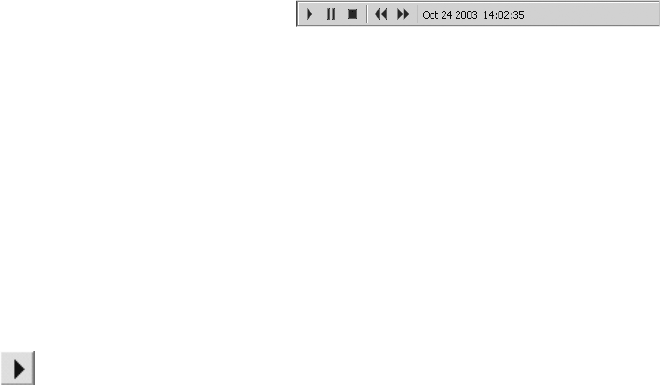
60 C1554M-A (4/05)
NOTES:
• If you select a date/time and camera for which no archived video exists, “No Video Found” appears in the custom window control bar.
• DX9000 DVRs overwrite old archives when they run out of recording space. If you try to view old video that has been overwritten, “No
Video Found” appears in the custom window’s control bar. Note that VMX300(-E) does not delete archived alarms and events when the
DX9000 DVR overwrites the video. Archived alarms and events for the selected date/time still exist, even though the video for that date/
time has been overwritten.
• DX9000 DVRs can be configured to start recording when motion is detected, according to a schedule, or in response to a device-internal
alarm.
If you attempt to load archived video and it fails because no video was found, it could be for the following reasons:
• The DVR is configured to record when motion is detected. No motion was detected on the switched camera at the date/time you selected
in the Event Picker, so the DVR was not recording at that time.
• The DVR is configured to record at scheduled times. The DVR was not scheduled to be recording video from the switched camera at the
date/time you selected in the Event Picker.
• The DVR is configured to record when a DVR-internal alarm is triggered. No alarm was triggered, so the DVR was not recording video from
the switched camera at the selected date/time.
Controlling a DX9000 DVR
DX9000 DVR controls are available through the DX9000 gadget. The gadget displays in the custom window control bar when Archived Video is
selected for the window.
You can simultaneously view archived video in one custom window and live video in another custom window. Suppose you have two custom
windows open, one of which is in Archived Video mode and the other in Live Video mode. If you have switched a camera that is connected to a
DX9000 DVR to both windows, you can view archived video and control the DVR in the Archived Video window at the same time as you view live
video in the other window.
DX9000 DVR Gadget for Archived Video
Figure 58. DX9000 Gadget - Archived Video
The gadget provides the following tools to control the DX9000 DVR:
• Play: Play the selected video.
• Pause: Pause playing video. Click the Pause button again to resume playing.
• Stop: Stop playing video and unload it from the custom window.
• Rewind: Rewind the video 10 seconds.
• Fast forward: Advance the video 10 seconds.
• Date and time: Indicates the playback date and time of the currently playing video.
Playing Archived Video
Archived video automatically starts playing when it is loaded into a custom window. If a date/time is selected in the Event Picker, the video is cued
to that date/time. If no date/time is selected, the video is cued at or near the current date/time. If you have stopped or paused the video, you can
resume it by clicking the Play button in the custom window control bar.
While archived video is playing, the green arrow in the Event Picker advances across the Event row. The playback time in the window’s control bar
displays the date/time of the video that is currently playing, to the second. The Event Picker time displayed in the top row of the Event Picker
depends on the cursor mode selected:
• Independent: When Independent cursor mode is selected, the Event Picker time remains fixed at the original date/time you selected,
independent of the playback time.
• Auto select: When Auto Select cursor mode is selected, the Event Picker time advances whenever the playback time coincides with an
archived alarm or event. Thus the Event Picker time always shows the date/time of the most recently passed alarm or event.
• Synchronized: When Synchronized cursor mode is selected, the Event Picker time advances in step with the playback time.