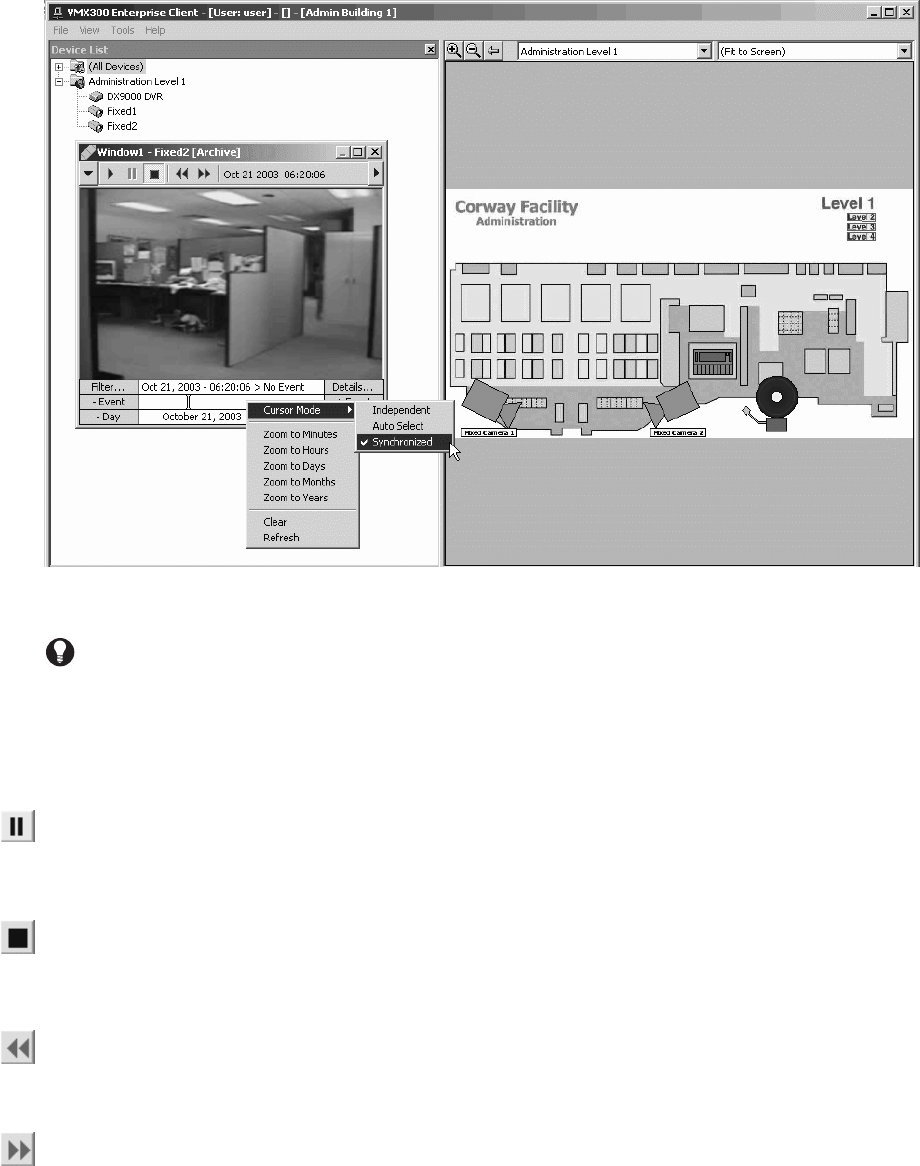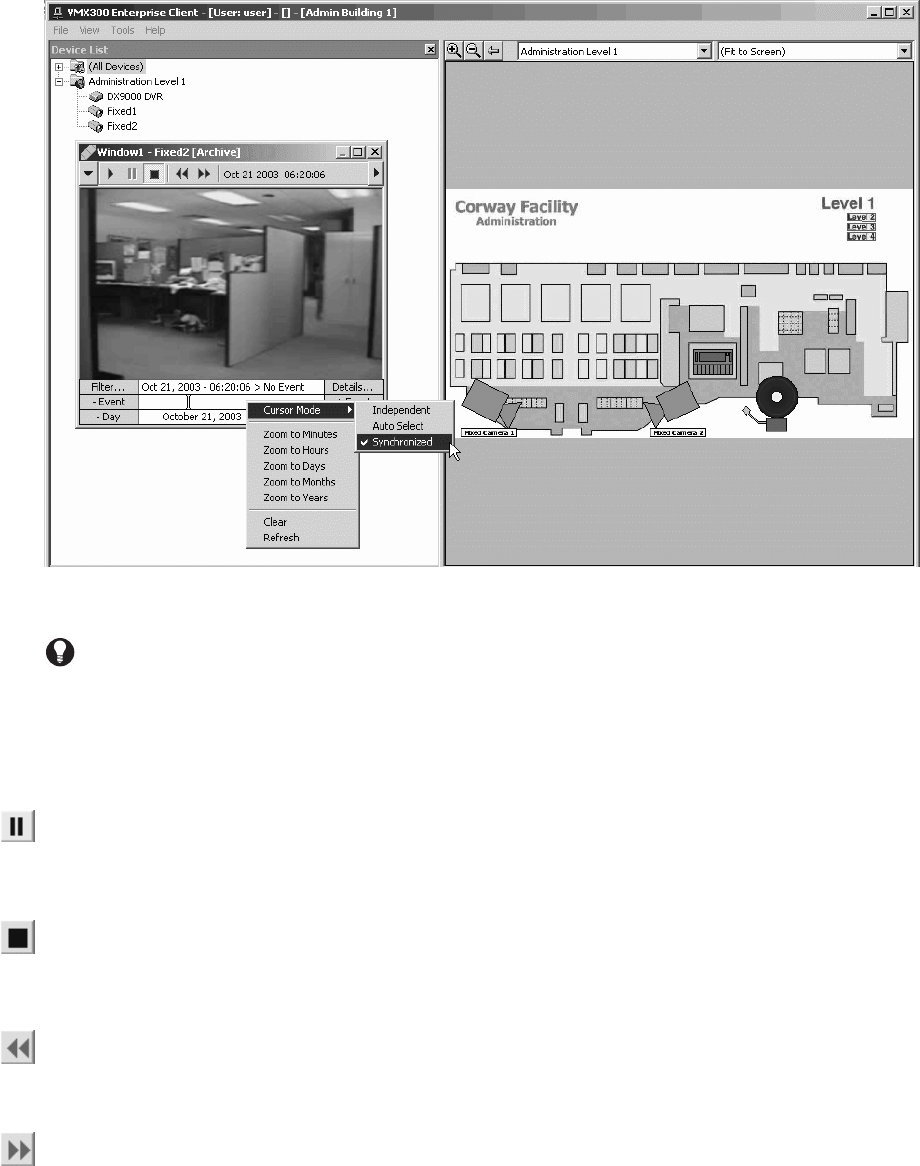
C1554M-A (4/05) 61
To set the cursor mode, right-click the custom window Event Picker and select the desired mode from the pop-up menu.
Figure 59. Selecting Cursor Mode
Pausing Archived Video
To pause archived video, click the Pause button in the custom window control bar. Click the Pause button again to resume playing at the date/time
it was paused. The playback time blinks when video is paused.
Stopping Archived Video
To stop archived video, click the Stop button on the custom window control bar. The video is unloaded from the window when it is stopped.
To resume playing the video, click the Play button.
Rewinding Archived Video
To rewind archived video by 10 seconds, click the Rewind button on the custom window control bar. You can also rewind by dragging the picker
to the left, or by selecting an earlier date/time in the Event Picker. Refer to Event Picker for more information.
Advancing Archived Video
To advance archived video by 10 seconds, click the Fast Forward button on the custom window control bar. You can also advance the video by
dragging the picker to the right, or by selecting a later date/time in the Event Picker. Refer to Event Picker for more information.
TIP: Use Synchronized cursor mode to track a moving object, such as a person or vehicle, in a single custom window. Suppose the object
moves across the range of Camera 1 to within the range of Camera 2. First, set the cursor mode to Synchronized. Now, drag Camera 1 to the
window and start the video playing at the desired time. When the object leaves the range of Camera 1, drag Camera 2 to the window. The
video from Camera 2 automatically cues to the Event Picker time, which is synchronized with the playback time, picking up where the
Camera 1 video left off.