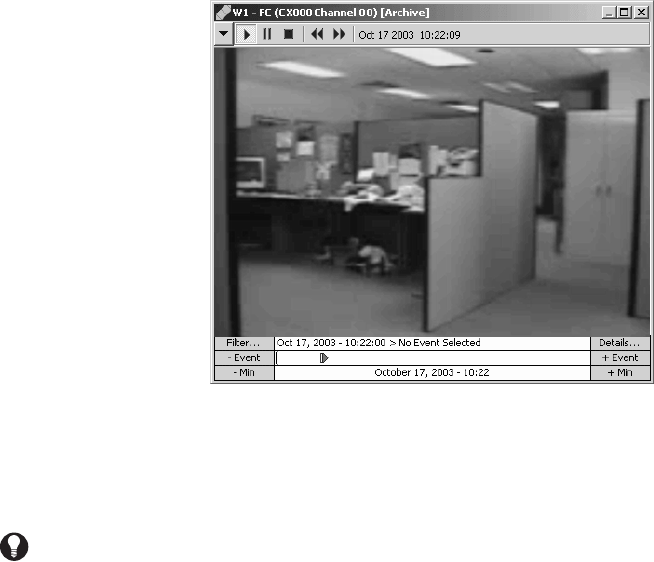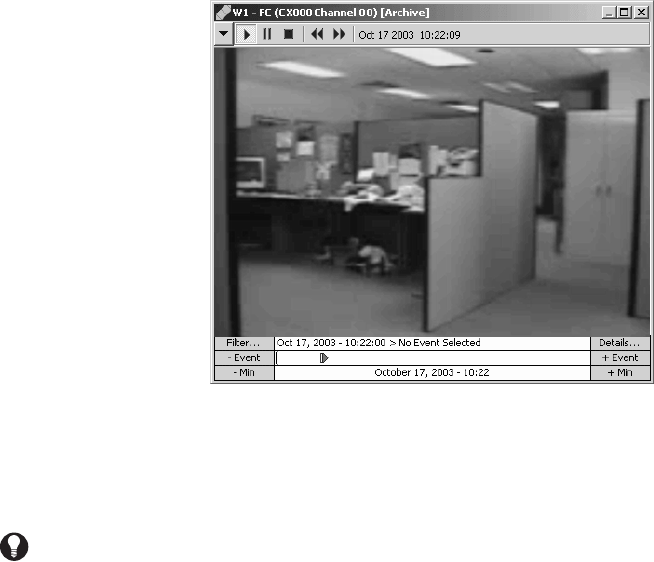
96 C1554M-A (4/05)
Figure 102. Viewing Archived Video
4. If desired, switch a (different) camera to the custom window. Refer to Devices - Switching a Device for instructions. The gadget for the
archiving device the camera is connected to appears in the window’s control bar. If there is archived video for that camera, it loads and
plays in the window’s display area, cued to the date/time selected in the Event Picker.
NOTE: If you attempt to load archived video from a camera or date/time for which no archived video exists, “No Video Found” appears in the
custom window control bar.
Locating Archived Video via an Archived Alarm or Event
Follow this approach when the video you want to view coincided with an alarm or event, and you know the approximate date/time of the alarm
or event. In this scenario, you use an estimate of the date/time to locate the alarm or event in the Session Manager, then drag the alarm or event
from the Session Manager to the custom window to copy the selection to the window. The alarm or event must be archived.
NOTE: You can only use this approach if the system administrator has set up the server to associate the camera with the alarm. Your system
administrator should instruct you in whether you can use this approach.
1. If necessary, open the Session Manager by clicking View > Session Manager.
2. Click the Archive View button on the Session Manager tool bar to go into Archive View. The Event Picker appears at the bottom of the
Session Manager window, with an area for listing archived events above it.
3. Use the Session Manager’s Event Picker to select a date/time as close to the date/time of the alarm or event as possible, either by building
a date/time from the year down or by zooming to a time unit. Refer to Event Picker - Building a Date/Time and Zooming to a Time Unit for
instructions. The selected date and time appears in the bottom row of the Event Picker.
TIPS:
• If you know which camera the archived video originated from, you can switch the camera to the custom window before selecting a
date/time in the Event Picker. If the camera is already switched to the window, you do not need to switch it again. If you do not know
which camera the video originated from, first select the date/time, then switch different cameras to the window successively until
you find the one you want.
• If your installation has multiple cameras and you have more than one custom window to view video in, you can play back synchro-
nized archived video from several cameras simultaneously. Drag a different camera to each custom window and select the desired
date/time in each window’s Event Picker. There is a delay between windows equivalent to the length of time it took you to drag the
next camera to its window.