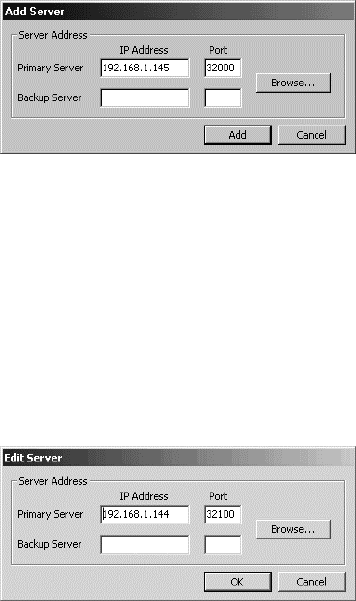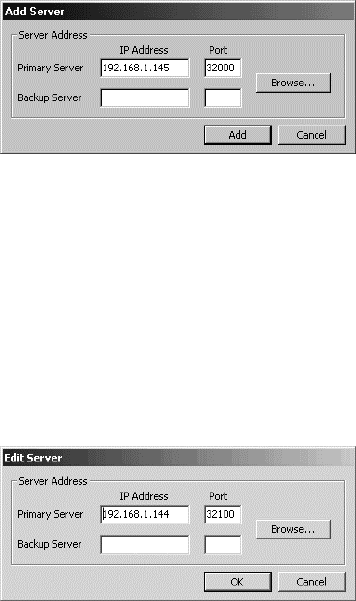
C1554M-A (4/05) 11
2.
Add:
The Add option adds servers to the Configured Servers list without clearing the existing list. Use the Add option instead of Discover
All if you want to add a server without clearing the Configured Servers list, or if you know the server’s IP address and the server does not
appear using Discover All.
To add a server to the Configured Servers list, click Add. The Add Server dialog box appears.
Figure 3.
Add Server Dialog Box
If you know the server’s IP address and port, type them in the Primary Server area. If the primary server has a backup server that you want
the client to connect to as well, type the backup server’s IP address and port in the Backup Server area. Your selections of primary and
backup servers must coincide with the set up performed by your system administrator on the servers themselves.
Alternatively, click Browse. Select the desired server from the list and click OK, or double-click the server.
Click Add. The Add Server dialog box closes and the server you added appears in the Configured Servers list.
3.
Edit:
To change the IP address or port of a server in your configured servers list, select the server and click Edit. The Edit Server dialog box
opens.
Figure 4.
Edit Server Dialog Box
Change the IP address or port number of the server or its backup as desired. Your selections of primary and backup servers must coincide
with the set up performed by your system administrator on the servers themselves.
Alternatively, click Browse. Select the desired server from the list and click OK, or double-click the server.
Click OK. The Edit Server dialog box closes and your changes appear in the Configured Servers list.
4.
Set as home server:
Select the server you want to use as your home server in the Configured Servers list and click Set as Home Server.
You must be connected to your home server to be able to open, edit, or save workspaces. The home server is saved. It appears in bold face
in the Configured Servers list.
5.
Remove:
Remove every server you do not want to log in to from the Configured Servers list. To remove a server, select the server in the
Configured Servers list and click Remove. The server disappears from the Configured Servers list.
6. Click OK. The Configure Servers dialog box closes. If no home server is set, you are given the opportunity to set one before closing the
dialog box.
NOTE:
Whenever you log in, you are logged in to every server in your Configured Servers list, provided your system administrator has set up the
servers themselves to allow it. If there are servers in the list that you do not want to log in to, make sure you remove them from the list.