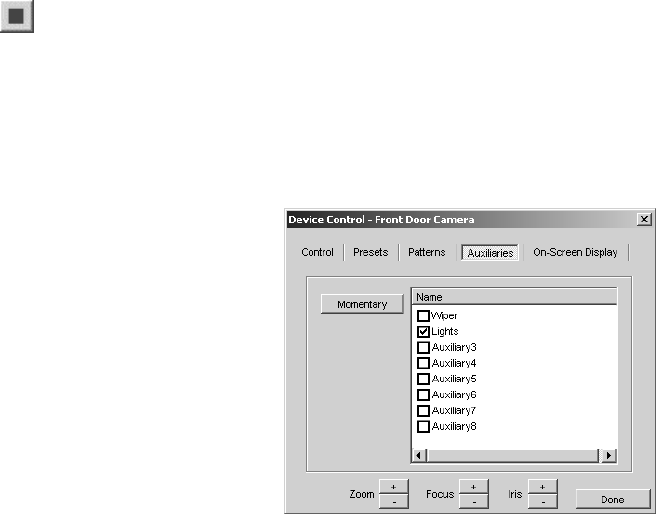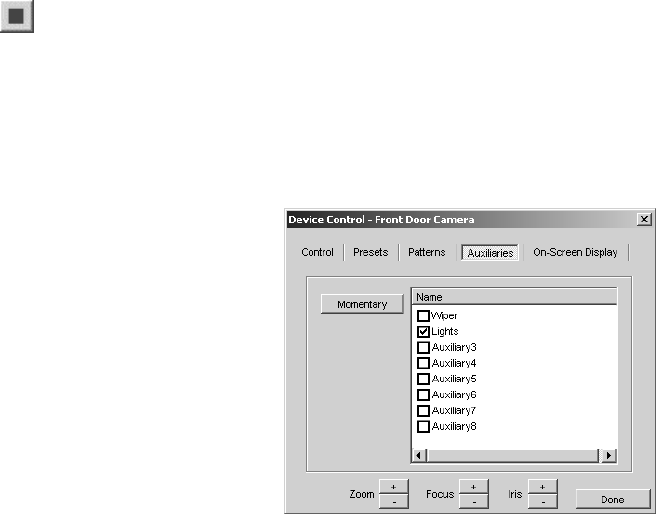
C1554M-A (4/05) 45
3. Enter the number of hours, minutes, and seconds that you want the camera to be idle before it runs the default pattern.
The Edit Default Pattern dialog box closes. The selected pattern becomes the default pattern, replacing the previous default pattern or
home preset if there was one. The new default pattern appears in bold print in the list.
Clearing the Camera’s Default Pattern
To clear a camera’s default pattern, you must belong to, and log in under, a user group that allows you to edit the patterns for that camera.
To clear the default pattern:
1. Open the Device Control dialog box for the desired camera and go to the Patterns tab.
2. Click the default pattern from the list of patterns, and then click Clear Default. The selected pattern no longer appears in bold print in the
list. There is no default pattern for that camera.
SEQUENCES
A sequence is a predefined series of camera movements and positions. Sequences are implemented in VMX300(-E) as scripts defined by the
system administrator. To run a script, you must belong to, and log in under, a user group that allows you to run that script.
Run: To run a script, complete the following steps
1. Open the pop-up menu using one of the following methods:
• Click the custom window you want to start the script from and press Alt-Space Bar.
• In the Device List, right-click the device you want to start the script from.
• Right-click the device icon for the destination device you want to start the script from.
2. In the pop-up menu, click Run Script, and then select the desired script from the submenu. The selected script will run, and an entry for the
script appears in the Session Manager.
Stop: To stop a script, use one of the following methods:
• Click the script entry in the Session Manager, and then click the Stop button on the Session Manager tool bar.
• Open the pop-up menu (using one of the methods described in step 1, above) and then click Stop Scripts. This stops all scripts started from
that destination device or window.
For more information on working with scripts, refer to the Scripts section.
AUXILIARIES
Figure 42. Device Control Dialog Box - Auxiliaries Tab
Pelco PTZ cameras can support auxiliary features, such as a wiper or lights, which are physically connected to auxiliary points on the camera. Each
camera can have a limited number of auxiliaries. The maximum number depends on the camera model.
Auxiliaries are listed on the Auxiliaries tab of the Device Control dialog box. By default, auxiliaries are named Auxiliaryi, where i is the auxiliary’s
number. Your system administrator can change an auxiliary’s name to something more meaningful.