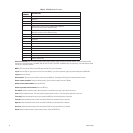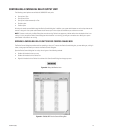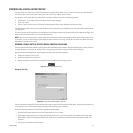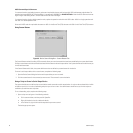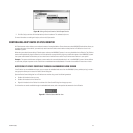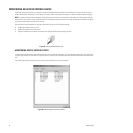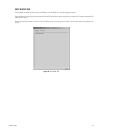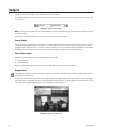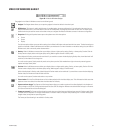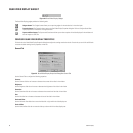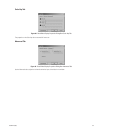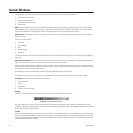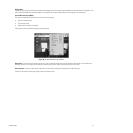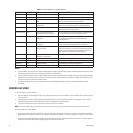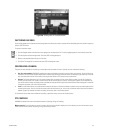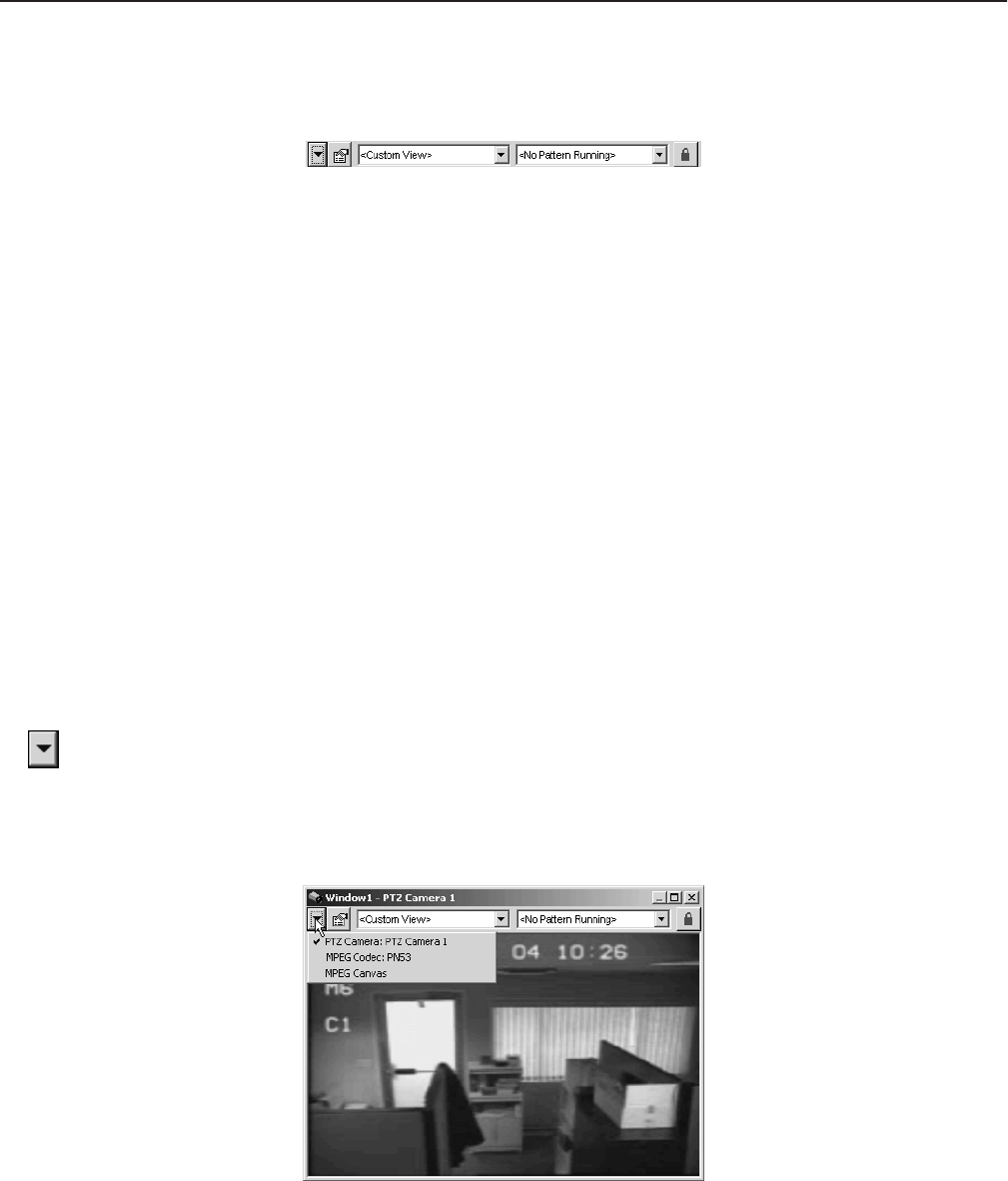
86 C1554M-A (4/05)
Gadgets
A gadget is a tool bar that provides tools for controlling a particular type of device.
For example, the gadget for a particular model of camera might have tools to move the camera to a preset, make the camera run a pattern, and
lock the camera.
Figure 91. Sample Camera Gadget
NOTE: Only devices that are controllable have a gadget. Devices that cannot be controlled in any way, like fixed cameras and external monitors,
do not have a gadget.
For information on the tools available for a particular type of device, refer to the Devices section.
Canvas Gadgets
Custom windows also have gadgets associated with them. A window’s gadgets are actually associated with the window’s canvases, which define
the video display technology available to the window. Since a window might have access to more than one type of video display technology,
windows can have more than one canvas. A window has a different gadget for each of its canvases. When video is displayed in a custom window,
VMX300(-E) automatically uses the appropriate canvas for that signal and makes the gadget for that canvas available to you.
Analog Video Gadgets
VMX300(-E) supports the following video display technologies for analog video:
• Video for Windows
• Quad Video Display
Refer to the Video for Windows Gadget section and the Quad Video Display Gadget section for more information.
Gadgets Button
The gadgets button allows you to open the gadget for any device the video signal is switched through. In this way, a gadget provides access to
all the devices in the switch path.
For example, a camera’s signal might pass through an encoder/decoder before being transmitted to a custom window. In this case, the gadget
allows you to access three gadgets: the camera’s, the encoder/decoder’s, and the canvas’s. To open the gadget for one of the other devices in the
switch path, click the Gadgets button and select the desired gadget from the drop-down list.
Figure 92. Gadgets Drop-Down List