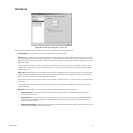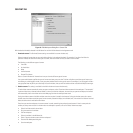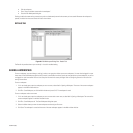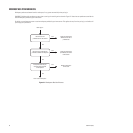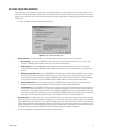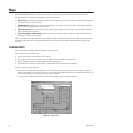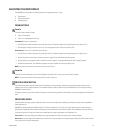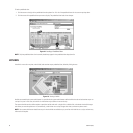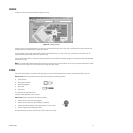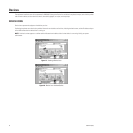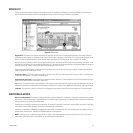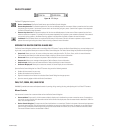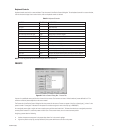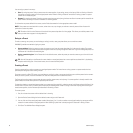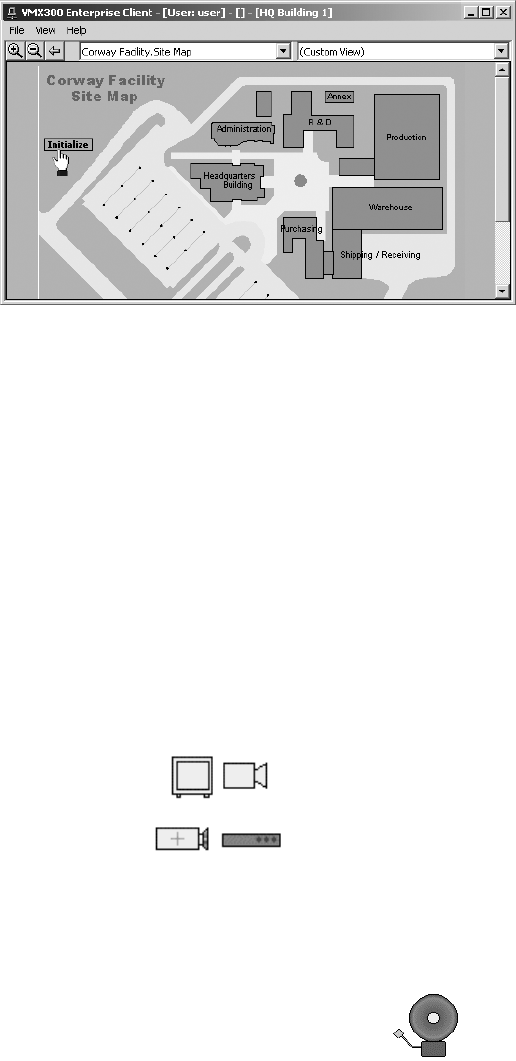
C1554M-A (4/05) 31
LABELS
A label is text that your system administrator places on a map.
Figure 26. Viewing a Label
A label can have a script associated with it, so when you click the label, the script runs. In this case, the label provides a quick means of auto-
matically executing a common action or sequence of actions.
It is also possible for the system administrator to define a label that does not run a script. In this case, the label is for information only. For
example, a label might be used to identify an item on a map.
You can tell whether a label runs a script by positioning the pointer over the label. If the pointer changes to a hand with the index finger extended,
the label runs a script.
NOTE: The system administrator defines how many times you have to click a particular label to run its script. Your system administrator should
instruct you in which labels run a script and how many clicks each label requires.
ICONS
Your system administrator can customize maps by placing icons on them that represent alarms, events, and devices installed at your site.
Device icons: Device icons provide tools that allow you to perform the following functions:
• Switch devices
• Access device controls
• View device gadgets
• Run scripts
• Stop scripts
For instructions on using device icons
to perform these operations, refer to Devices.
Alarm icons: Alarm icons perform the following functions:
• Indicate when an alarm has been triggered
• Indicate when an alarm has been handled by an operator
• Indicate whether the condition that triggers the alarm is true or false
• Allow an operator to acknowledge an alarm
For more information on alarms and alarm icons, refer to Alarms and Events.