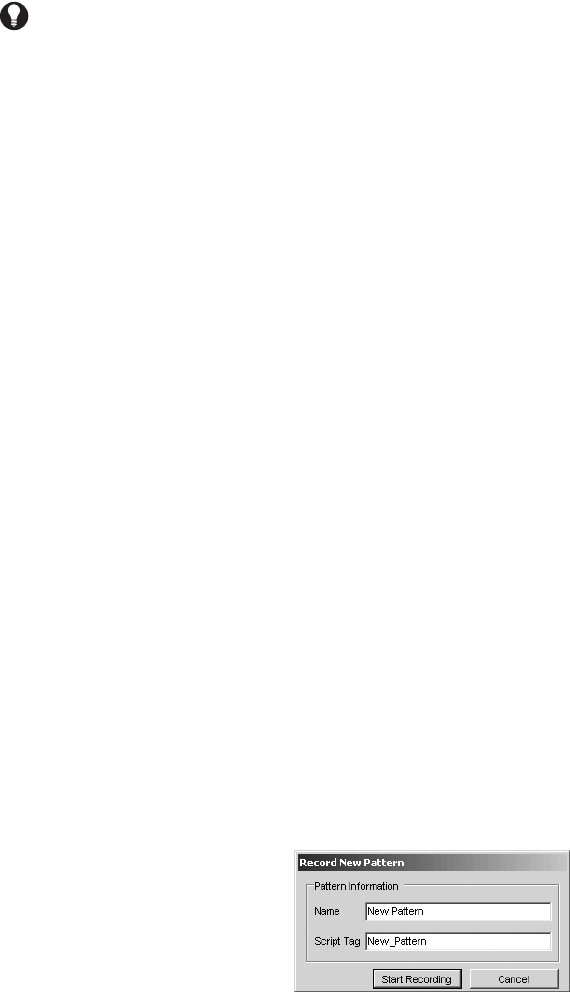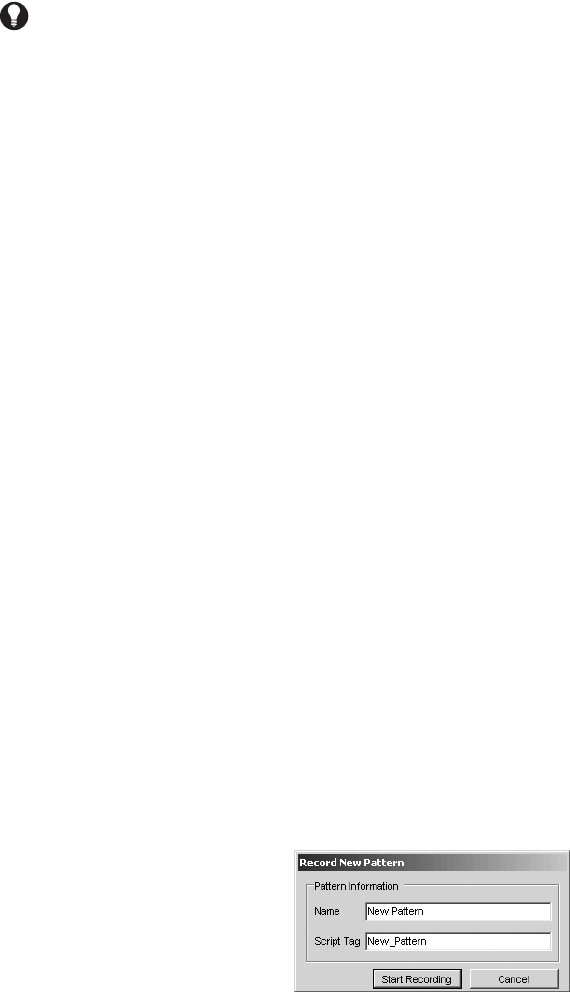
42 C1554M-A (4/05)
Running a Pattern
To make a camera run a pattern, you must belong to, and log in under, a user group that allows you to control that camera. When you run a pattern,
the pattern runs repeatedly until the camera receives a new movement command. See Stopping a Pattern for more information.
VMX300(-E) provides two methods of running a pattern:
• Custom window: Select the pattern you want the camera to run from the patterns drop-down list in the camera’s gadget. Note: the
patterns drop-down list only lists patterns that have been assigned a name and script tag through the Patterns tab. To go to an unassigned
pattern, you must use the Patterns tab in the Device Control dialog box.
• Device control dialog box: On the Patterns tab for the desired camera, select the pattern you want the camera to run from the list and
click Run.
Stopping a Pattern
To stop a pattern that a camera is running, you must belong to, and log in under, a user group that allows you to control that camera.
When a pattern is run, the pattern runs repeatedly until it receives a new movement command. Any of the following movement commands will
stop a running pattern:
• Pan
• Tilt
• Zoom
• Go to a pattern
• Run a (different) pattern
Creating a Pattern
Creating a pattern refers to recording a pattern to an unassigned pattern number. For instructions on saving a pattern to a pattern number that is
already assigned, refer to Editing a Pattern.
To create a pattern for a Pelco PTZ camera, you must belong to, and log in under, a user group that allows you to edit the patterns for that camera.
When you create a pattern, it becomes available to all users who have permission to control the camera.
The Record option used to create a pattern saves the camera movement, pattern name, and script tag. If a camera movement is already stored for
that pattern number, the stored camera movement will be replaced by the new one.
To determine whether an unassigned pattern number has a camera movement stored for it, select the pattern in the Patterns tab and click Run. If
the camera moves as result, there is a camera movement stored for the selected pattern number. To assign a name and script tag while retaining
the stored camera movement, use the Rename option described in Renaming a Pattern.
To create a pattern:
1. Open the Device Control dialog box for the desired camera and go to the Patterns tab.
2. If you want, select Unassigned_i for the desired pattern number from the list. If you do not select an unassigned number, the new pattern
will be created in the next available unassigned position.
3. Click Record. The Record New Pattern dialog box opens.
Figure 37. Record New Pattern Dialog Box
4. Type a unique name for the pattern. Pattern names are at most 50 characters long. They can include any letter, digit or special character,
with the exception of single and double quotation marks. Pattern names are not case sensitive.
TIP: Use the Run option on the Patterns tab to test whether an unassigned pattern has a camera movement associated with it, by selecting
the pattern and clicking Run. If the camera moves, there is a stored camera movement.