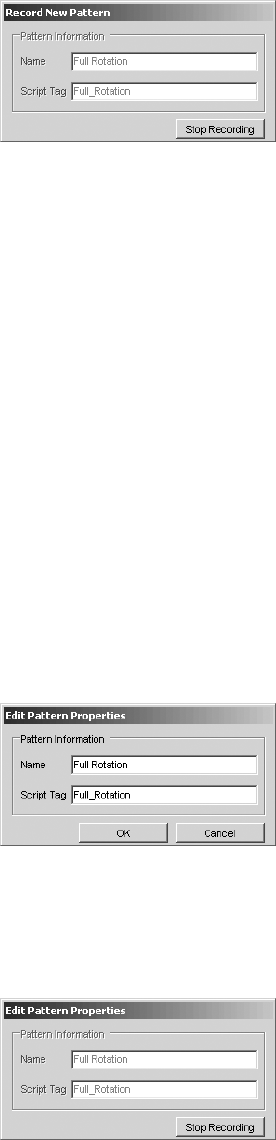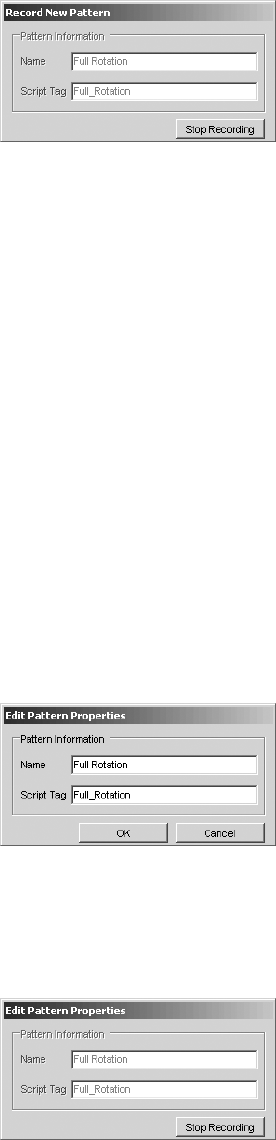
C1554M-A (4/05) 43
5. Optional: Type a script tag.
6. Click Start Recording. The Start Recording button changes to a Stop Recording button.
Figure 38. Record New Pattern - Stop Recording
7. Pan, tilt, zoom, focus, and adjust the camera’s iris as desired.
8. Click Stop Recording. The Record New Pattern dialog box closes and the name of the new pattern appears in the list of patterns. If you
selected Unassigned_i in step 2, the new pattern appears in the position you selected. If you did not select a position, the new pattern
appears in the next available unassigned position in the list.
Editing a Pattern
Editing a pattern refers to saving a pattern to a pattern number that is already assigned. For instructions on saving a pattern to an unassigned
pattern number, refer to Creating a Pattern.
To edit a pattern for a Pelco PTZ camera, you must belong to, and log in under, a user group that allows you to edit the patterns for that camera.
When you edit a pattern, the changes you make affect other users with permission to access the pattern.
The Record option used to edit a pattern saves the camera movement, pattern name, and script tag, replacing the previously defined camera
movement, pattern name, and script tag. To assign a name and script tag while retaining the existing camera movement, use the Rename option
described in Renaming a Pattern.
To edit a pattern:
1. Open the Device Control dialog box for the desired camera and go to the Patterns tab.
2. Click the desired pattern in the list, and then click Record. The Edit Pattern Properties dialog box opens.
Figure 39. Edit Pattern Properties Dialog Box
3. Edit the name and script tag, if desired.
4. Click Start Recording. The Start Recording button changes to a Stop Recording button.
Figure 40. Edit Pattern Properties - Stop Recording
5. Pan, tilt, zoom, focus, and adjust the camera’s iris as desired.
6. Click Stop Recording. The Edit Pattern Properties dialog box closes and the new settings are saved.