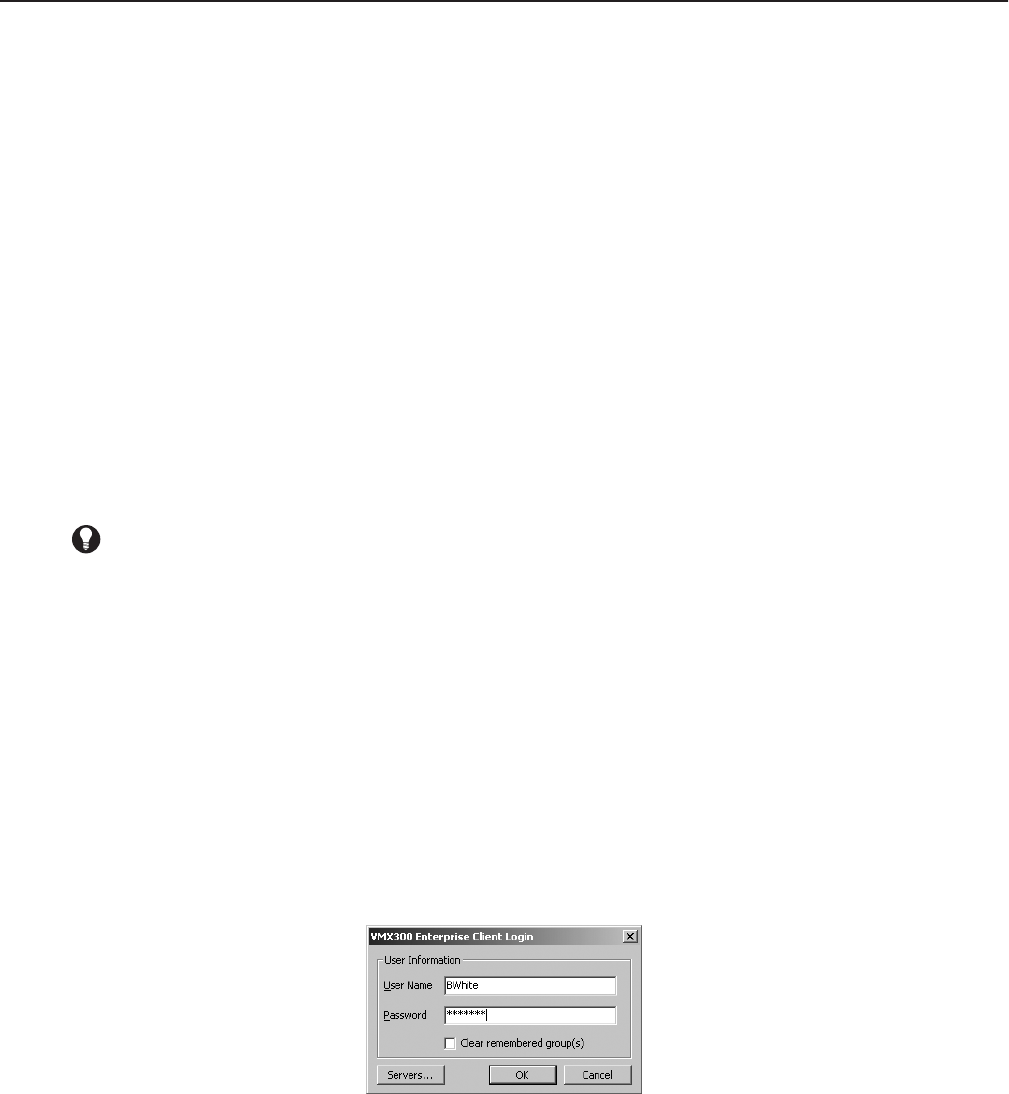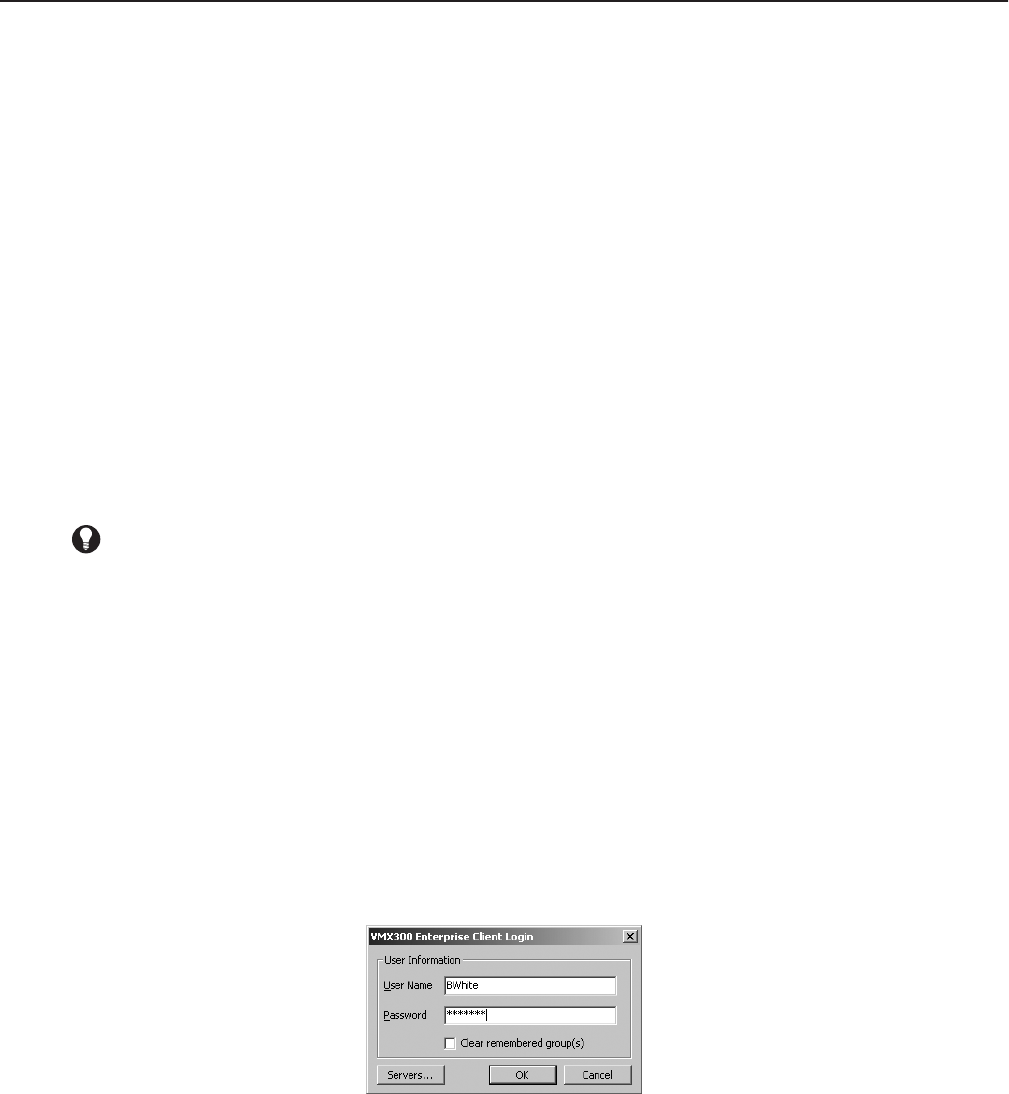
C1554M-A (4/05) 13
Logging In and Out
Before you log in to the VMX300(-E) client, you need to know the following information:
•
Your user name
•
Your password
•
Which user groups you belong to
The VMX300(-E) system administrator has this information. If you belong to more than one group, you should be instructed in what privileges each
group grants. For more information on user groups, refer to
User Groups
.
VMX300(-E) provides two ways for you to log in to the client:
•
Start the client and log in
•
When the client is already running, log in as a new user
Likewise, there are two ways for you to log out of the client:
•
Shut down the client
•
With the client running, let a new user log in using the Log In As New User option, which logs you out
NOTES:
•
You are not logged out until someone else logs in or the client is shut down.
•
If you want to connect to a particular server from more than one client at one time, log in using different user accounts.
LOGGING IN WHEN THE CLIENT IS NOT ALREADY RUNNING
To start the VMX300(-E) client and log in:
1. Select the VMX300(-E) client from the Windows Start menu, or double-click the VMX300(-E) client icon on the Windows desktop, if there is
one.
If this is the first time you are launching the client, the Corrupt or Missing Database message appears because VMX300(-E) must create a
new database the first time you use it. Click Create.
If this is not the first time you are launching the client, and the Corrupt or Missing Database message appears, then the client database is
corrupted or missing. If this is the case your system administrator needs to restore a backup or create a new client database.
Once a valid database is in place, the Client Login dialox box opens.
Figure 5.
Client Login Dialog Box
2.
User name:
Type your user name. User names are not case sensitive. For example,
Operator
and
OPERATOR
are the same as
operator
.
3.
Password:
Type your password. Passwords are case sensitive. For example,
Op4days
and
OP4DAYS
are different than
op4days
.
4.
Servers:
If this is the first time you have logged in, or if you want to log in to a server other than your usual server, click Servers. For more
information on selecting a server, refer to
Configuring Servers
.
TIP:
If you belong to more than one user group and you want to switch the group you are logged in under, use the Log In As New User
option to log you out of the one group and into the other.