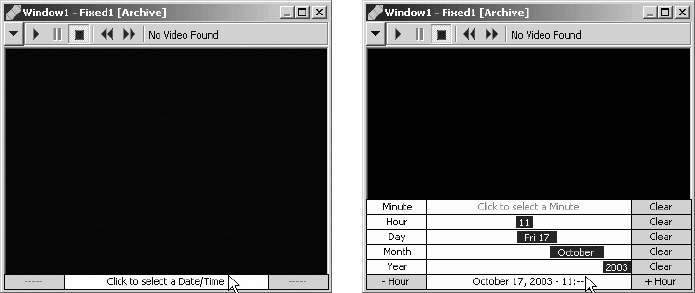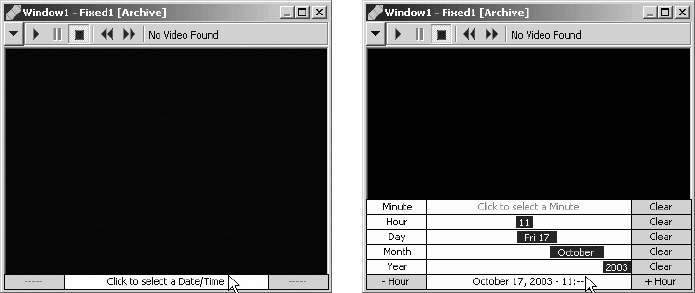
56 C1554M-A (4/05)
Locating Archived Video
There are two common approaches to locating archived video:
• Using the date/time and an archived alarm or event: The video you want to view coincided with an alarm or event, and you know the
approximate date/time of the alarm or event. For example, you might want to view the video recorded when a door alarm was triggered. In
this scenario, you use an estimate of the date/time to locate the alarm or event in the Session Manager, then drag the alarm or event from
the Session Manager to the custom window to copy the selection to the window. You can only use this approach if the alarm or event is
archived.
• Using the date/time only: You know the approximate date/time of the video you want to view, but there is no corresponding alarm or
event archived. In this scenario, you use the Event Picker in the custom window to zero in on the date/time as closely as you can, then you
browse to locate the desired archives.
These approaches are described in the following section.
Locating Archived Video via the Date/Time Only
Follow this approach when you know the approximate date/time of the video you want to view, but there is no corresponding archived alarm or
event.
1. Select Archived Video for the custom window you want to view the video in. Refer to Selecting Archived Video for instructions.
2. Use the custom window’s Event Picker to select a date/time as close to the date/time of the archive as possible, either by building a date/
time from the year down, or by zooming to a time unit. Refer to the Event Picker - Building a Date/Time and Zooming to a Time Unit sections
for instructions. The selected date/time appears in the bottom row of the Event Picker.
3. Click the date/time in the bottom row of the custom window’s Event Picker. If a camera is switched to the window, VMX300(-E) loads and
plays the archived video for that camera, cued to the date/time selected in the Event Picker.
Figure 54. Locating Archived Video
4. If desired, switch a (different) camera to the custom window. To switch a camera, drag the camera to the custom window either from a map
or from the Device List. The gadget for the archiving device the camera is connected to appears in the window’s control bar. If there is
archived video for that camera, it loads and plays in the window’s display area, cued to the date/time selected in the Event Picker.