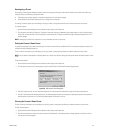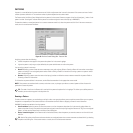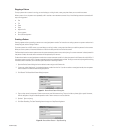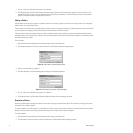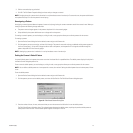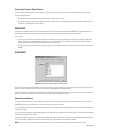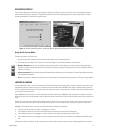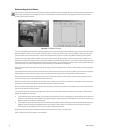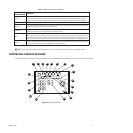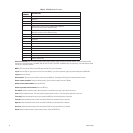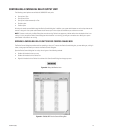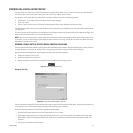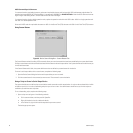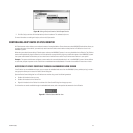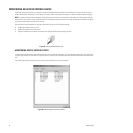C1554M-A (4/05) 77
Table I. Different States of the Lock Button
CONTROLLING A KBD300A KEYBOARD
The Pelco KBD300 driver is intended to control the KBD300A keyboard in CM6800 ASCII mode (keyboard firmware version 5.00 or higher required).
Figure 79. Keyboard Functions
LOCK BUTTON
COLOR/POSITION
INDICATES
Green/In
You have locked the camera from the window where the green/in Lock button is located. You can control the
camera from this window. A user with higher priority can take the lock from you and subsequently control the
camera. A script with equal or higher priority can take the lock from you and subsequently control the camera.
Green/Out The camera is not locked. You can control the camera. You can lock the camera.
Yellow/In
A script with higher priority than you has locked the camera. The script can control the camera. You cannot take
the lock from the script. You cannot control the camera.
Yellow/Out
A script with equal or lower priority than you has locked the camera. You cannot control the camera, but you can
take the lock from the script and subsequently control the camera.
Red/In
A user with equal or higher priority than you has locked the camera. The user can control the camera. You can
neither take the lock nor control the camera from the window where the red/in Lock button is located. Note: The
user who locked the camera could be you. When you lock the camera through the gadget, the Lock button on the
Control tab is red/in. When you lock the camera through the Control tab, the Lock button in the gadget is red/in.
Red/Out
A user with lower priority than you has locked the camera. You cannot control the camera, but you can take the
lock from the lower priority user and subsequently control the camera.
TIP: You can only lock the camera when the Lock button is out. You can only control the camera when the padlock is green.
13
14
15
16
17
1
2
3
5
6
7
8
9
10
11
12
4A
4B
4C