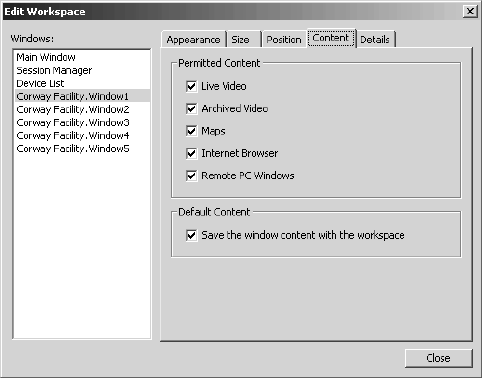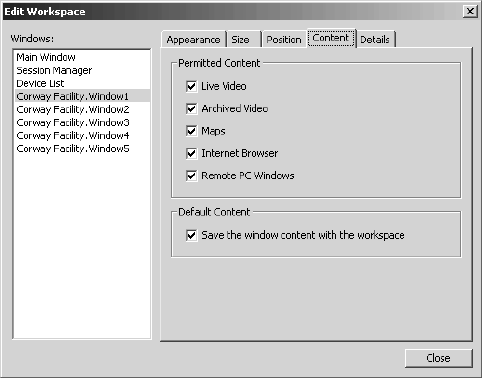
24 C1554M-A (4/05)
CONTENT TAB
Figure 19. Edit Workspace Dialog Box - Content Tab
With the desired window(s) selected in the Windows list and with Visible selected on the Appearance tab:
1. Permitted content: The Permitted Content settings are available for custom windows only.
Select the types of content that you want to be able to display in the selected window(s). For example, if you allow Live Video in a
particular window, but disallow all other types of content, then that window can only be used to view live video.
The following are the different types of content:
• Live video
• Archived video
• Maps
• Internet browser
• Remote PC windows
Refer to Custom Windows for information on how you view the different types of content.
Your system administrator specifies the types of content each user group can view. To allow or disallow a particular type of content, you
must belong to, and be logged in under, a user group that provides access to that type of content. For example, if you are logged in under a
user group that does not permit you to load maps in custom windows, then you will not be able to allow or disallow the Maps content type.
2. Default content: This setting is available for the Main window and custom windows only.
To load window content automatically when you open a workspace, select “Save the window content with the workspace.” For example, if
a custom window has an Internet browser loaded in it when you save the workspace, the next time you open the workspace, the browser
will automatically load in the window at the same Web page as when the workspace was saved.
Saving the window content of the Main window saves the map that is loaded in the viewport. Saving the window content of a custom
window saves the window mode (the type of content currently selected to display in the window) and, if the mode is Live Video or Archived
Video, the device that is switched to the window.
Every time you save the workspace, the current content is saved, overwriting the previously saved content. If there is some particular
content you always want to load in a window when the workspace is opened, such as Live Video, follow these steps:
• Select Live Video mode for the window.
• Drag the camera to the window.
• Edit the workspace.
• Select the window in the Windows list.
• Select “Save the window content with the workspace.”
• Close the Edit Workspace dialog box.
• Save the workspace.