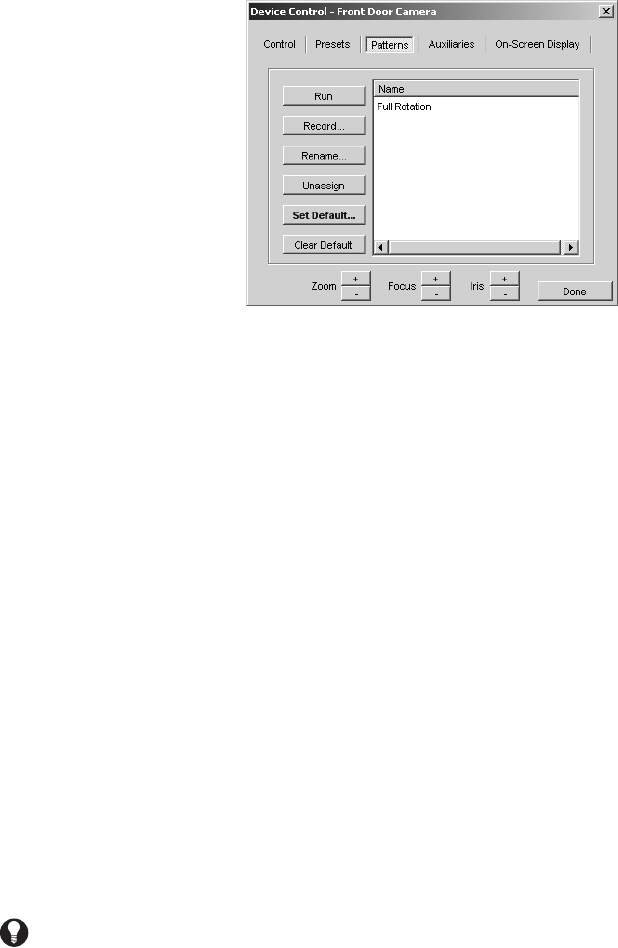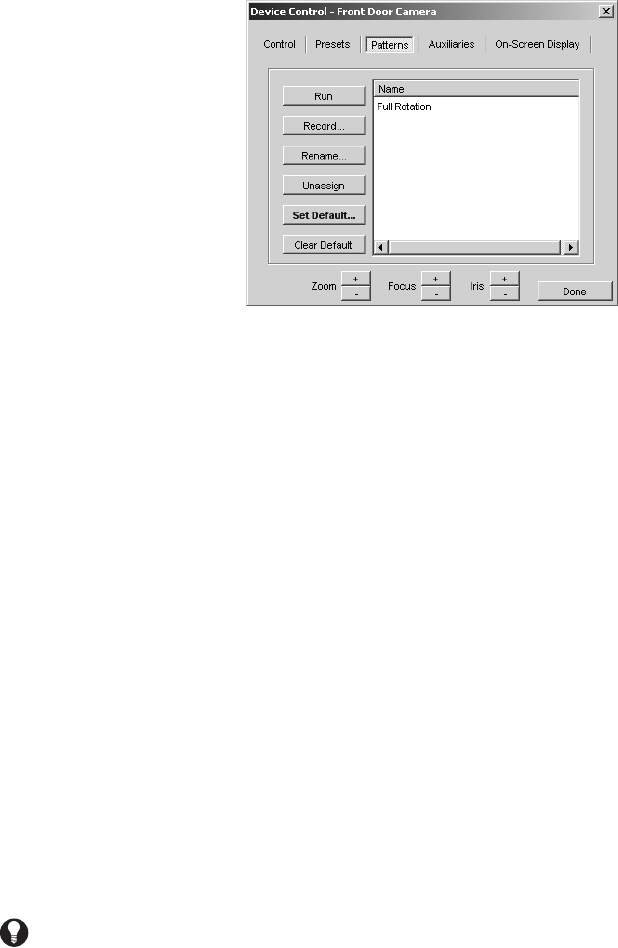
C1554M-A (4/05) 41
Clearing the Camera’s Home preset
To clear a camera’s home preset, you must belong to, and log in under, a user group that allows you to edit the presets for that camera.
To clear the home preset:
1. Open the Device Control dialog box for the desired camera and go to the Presets tab.
2. Select the home preset from the list of presets, and then click Clear Home. The selected preset no longer appears in bold print in the list.
The camera has no home preset.
PATTERNS
Figure 36. Device Control Dialog Box - Patterns Tab
A pattern is a user-defined set of camera movements and iris/focus adjustments that is stored in the camera. Each camera can have a limited
number of patterns defined for it. The maximum number of patterns depends on the camera model.
The Patterns tab of the Device Control dialog box lists the patterns for the camera. Patterns can appear in the list as Unassigned_i, where i is the
pattern’s number. “Unassigned” indicates that the pattern has not been assigned a name and script tag in VMX300(-E).
To determine whether an unassigned pattern has a camera movement stored for it, select the pattern and click Run. If the camera moves as a
result, there is a stored camera movement.
Assigning a pattern does the following:
• It makes the pattern name appear in the patterns drop-down list in the camera’s gadget.
• It gives the pattern a script tag so scripts defined by the system administrator can refer to the pattern.
You can assign a pattern in two ways:
• Record: By recording the pattern. Recording a pattern saves the camera movement, name, and script tag. Refer to Creating a Pattern for
instructions on recording a pattern and saving it to an unassigned pattern number. Refer to Editing a Pattern for instructions on saving a
pattern to a pattern number that is already assigned.
• Rename: By renaming the pattern. Renaming a pattern saves the name and script tag, but does not affect the camera movement stored for
the pattern. Refer to Renaming a Pattern for information on renaming patterns.
For information on patterns defined in the camera, see the Pelco documentation for the appropriate camera model.
NOTE: Since patterns are associated with a camera, rather than a user, any changes you make to a camera’s patterns affect all users with
permission to access the pattern.
TIP: The order of the list on the Patterns tab is retained in the patterns drop-down list in the gadget. This allows you to define patterns in
the order you want them to appear in the drop-down list.