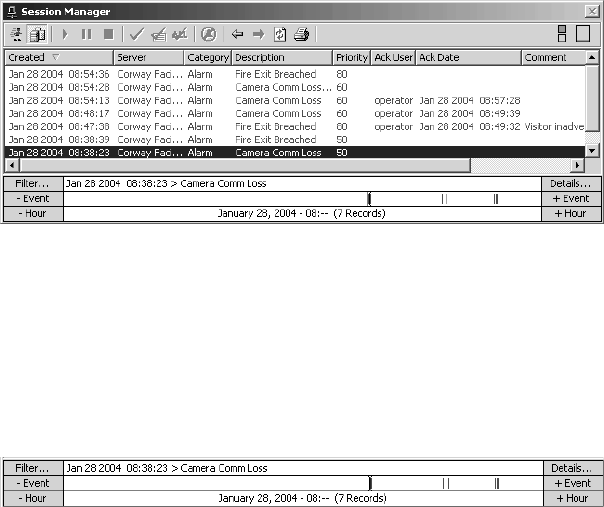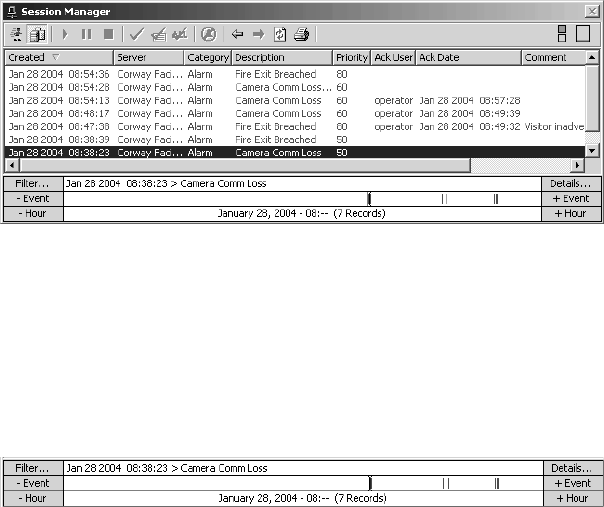
106 C1554M-A (4/05)
Video: If you are using the Event Picker in a custom window and a camera is switched to the window, VMX300(-E) automatically loads and
plays the archived video for that camera, cued to the date/time selected in the Event Picker. Rewind or advance the video using the tools in
the gadget to locate the video you want. Refer to Custom Windows - Viewing Archived Video for more information.
Alarms and events: If you are using the Event Picker in Session Manager Archive View, details of the retrieved events are listed in the
Session Manager window, above the Event Picker.
VMX300(-E) retrieves the archived events for the time period selected. For example, if you specified a date/time down to the hour, all
archived events for that hour appear.
Figure 115. Using the Event Picker in Session Manager Archive View
Browse or filter the archived events to locate the ones you want. Refer to Browsing Archived Alarms and Events and Filtering Archived
Alarms and Events for instructions.
View the details of archived events. Refer to Archive View for instructions.
Picker: Each archived alarm or event is represented in the Event Picker as a small vertical bar in the Event row. The number of retrieved
events is given in the bottom row between parentheses.
Figure 116. Sample Event Picker Date and Time Selection
The double vertical bar in the Event row is the Picker, which indicates the selected event. The date/time and description of the selected
event appears in the top row of the Event Picker. Drag the Picker to the left or right to change the Event Picker date/time and to select a
different event. Alternatively, click - Event or + Event to jump the Picker to the previous event or next event.
When you are using the Event Picker in a custom window, the time displayed in the top row of the Event Picker depends on the cursor
mode. Refer to Custom Windows - Viewing Archived Video - Cursor Mode for more information.
BUILDING A DATE/TIME
The Event Picker’s date/time selector allows you to build a date/time from scratch starting with the year, then the month, then the day, then the
hour, down to the minute. You do not need to narrow down the date/time to the minute. Narrow it down as much as you can, then retrieve the
archives and work from there: browse or filter to locate events, or rewind and advance the video to locate the recording you are looking for.
The date/time you are building displays in the bottom row of the date/time selector as you build it.
Build a date/time as follows:
1. If Click to Select a Date/Time does not appear in the bottom row of the Event Picker, right-click the Event Picker and select Clear from the
pop-up menu. Click to Select a Date/Time appears in the bottom row of the Event Picker.