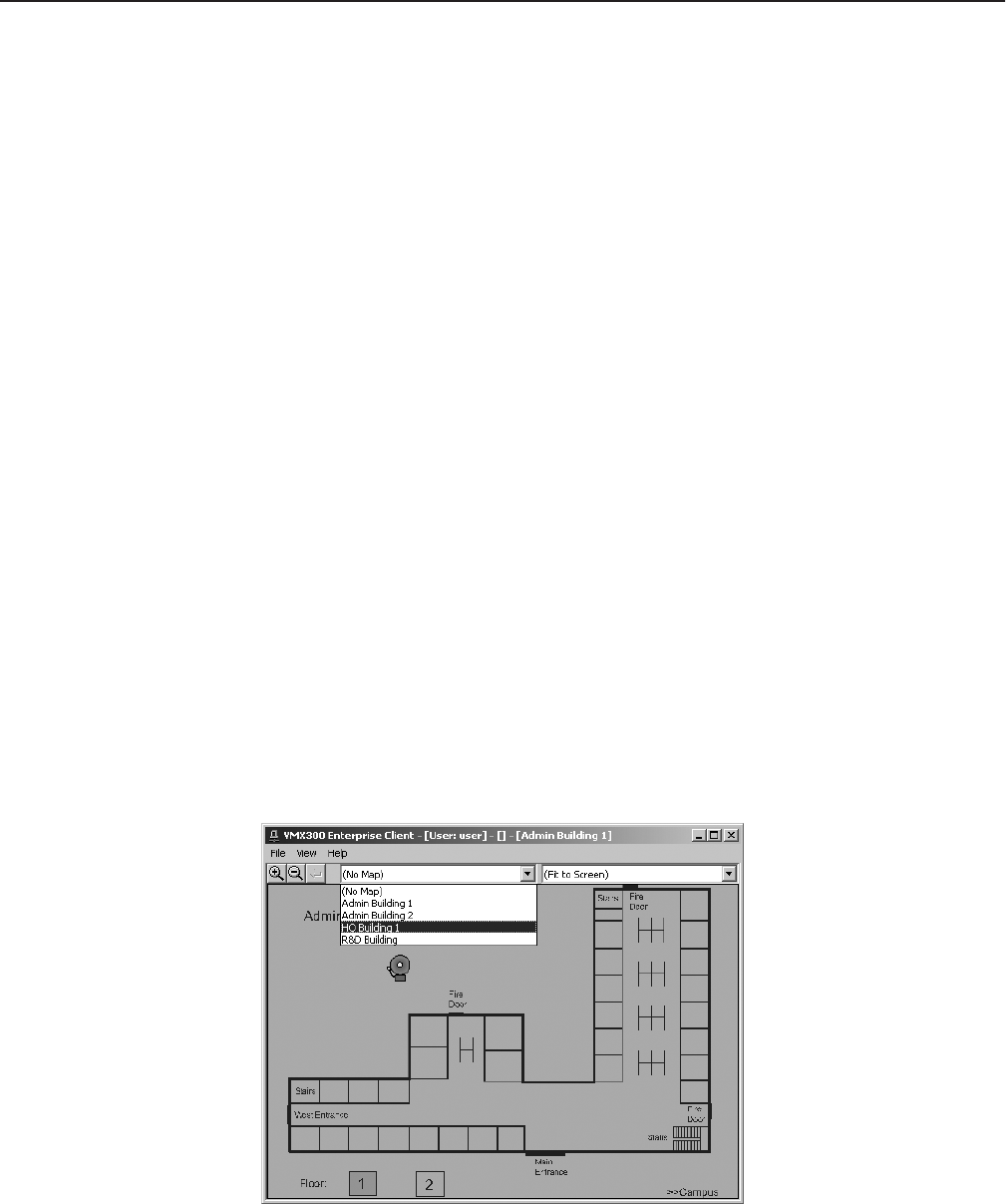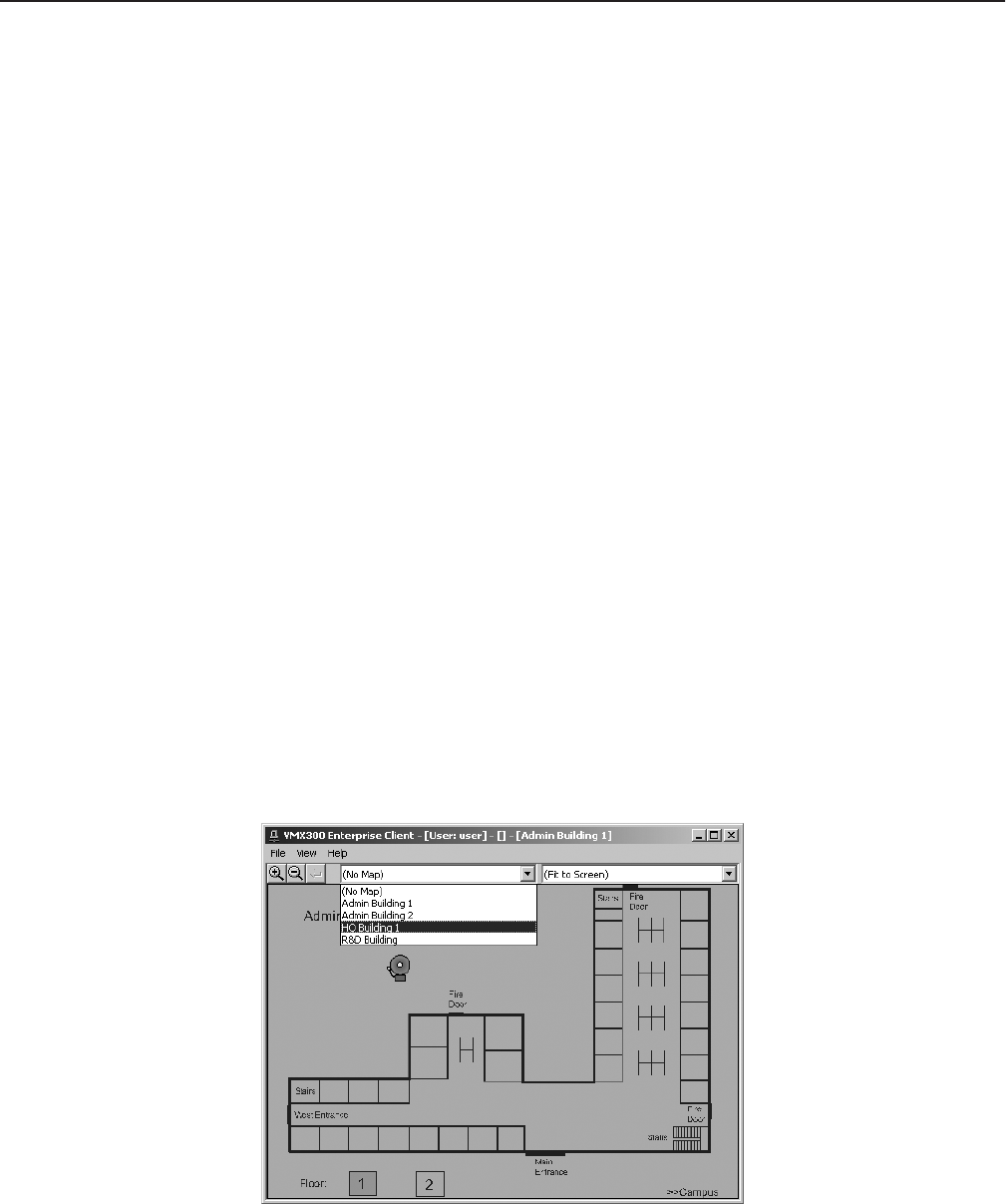
28 C1554M-A (4/05)
Maps
Maps provide VMX300(-E) operators with a visual representation of your site, complete with the devices and alarms that are installed.
The system administrator customizes maps through the use of following methods:
• Device icons: Icons that represent the devices installed at your site appear on the maps. You can access a device’s controls by clicking its
icon. Refer to Devices for more information.
• Predefined views: Predefined views that allow you to quickly focus on a particular view of a map appear in the predefined views drop-
down list. Refer to Predefined Views for more information.
• Links between maps: Hotlinks that allow you to load a related map or predefined view with a simple mouse click appear on the maps.
Refer to Hotlinks for more information.
• Scripts that automate common actions: Scripts that automate common actions appear as labels on the maps. Click a label to run its
script. Refer to Labels for more information.
Maps can be loaded into the map viewport that is part of the Main window, or into custom windows that are in Maps mode. The map viewport
and custom windows have tools for loading maps and adjusting the view. Refer to Loading Maps and Adjusting the Map Display for more
information.
LOADING MAPS
Maps can be loaded into the Main window map viewport or a custom window.
There are several ways you can load a map:
• Select the map from the maps drop-down list in the tool bar.
• Click a hotlink or label on a map that loads another map. Refer to Hotlinks and Labels for more information.
• Open a workspace that loads a map. Refer to Workspaces for more information.
• Drag the map from the Device List to the viewport or custom window. Refer to Devices for more information.
To load a map from the maps drop-down list:
1. Click the arrow to the right of the maps drop-down list. If you are loading the map into the map viewport, use the Maps drop-down list
above the map viewport. If you are loading the map in a custom window, use the Maps drop-down list in the custom window tool bar. A list
opens of all the maps you have access to on the servers you are connected to.
2. Click the name of the map you want to load. If a map is currently loaded, it closes. The selected map appears.
Figure 23. Loading a Map