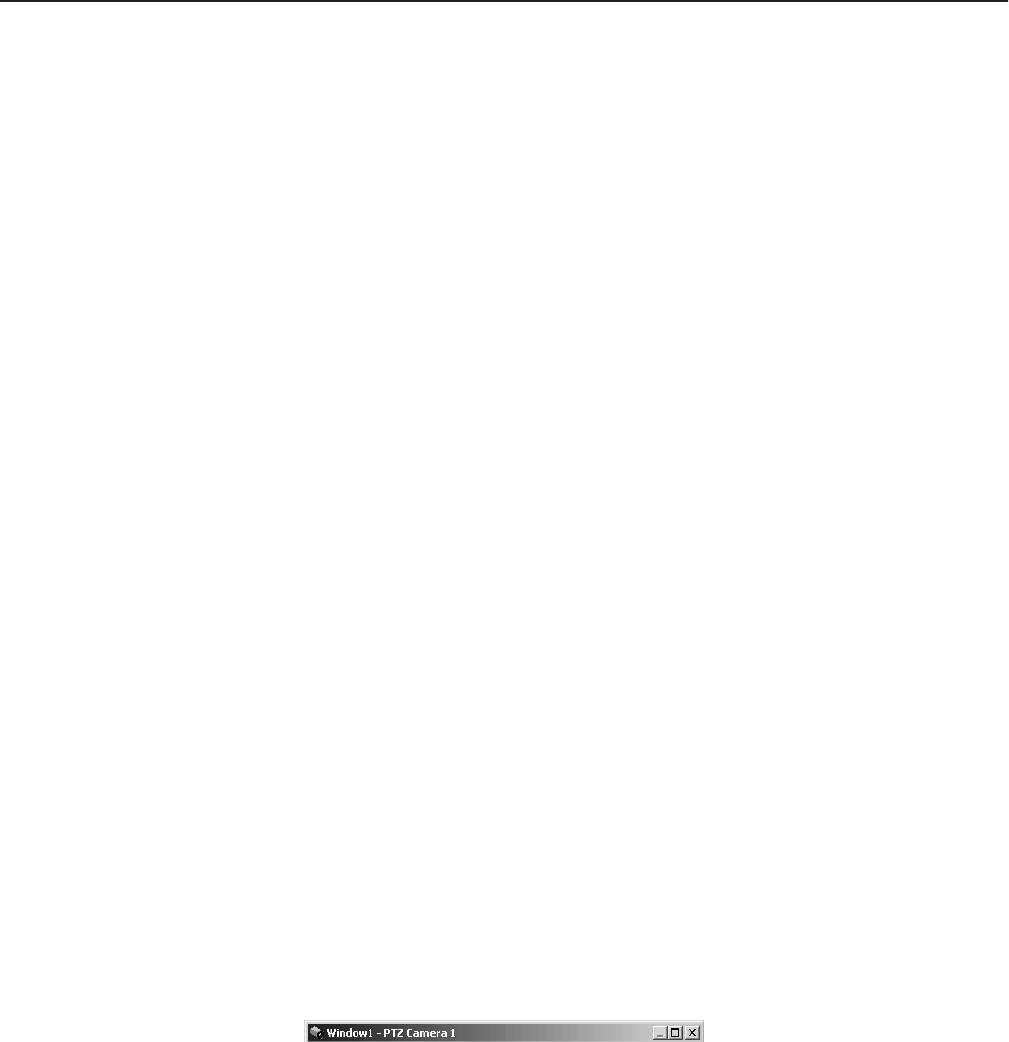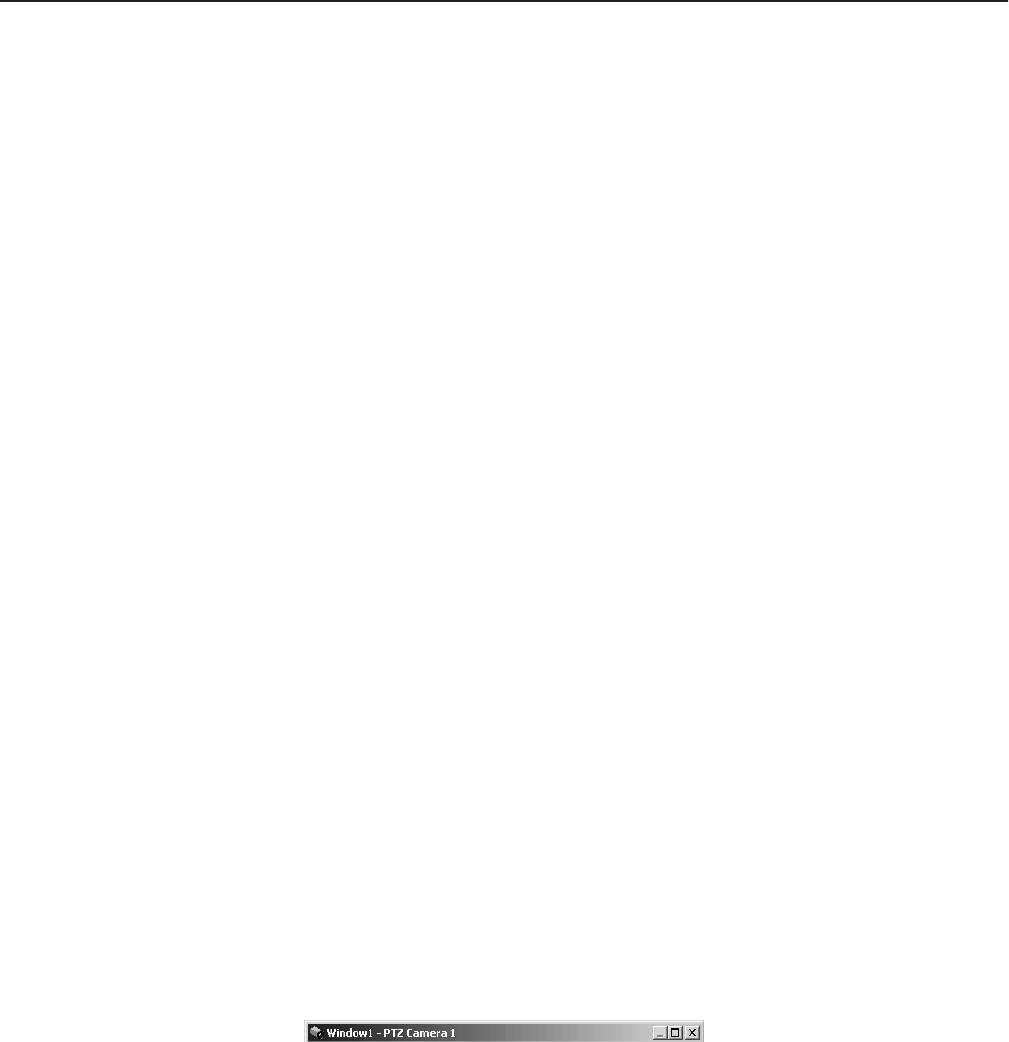
90 C1554M-A (4/05)
Custom Windows
Custom windows are windows created by your system administrator that can be used for the following purposes:
• View live and archived video
• Display an Internet browser
• Connect to a remote workstation
• Display maps
NOTE: Custom windows that are used for viewing video are defined by the system administrator to display specific types of analog or digital
video. Depending on your system’s specific settings, you may be able to display more than one digital video window at a time. The number of
digital video windows that can be displayed at one time is limited by the size and type of images selected for viewing.
Window mode: Only one type of content can be loaded in a window at a time. The window mode determines the type of content a window is
prepared to accept.
There are five window modes:
• Live Video
• Archived Video
• Map
• Internet Browser
• Remote PC
You can set a window’s mode by selecting the desired mode from the custom window pop-up menu. Refer to Custom Window Pop-up Menu for
instructions.
Open and close windows: To open and close custom windows, you must have permission to edit workspaces. If the Windows option does not
appear in the View menu, then you do not have permission to open and close custom windows.
To open a custom window, click View > Windows > <custom window>. To close a custom window, clear View > Windows > <custom window>, or
click the window, press Alt-Space Bar, and select Close from the pop-up menu. A window with a Windows border can also be closed by clicking
the Close button at the right of the window’s title bar.
Alternatively, you can open and close custom windows using the Edit Workspace option of the File menu.
For information on adjusting the size and position of a custom window, refer to Workspaces and the Appendix: Adjusting the Display.
Components: Custom windows have the following components:
• Title bar (optional)
• Tool bar
• Display area
• Custom window pop-up menu
Title Bar
The title bar lists the window name and the name of the source device currently switched to the window.
Figure 98. Custom Window Title Bar
A custom window only has a title bar if the border specified in the workspace is a Windows Caption and Border. See Workspaces for more
information. A Windows Caption and Border allows you to open the custom window pop-up menu by right-clicking the title bar. Refer to Custom
Window Pop-up Menu for more information.
Tool Bar
The tool bar provides tools to control the window content. The specific controls depend on the type of content loaded in the window. For example,
when video is loaded in the window, the control bar contains a gadget for controlling the video source device, whereas in Map mode, the tool bar
contains tools for loading maps and adjusting how the map is displayed. Refer to Window Mode for information on the different types of content
that can be displayed in custom windows.