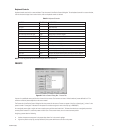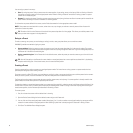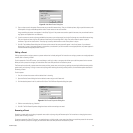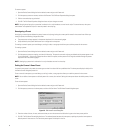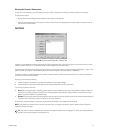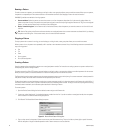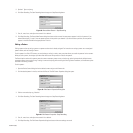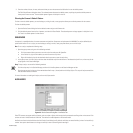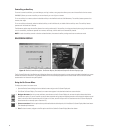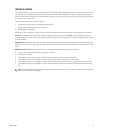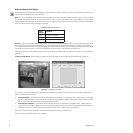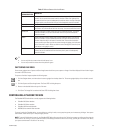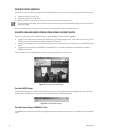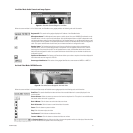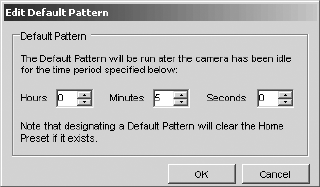
44 C1554M-A (4/05)
Renaming a Pattern
Renaming a pattern refers to changing the pattern’s name and/or script tag using the Rename option. For instructions on changing the camera
movement, refer to Editing a Pattern.
To rename a pattern for a Pelco PTZ camera, you must belong to, and log in under, a user group that allows you to edit the patterns for that camera.
When you rename a pattern, the changes you make affect other users with permission to access the pattern.
To rename a pattern:
1. Open the Device Control dialog box for the desired camera and go to the Patterns tab.
2. Click the pattern you want to rename from the list of patterns, and then click Rename. The Edit Pattern Properties dialog box opens.
3. Edit the name and script tag as desired, and then click OK. The Edit Pattern Properties dialog box closes and your changes are saved.
NOTE: Changing the tag for a pattern that is referred to in a script introduces an error into the script. To correct the error, the system administrator
must update the script so it uses the pattern’s new script tag.
Unassigning a Pattern
Unassigning a camera’s pattern deletes the pattern’s name and script tag, leaving the camera movement stored in the camera intact. When you
unassign a pattern, the following changes take effect:
• The pattern name no longer appears in the patterns drop-down list in the camera’s gadget.
• Scripts defined by the system administrator can no longer refer to the pattern.
To unassign a camera’s pattern, you must belong to, and log in under, a user group that allows you to edit the patterns for that camera.
To unassign a pattern:
1. Open the Device Control dialog box for the desired camera and go to the Patterns tab.
2. Click the pattern, and then click Unassign. The pattern’s name and script tag are deleted and the pattern appears in the list as
Unassigned_i. Scripts will no longer be able to refer to the pattern, and the pattern will no longer be available through the patterns drop-
down list in the camera’s gadget.
NOTE: Unassigning a pattern that is referred to in a script introduces an error into the script.
Setting the Camera’s Default Pattern
A camera’s default pattern is the pattern the camera runs when it has been idle for a predefined time. The default pattern displays in bold print in
the Device Control dialog box patterns list.
To set a camera’s default pattern, you must belong to, and log in under, a user group that allows you to edit the patterns for that camera.
NOTE: You can define a default pattern or a home preset for a camera, but not both. Setting the default pattern clears the home preset, if there
is one.
To set the default pattern:
1. Open the Device Control dialog box for the desired camera and go to the Patterns tab.
2. Click the pattern you want as the default pattern, and then click Set Default. The Edit Default Pattern dialog box opens.
Figure 41. Edit Default Pattern Dialog Box