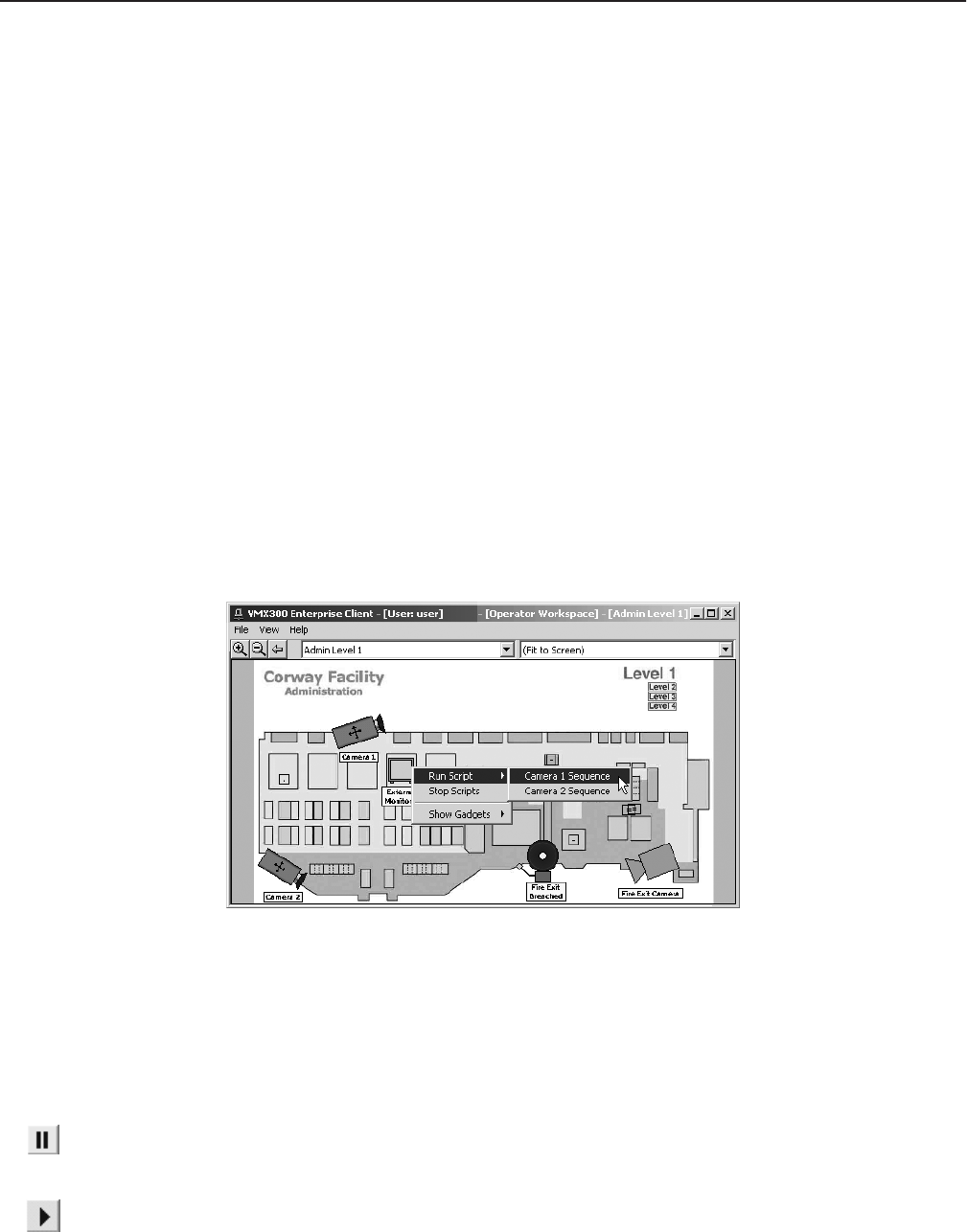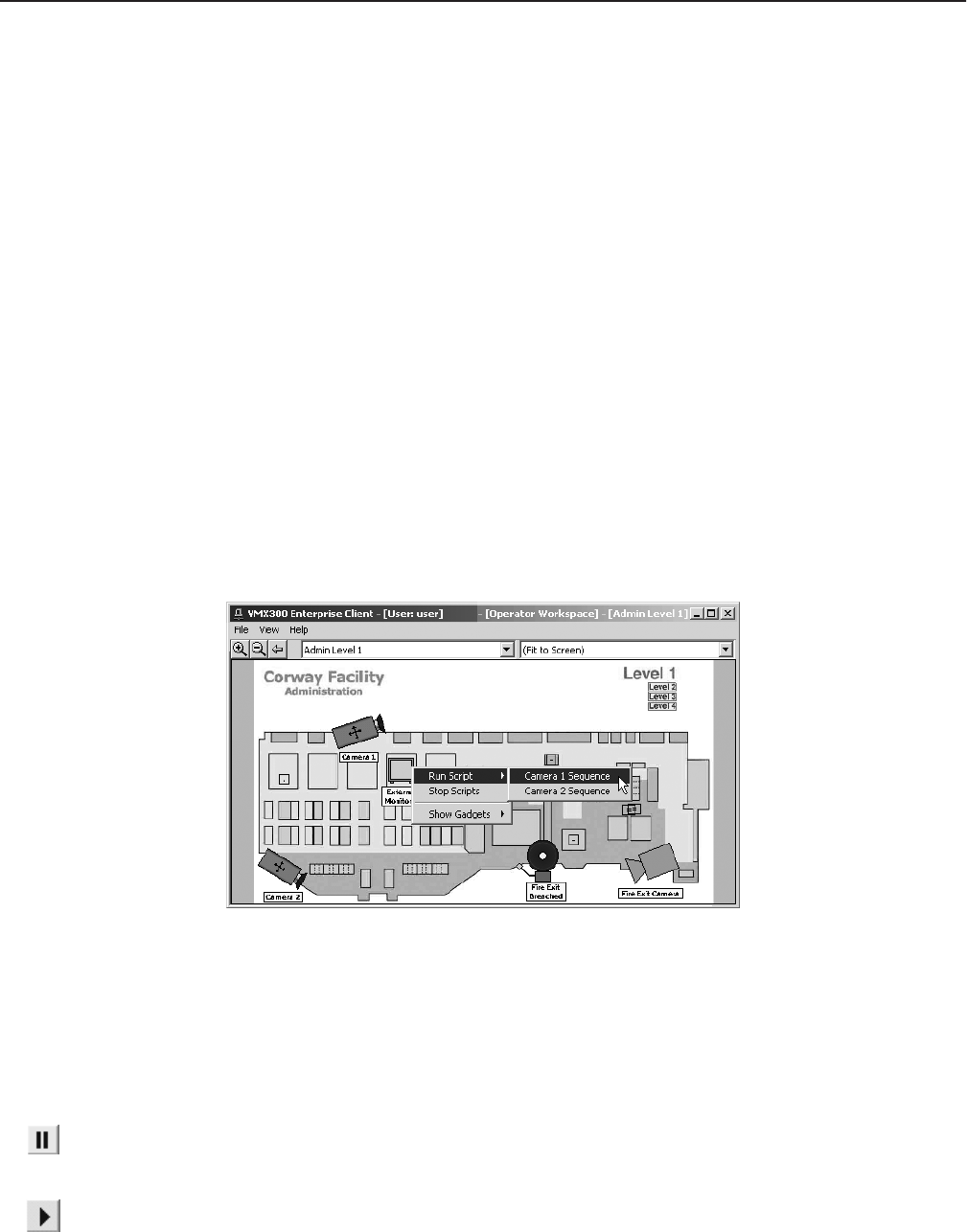
C1554M-A (4/05) 103
Scripts
Scripts are programs written by the system administrator to automate common actions.
Some scripts are associated with an object, such as a hotlink, label, alarm, or schedule. Other scripts are free-standing entities that you can run
from a menu. Camera sequences are generally written as free-standing scripts.
This section discusses free-standing scripts. For information on hotlinks and labels, refer to Maps - Hotlinks and Maps - Labels. For information
on alarms, refer to Alarms and Events. For information on schedules, refer to Schedules.
VMX300(-E) provides tools to run a script from a particular destination device or window, pause a script, stop a script, and stop all the scripts you
started from a particular destination device or window.
NOTE: Depending on how the system administrator has written the script, the destination device or window you start a script from is not
necessarily where the script performs its actions. For example, the system administrator can write a script that loads video in Window2, no matter
which destination device or window you click to open the pop-up menu and run the script from.
On the other hand, the system administrator can also write scripts that are designed to act on the window you run the script from. Your system
administrator should instruct you in what to expect from the different scripts you run.
RUNNING A SCRIPT
1. To run a script, use one of the following methods:
• Click the custom window you want to start the script from and press Alt-Space Bar.
• In the Device List, right-click the device you want to start the script from.
• Right-click the device icon for the destination device you want to start the script from.
A pop-up menu opens.
Figure 110. Running a Script
2. Click Run Script and select the desired script from the submenu. The selected script runs. An entry for the script appears in the Session
Manager.
PAUSING A SCRIPT
1. To pause a running script, click the Session Manager entry for the script you want to pause.
2. Click the Pause button on the Session Manager tool bar. The status of the Session Manager entry is set to Paused and the script
temporarily stops running. The script statement that is in the process of executing must complete before the script will pause, possibly
resulting in a delay.
To resume a paused script, click the Session Manager entry for the script you want to start running again, and then click the Resume button on the
Session Manager tool bar. The script resumes running.