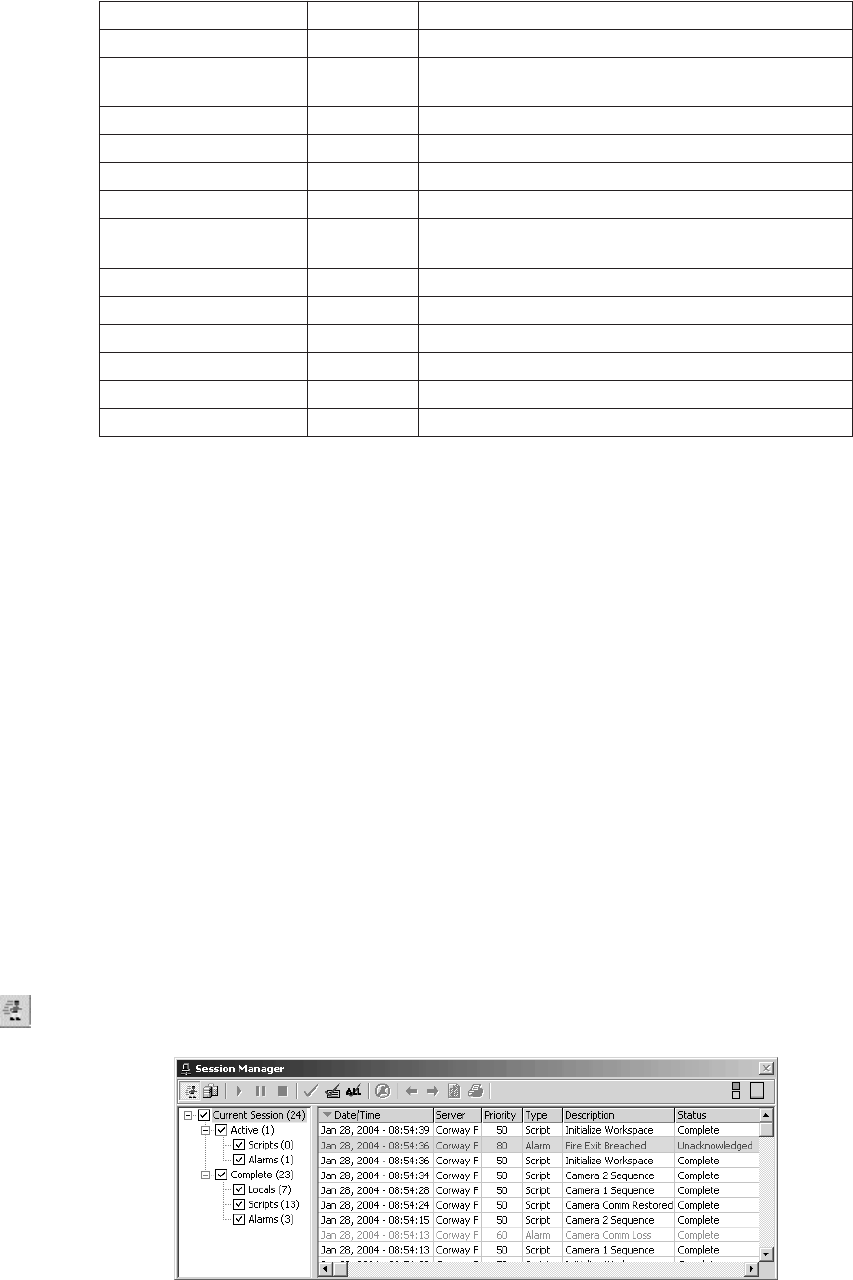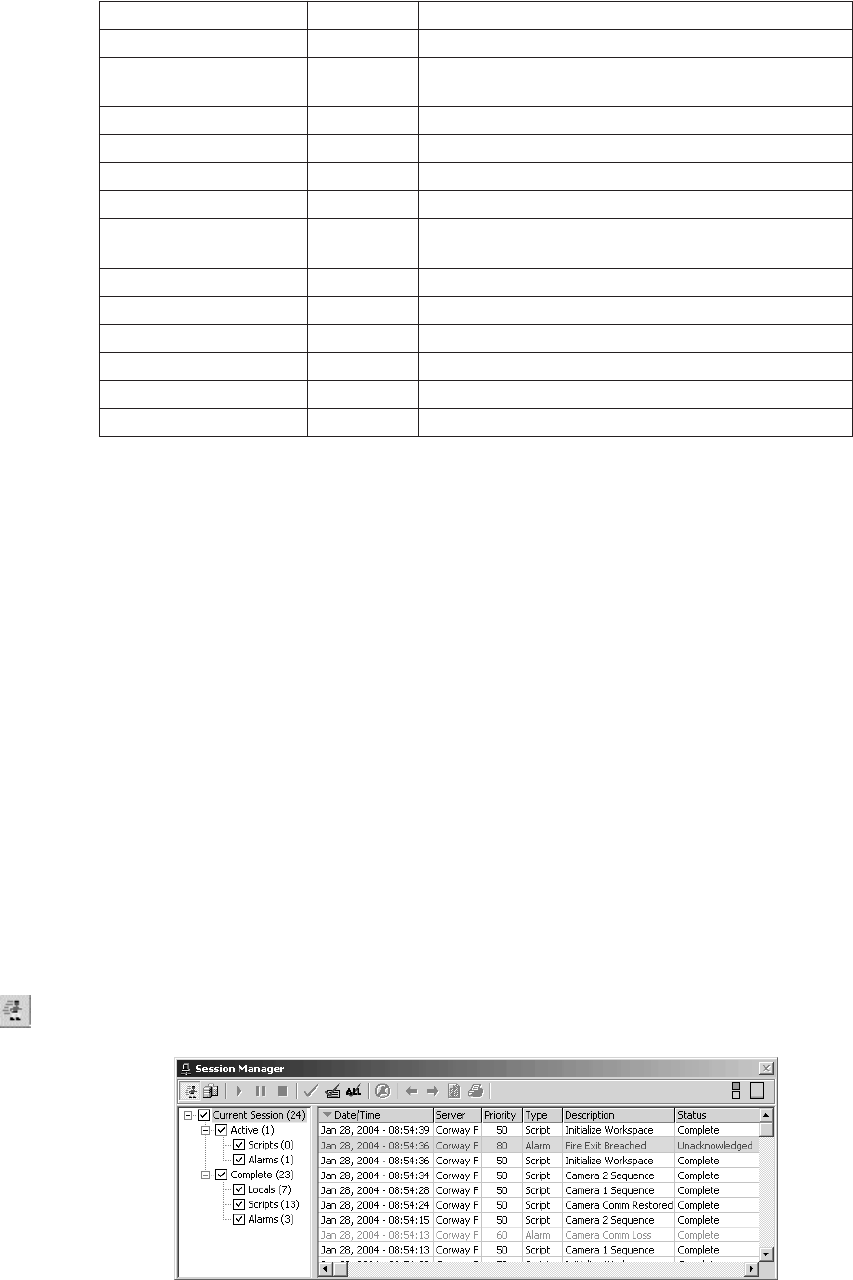
110 C1554M-A (4/05)
Table O. Session Manager Buttons
Servers Connected
In addition to the buttons, which appear at the left end of the Session Manager tool bar, the tool bar has indicators that actively monitor server
connections and workstation CPU usage.
Each server in the Configured Servers list is represented by a square, or, for systems that are licensed to use backup servers, a pair of squares, one
on top of the other. The top square represents the primary server and the bottom square represents the backup server. Refer to Configuring Servers
for more information on configured servers.
Position the pointer over a square to see the name of the server that square represents. The color of the square represents the current state of the
connection:
• Green indicates that the client you are logged in to is connected to the server.
• Yellow indicates that the client you are logged in to is in the process of connecting to the server, or being synchronized with the server.
• Red indicates that the client has lost the connection to the server.
• Blank indicates that the administrator has not designated a backup server for the primary server.
CPU Usage
The rectangle at the right end of the Session Manager tool bar represents the CPU usage of the workstation you are logged in to. As usage
increases, the rectangle fills with color from the bottom. Position the pointer over the rectangle to see a dynamic numeric readout of the percent
CPU usage.
SESSION VIEW
Use Session View to view activities that are in the process of being performed or have been performed during your current session.
To go into Session View, click the Session View button on the tool bar.
Figure 124. Session Manager
BUTTON AVAILABLE USE
Session View Session View Display the activities for your current session.
Archive View Session View Display events from previous sessions and the current session
that are archived.
Resume Session View Resume a script that you paused using the Pause button.
Pause Session View Pause a script that is running.
Stop Session View Stop a script that is running.
Acknowledge Session View Acknowledge the alarm or event highlighted in the activities list.
Acknowledge with Comment Session View Acknowledge the alarm or event highlighted in the activities list
and record a comment.
Acknowledge All Session View Acknowledge all events that do not require a comment.
Silence Alarm Session View Stop a continuous alarm sound.
Previous Event Archive View Select the alarm or event one higher in the list.
Next Event Archive View Select the alarm or event one lower in the list.
Refresh Archive View Update the list of archived events.
Print Archive View Print the list of archived events.