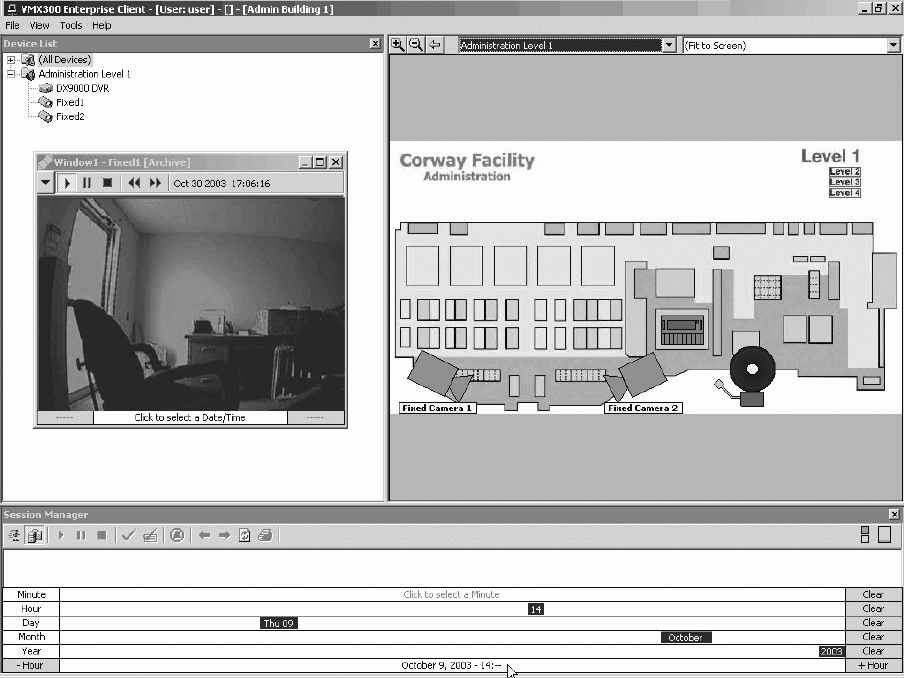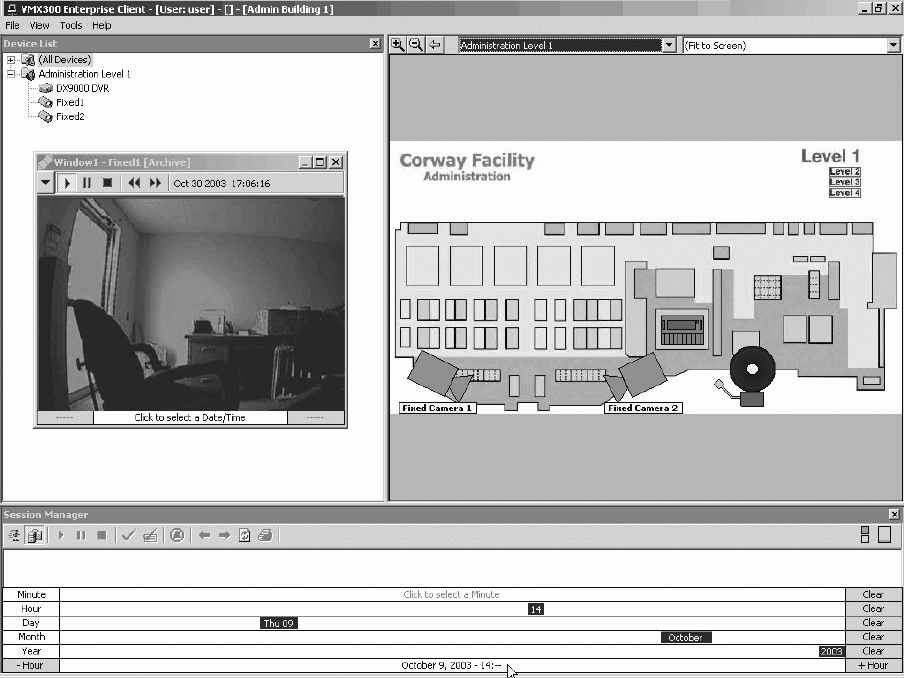
C1554M-A (4/05) 97
Figure 103. Selecting a Date and Time in the Session Manager
4. Click the date/time in the bottom row of the Session Manager’s Event Picker. A list of the retrieved events appears in the Session Manager
window above the Event Picker. As well, each archived alarm or event is represented as a small vertical bar in the Event Picker’s Event Row.
Each entry in the list is colored the same as the corresponding bar in the Event row.
Only the events for the selected time period are retrieved. For example, if you specified a date/time down to the hour, only the archived
events for that hour appear.
5. Locate the alarm or event by browsing or filtering the archives. Refer to Session Manger - Browsing Archived Alarms and Events and
Filtering Archived Alarms and Events for instructions.
6. Drag the alarm or event from the list in the Session Manager to the custom window’s display area. The custom window’s Event Picker
acquires the same selection as the Session Manager’s Event Picker, including the date/time range and the alarm or event selected.
If the system administrator has associated the alarm or event with a camera, VMX300(-E) automatically switches the camera to the
window and retrieves its archived video, cued to the date/time of the alarm or event. For example, the system administrator might
associate a door alarm with a camera that points at the door. When you drag the archived alarm from the Session Manager to the custom
window, the video from the camera that points at the door loads and plays, cued to the time of the alarm.