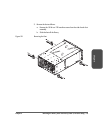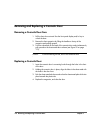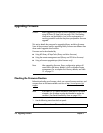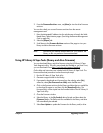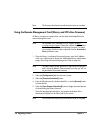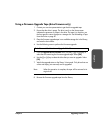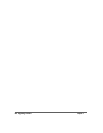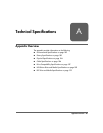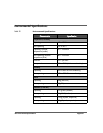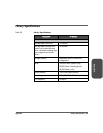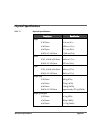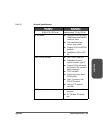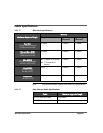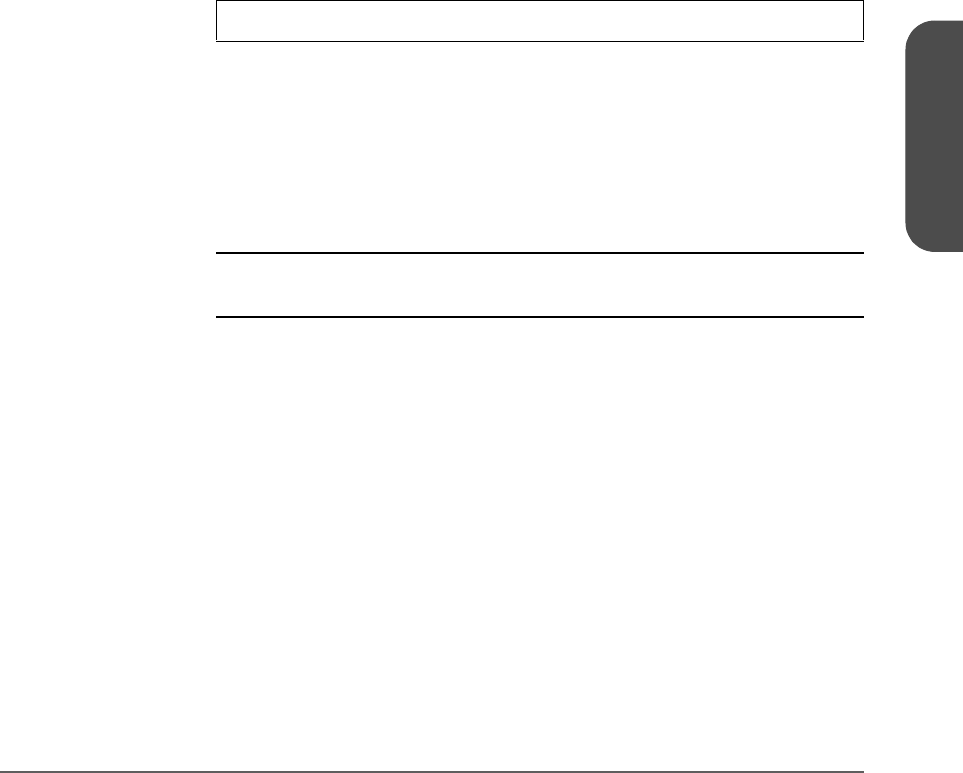
Chapter 5 Upgrading Firmware 179
Chapter 5
Using a Firmware Upgrade Tape (drive firmware only)
1. Contact your service representative to get the drive upgrade tape.
2. Ensure that the drive is empty. The drive icon(s) on the Home screen
indicates the presence of a tape in the drive. If a tape is in the drive, use
the front panel to return the tape to a storage slot. See Unloading a Tape
from the Drive on page 87.
3. Place the firmware upgrade tape in an available storage slot in the library,
and note the slot number.
4. Use the following menu to perform the firmware upgrade:
5. From the Upgrade Drive Firmware menu, use the [-], [+] or [++] key to
select the slot containing the firmware upgrade tape. Select [OK].
6. Use the [-] or [+] key to select the drive that you want to upgrade. Select
[OK].
7. Watch the upgrade status on the library’s front panel. Only drives that are
online and empty (not reserved) can be upgraded.
Note When the operation is complete, the tape will be returned to its
original slot.
8. Remove the firmware upgrade tape from the library.
Main Menu -> Administration -> Upgrade Drive Firmware