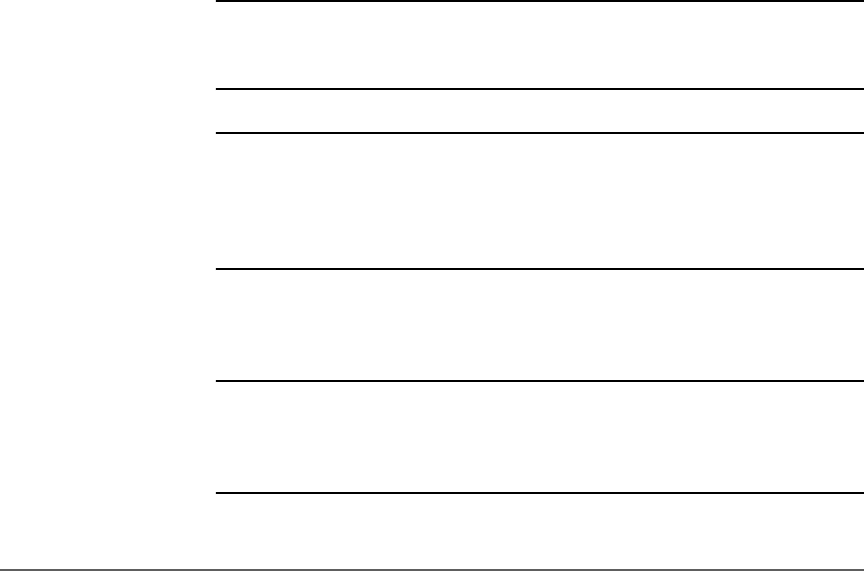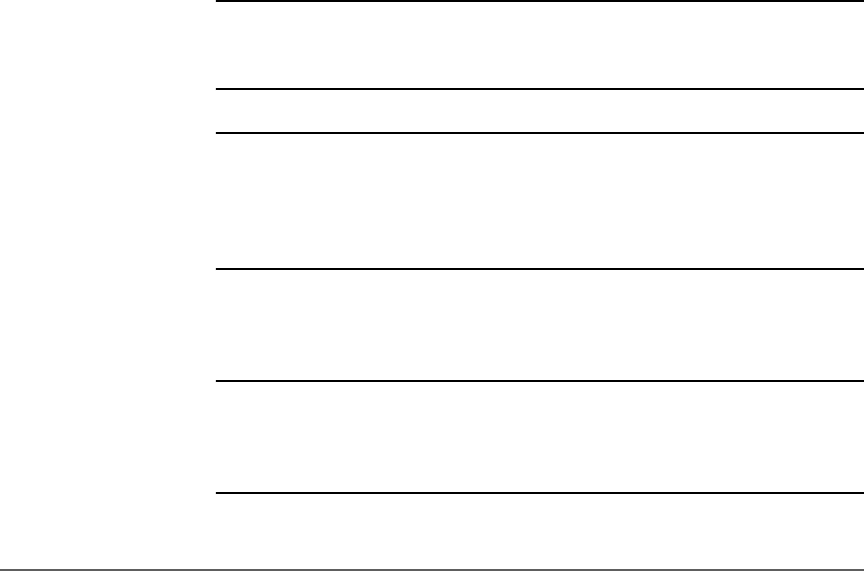
166 Removing and Replacing Drive Modules Chapter 5
3. Tighten the top and bottom thumbscrews, securing the drive module into
the library.
4. Plug the ribbon connector into the back of the drive module (Figure 51 on
page 163).
5. Gently fold the ribbon cable (attached to the plate and SCSI cable), into
the back of the drive module.
6. Holding the connector plate in place, tighten the thumbscrews on each
side of the connector.
7. Bring the new drive module online if necessary using the front panel
display.
a. Enter the Administration then the Online Drive Repair menus.
b. Select the drive module that has been replaced. Bring the drive back
online.
The library will automatically run a self-test when the drive has been
brought online. When the drive is successfully brought online, the new
drive will adopt the SCSI ID of the current drive position.
Note If you have increased the number of drives since the last power
cycle, you must power cycle the library for the library to
recognize the additional drives.
Note You may get a drive firmware mismatch error if you have
multiple drives with different firmware revisions. To correct this
error, update firmware as necessary until all drives of the same
type (such as LTO) have the same firmware revision. See
Upgrading Firmware on page 176.
8. Update the drive firmware if needed. (See Upgrading Firmware on
page 176.)
Note You may need to use the host backup software to recognize the
new drive when bringing it online. If the software or operating
system does not have the capability to automatically detect the
new drive, you may need to reboot the host.