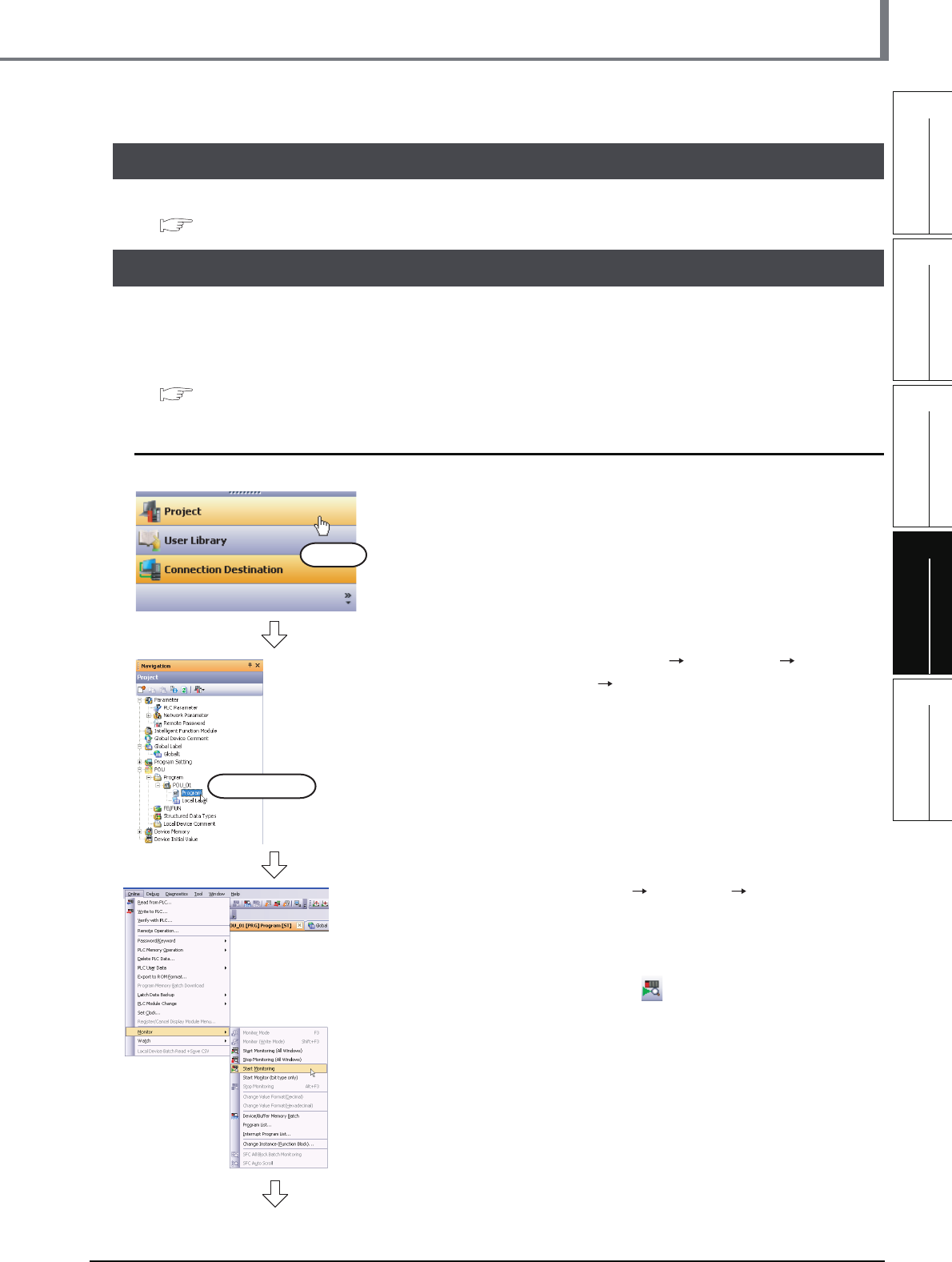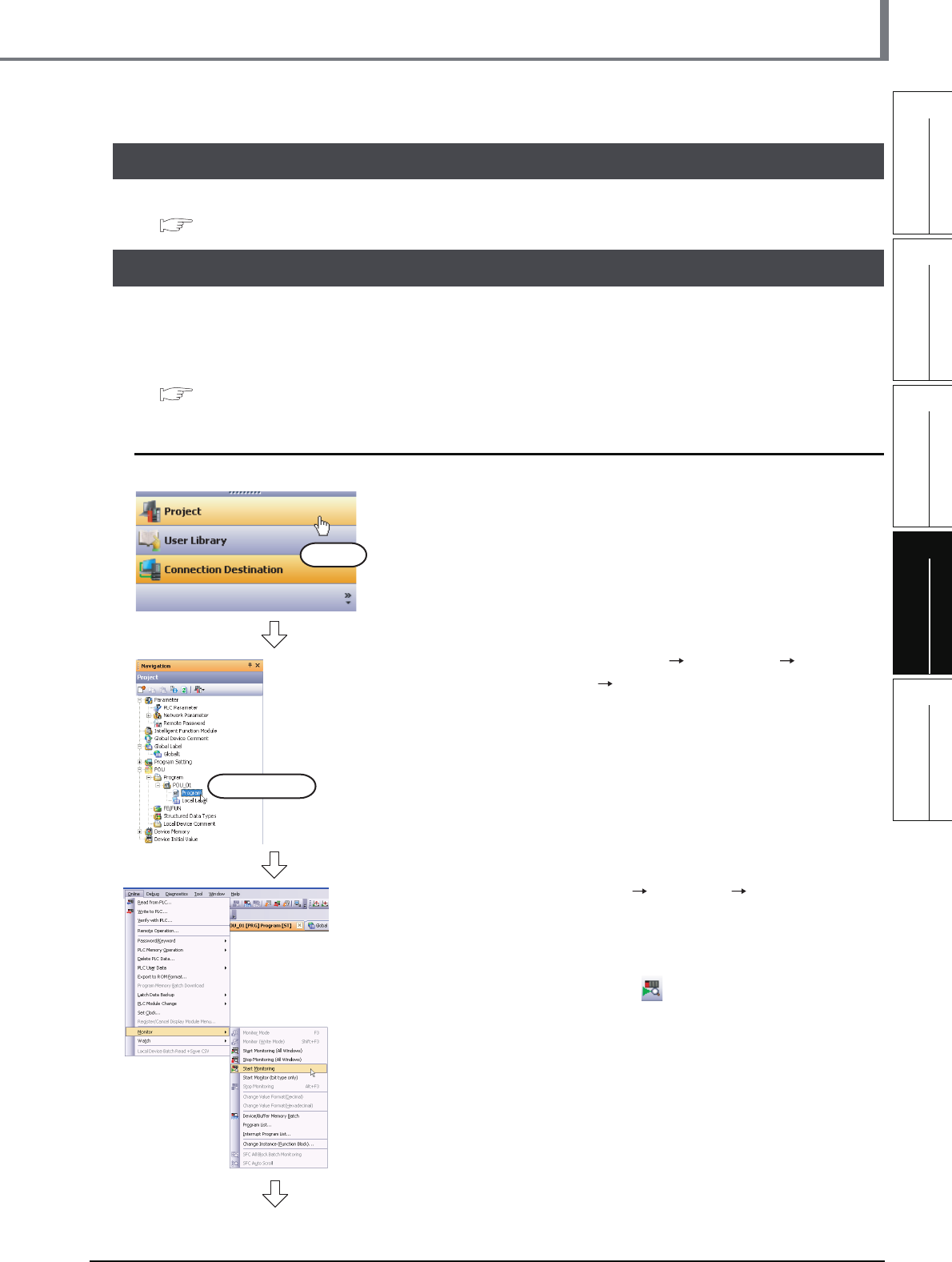
4.4.1 Monitoring a program
4 - 7
4.3 Writing a Project to the programmable controller
1
OVERVIEW
2
CREATED PROGRAM
AND SYSTEM
CONFIGURATION
3
CREATING PROGRAM IN
STRUCTURED LADDER/
FBD LANGUAGE
4
CREATING
PROGRAM IN ST
LANGUAGE
5
CREATING TWO OR
MORE PROGRAM
BLOCKS
4.3 Writing a Project to the programmable controller
Refer to the following section for the procedure to write a project to the programmable controller CPU.
3.3 Writing a Project to the programmable controller
4.4 Monitoring Operations
Execute "Monitor" to check the operations.
Note that some screen shot colors have been changed for printing convenience.
GX Works2 is able to simulate the programmable controller operations in offline mode.
Refer to the following manual for the simulation function:
GX Works2 Version 1 Operating Manual (Common)
4.4.1 Monitoring a program
1. Click "Project" in the view selection area on the
Navigation window to display the Project view.
2. Double-click "POU" "Program"
"POU_01" "Program" on the Project view to
display the POU_01 [PRG] Program [ST]
screen.
3. Select [Online] [Monitor] [Start
Monitoring] to switch the
POU_01[PRG]Program[ST] screen to the
monitoring status.
You can also click (Start Monitoring) to switch
the POU_01[PRG]Program[ST] screen to the
monitoring status.
4. Set the programmable controller CPU to RUN.
Set the RUN/STOP switch on the programmable
controller CPU to "RUN".
Click it.
Double-click it.
(To the next page)