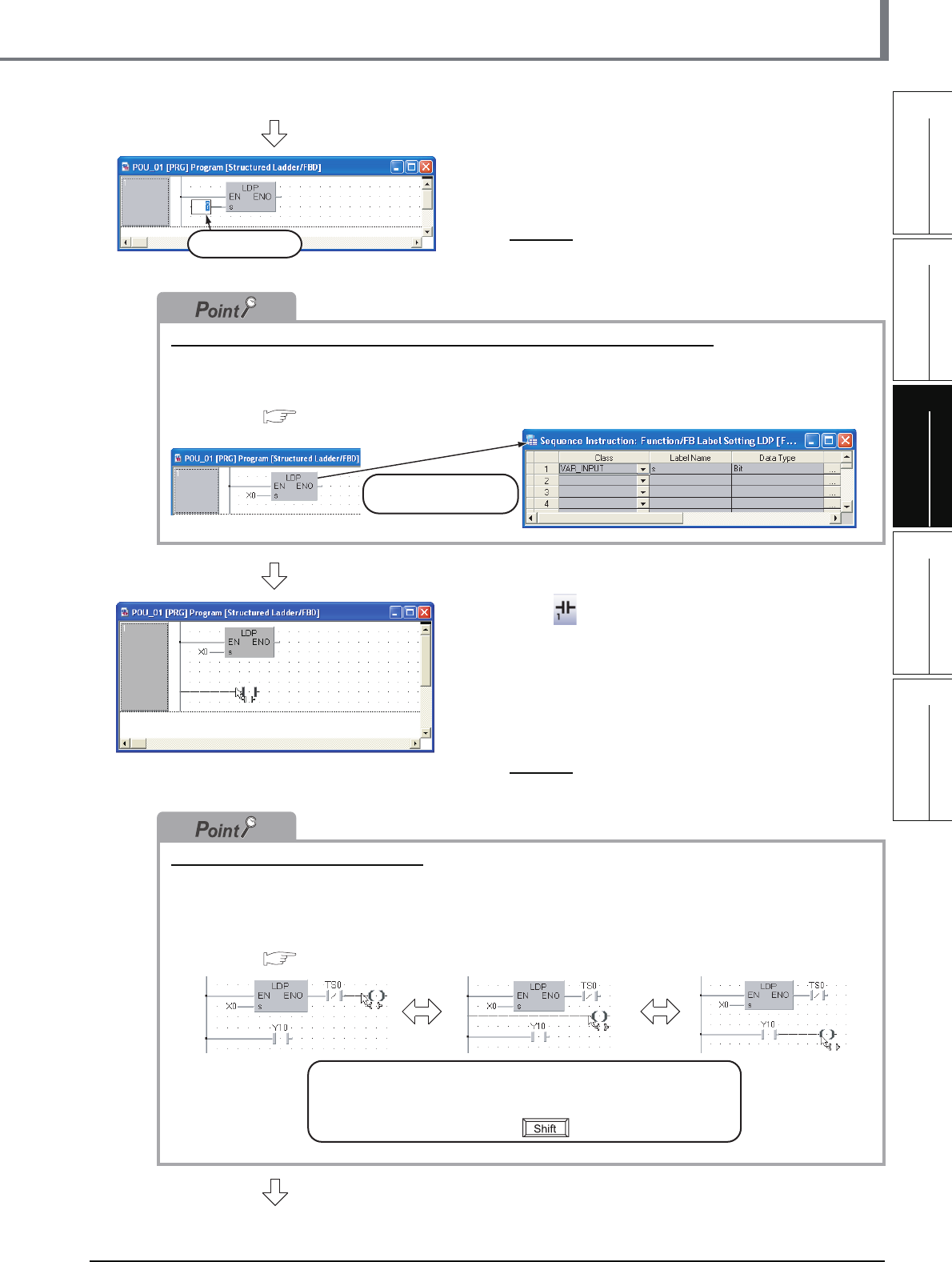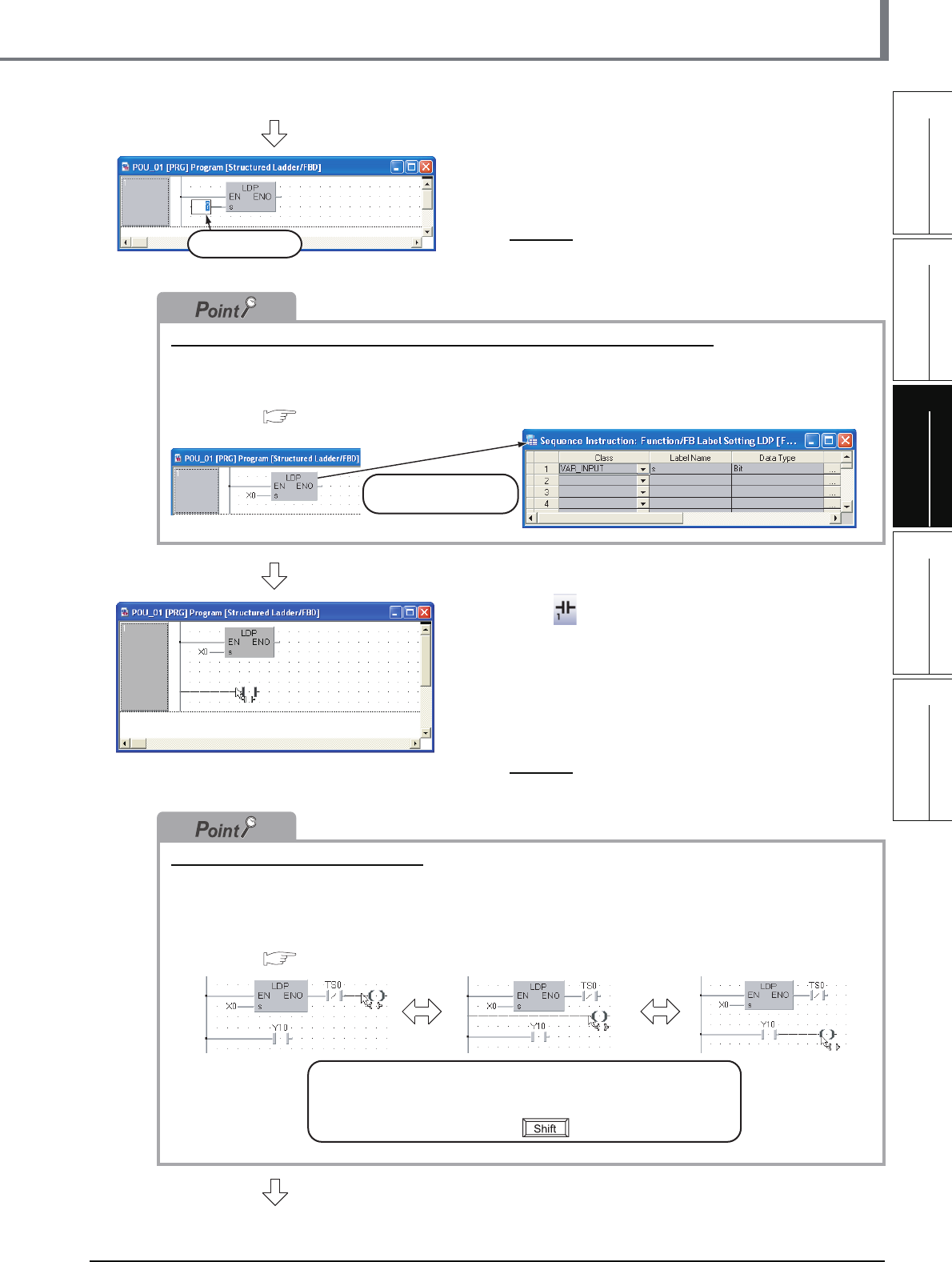
3.2.6 Creating a program
3 - 13
1
OVERVIEW
2
CREATED PROGRAM
AND SYSTEM
CONFIGURATION
3
CREATING PROGRAM IN
STRUCTURED LADDER/
FBD LANGUAGE
4
CREATING
PROGRAM IN ST
LANGUAGE
5
CREATING TWO OR
MORE PROGRAM
BLOCKS
3.2 Creating a Project
5. Set the function "LDP".
Click the input variable "?" of "s", and set the input
variable.
Settings
•s: X0
Referring to the data type of input/output labels in a Function or Function block
Double-click a positioned function or function block to display the Function/FB Label Setting screen where you
can refer to the data type of labels.
Refer to the following manual for the details:
GX Works2 Version 1 Operating Manual (Structured Project)
6. Click (Open Contact) on the Structured
Ladder/FBD toolbar, and then move the cursor
to a desired position to display an open contact
there. Click the open contact to connect it with
the left bus line and enable setting of a variable.
(GX Works2 is using the Auto Connect function
described in "Point".)
Settings
• Variable: Y10
Automatic connection with grid lines
While the Auto Connect function is ON, you can easily connect network elements such as contacts and coils
with connection points on the right side of left bus lines, vertical grid lines, contacts, coils, functions and
function blocks.
Refer to the following manual for the details.
GX Works2 Version 1 Operating Manual (Structured Project)
Input Variable
Double-click it to
display the screen.
Select a connection point by moving the cursor, and click there
to automatically connect the connection point.
For avoiding automatic connection, lay out network elements
while pressing and holding the button.
(To the next page)