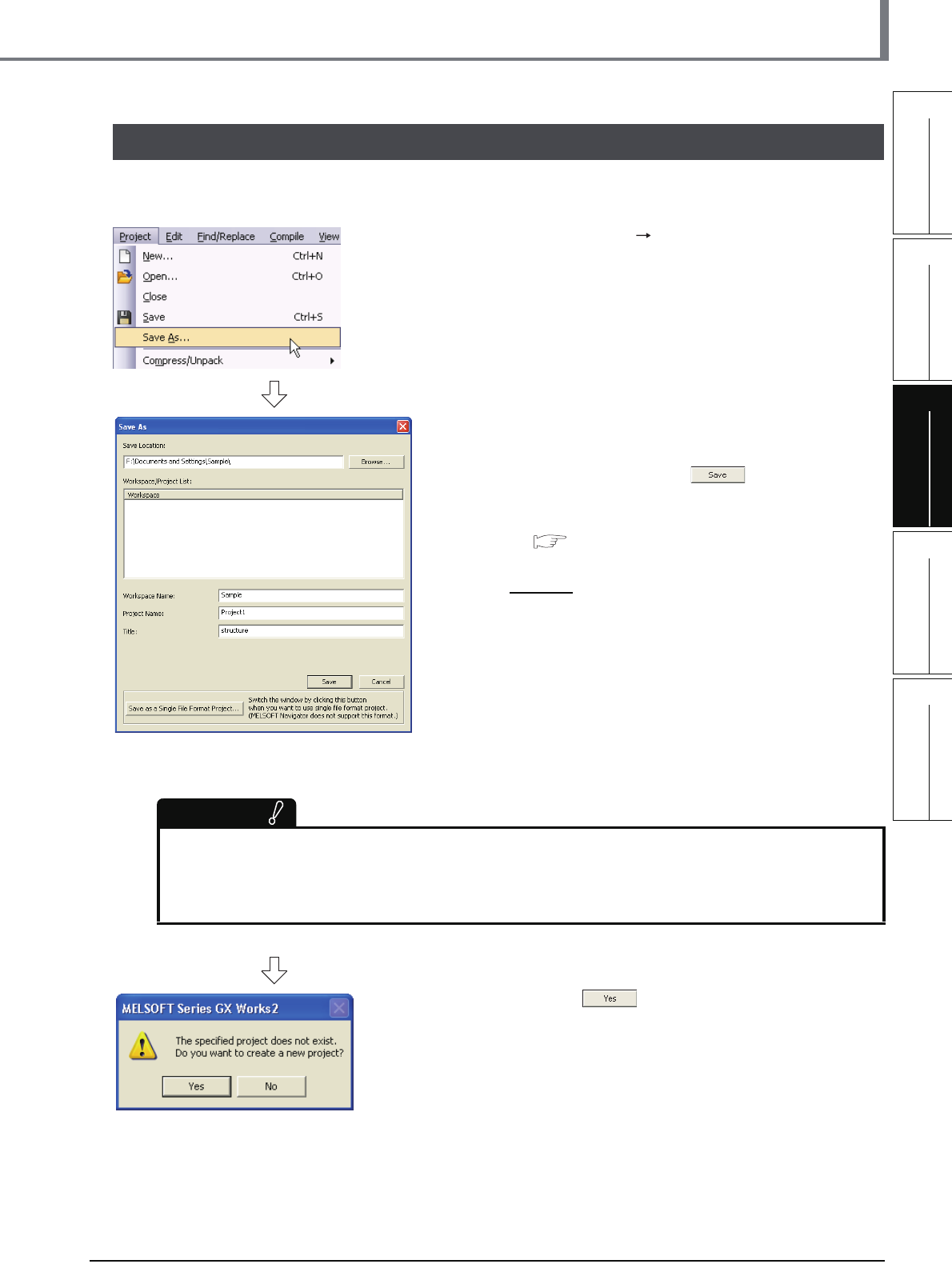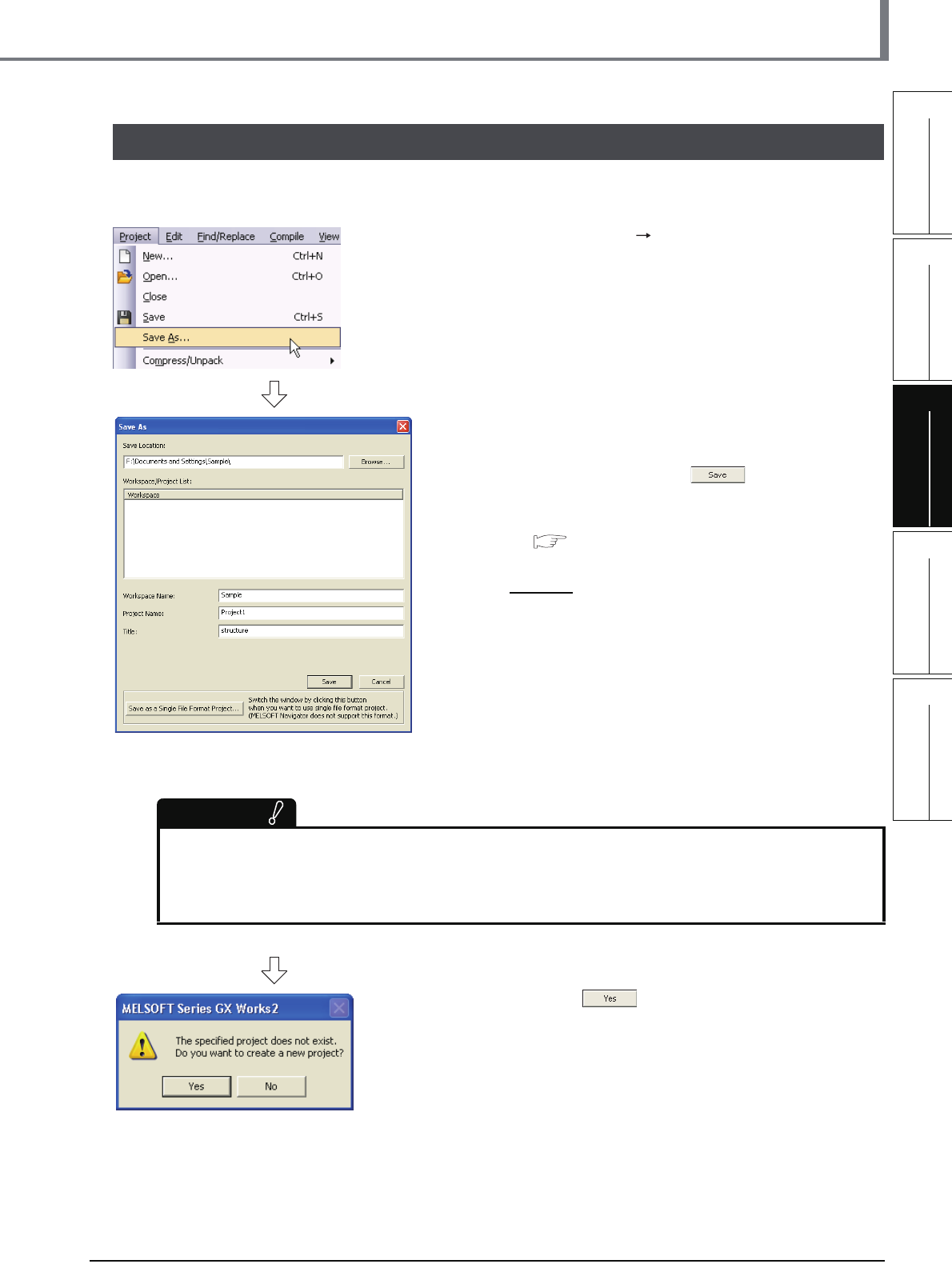
3.7.5 Printing a PLC Parameter
3 - 47
1
OVERVIEW
2
CREATED PROGRAM
AND SYSTEM
CONFIGURATION
3
CREATING PROGRAM IN
STRUCTURED LADDER/
FBD LANGUAGE
4
CREATING
PROGRAM IN ST
LANGUAGE
5
CREATING TWO OR
MORE PROGRAM
BLOCKS
3.8 Saving a Project
3.8 Saving a Project
You can save a project.
When saving a newly created project, use the menu item [Save as].
1. Select [Project] [Save As] to display the
Save As screen.
2. Set the "Save Location", "Workspace Name",
"Project Name", "Title", etc.
After the setting, click the button to save the
project (program).
Refer to the following manual for the details:
GX Works2 Version 1 Operating Manual
(Common)
Settings
Restrictions
● Input within 128 characters to "Title".
● Make sure that the total characters of "Save Folder Path", "Workspace Name" and "Project Name" is 200
or less.
● You cannot save any project to route directories such as "C:\" or "D:\".
3. Click the button to save the new project.
• Save Location : Specify the save destination
folder.
• Workspace Name : Specify the save destination
folder name.
• Project Name : Specify the project name.
• Title : Specify the title.
You can save a project withou
specifying a title.