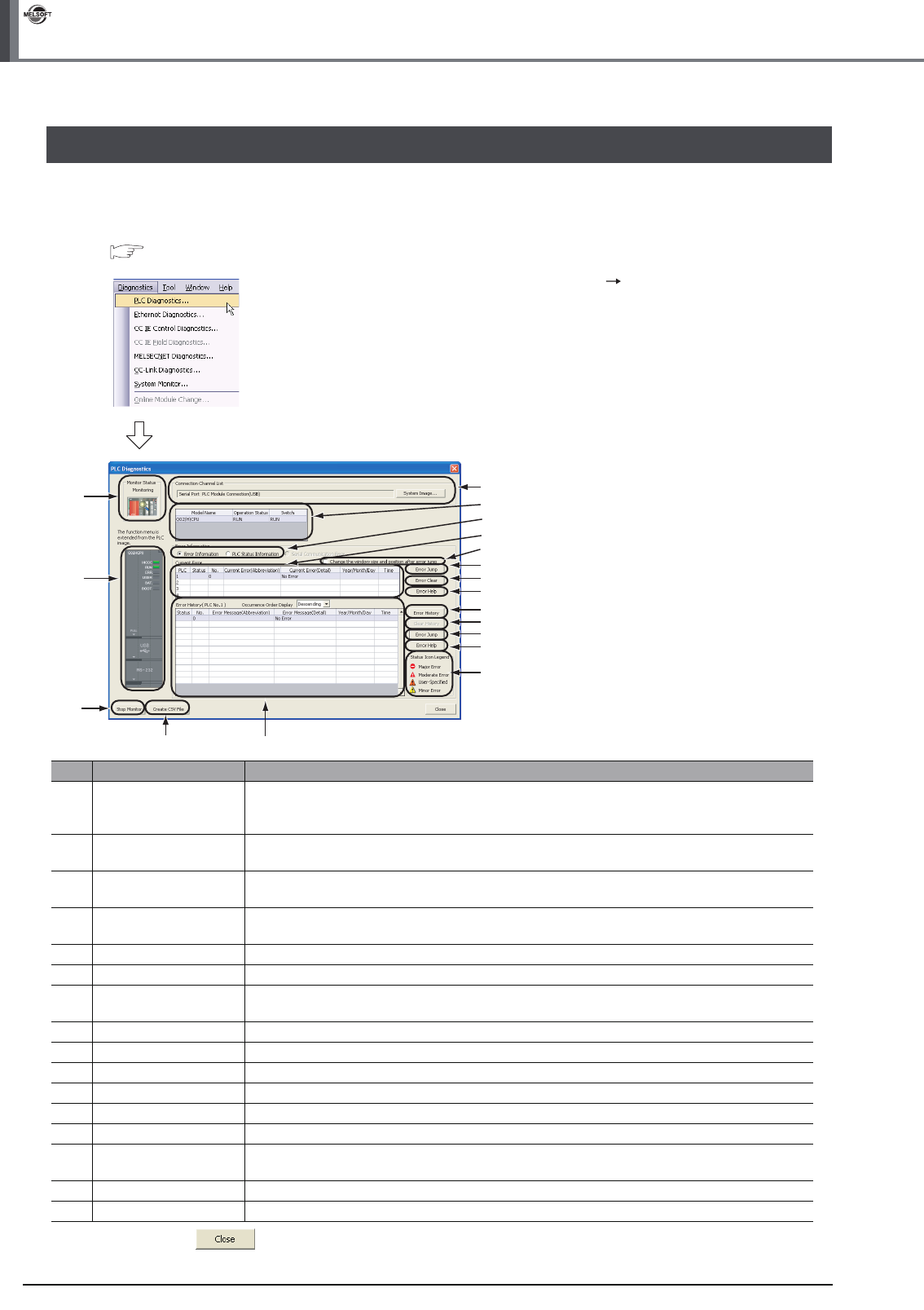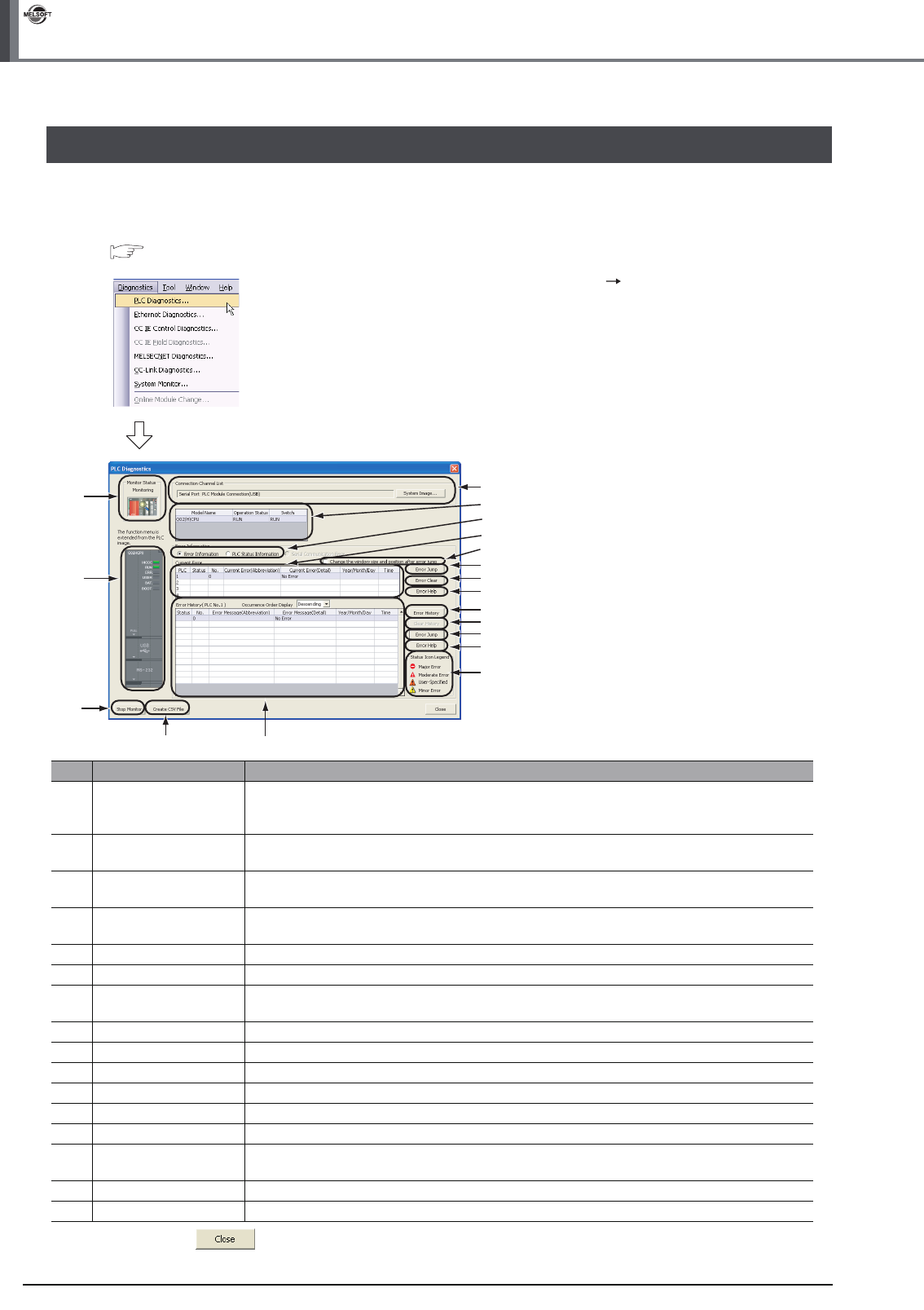
3 - 38
3.4.2 Batch monitoring of device values
3 CREATING PROGRAM IN STRUCTURED LADDER/FBD LANGUAGE
GX Works2
3.5 Diagnosing the programmable controller
You can check the programmable controller RUN/STOP status and error status.
Refer to the following manual for the details on Network Diagnostics, Ethernet Diagnostics and CC-Link IE
Control Diagnostics.
GX Works2 Version 1 Operating Manual (Common)
1. Select [Diagnostics] [PLC Diagnostics] to
display the PLC Diagnostics screen.
2. Click the button to close the PLC Diagnostics screen.
1)
2)
3)
5)
4)
7)
8)
9)
10)
11)
7)
9)
12)
6)
16)
13)
14)
15)
No. Item Description
1) Connection Channel List
Connection Channel List:
Displays the information on connection between the personal computer and the programmable controller CPU.
System Image: Displays visually the Connection Channel List.
2)
CPU information of
connected station
Displays the model name, operation status and switch status.
3)
Displayed information
selection
Select a radio button to display Error Information (Current Error and Error History)/PLC Status
Information/Serial Communication Error.
4) Setting for Error Jump
Check this check box to reduce the PLC Diagnostics screen size and adjust the display position at
the time of Error Jump.
5) Current Error Displays the current CPU error information.
6) Error History Displays the error history.
7) Error Jump
Jumps to the ladder step number which contains the error corresponding to the currently selected
error number.
8) Error Clear Clears the error information displayed in "Current Error".
9) Error Help Displays the explanation window for the currently selected error number.
10) Error History Displays the latest error history.
11) Clear History Deletes the error history list in "Error History".
12) Status Icon Legend
Indicates icons corresponding to errors displayed in the "Status" column of the "Error Information".
13) Monitor Status Indicates the monitoring status (executed or stopped).
14)
Programmable controller
CPU information
Displays the programmable controller CPU status.
15) Stop Monitor Starts or stops monitoring.
16) Create CSV File Saves the error information to a CSV file.