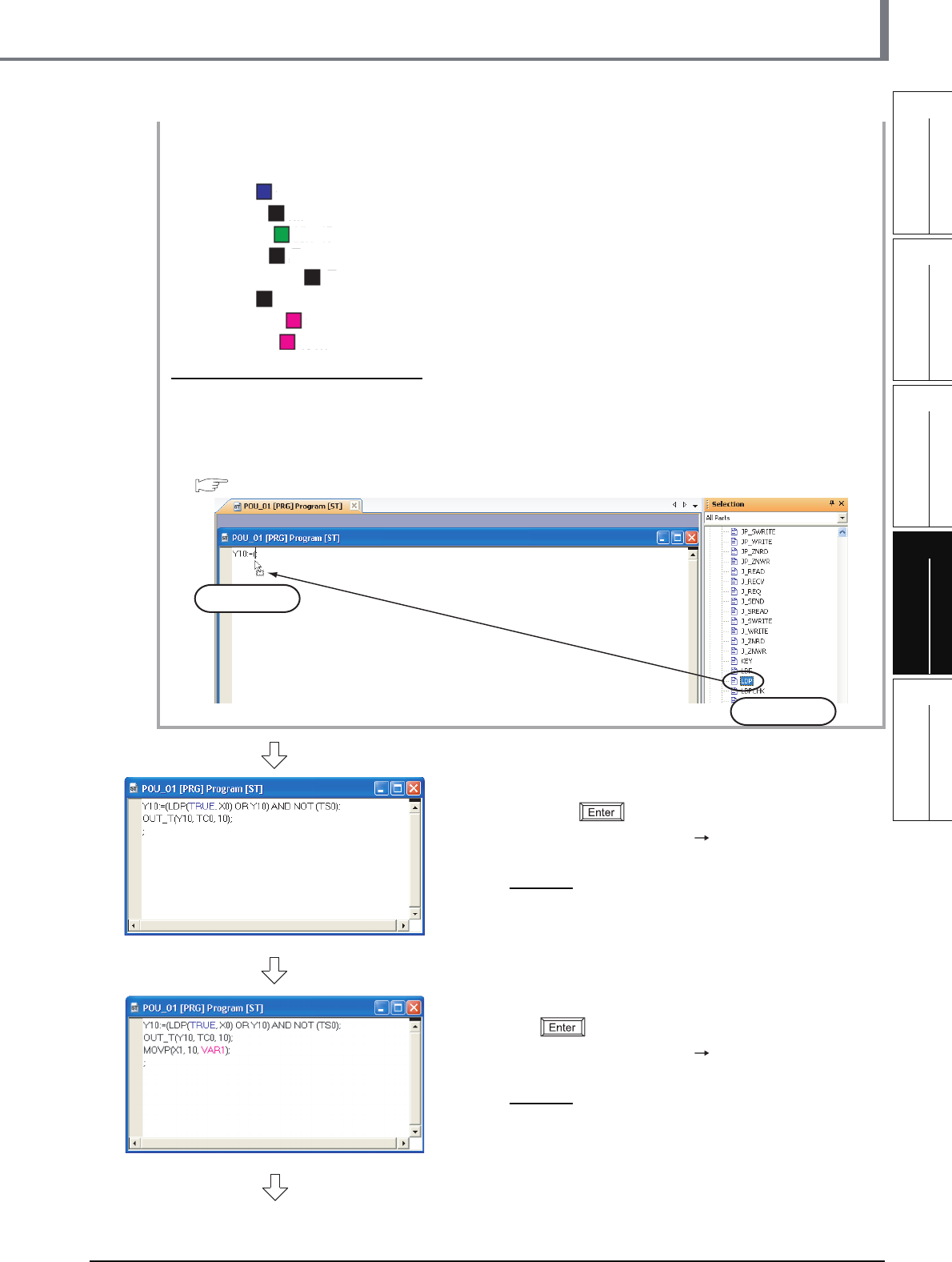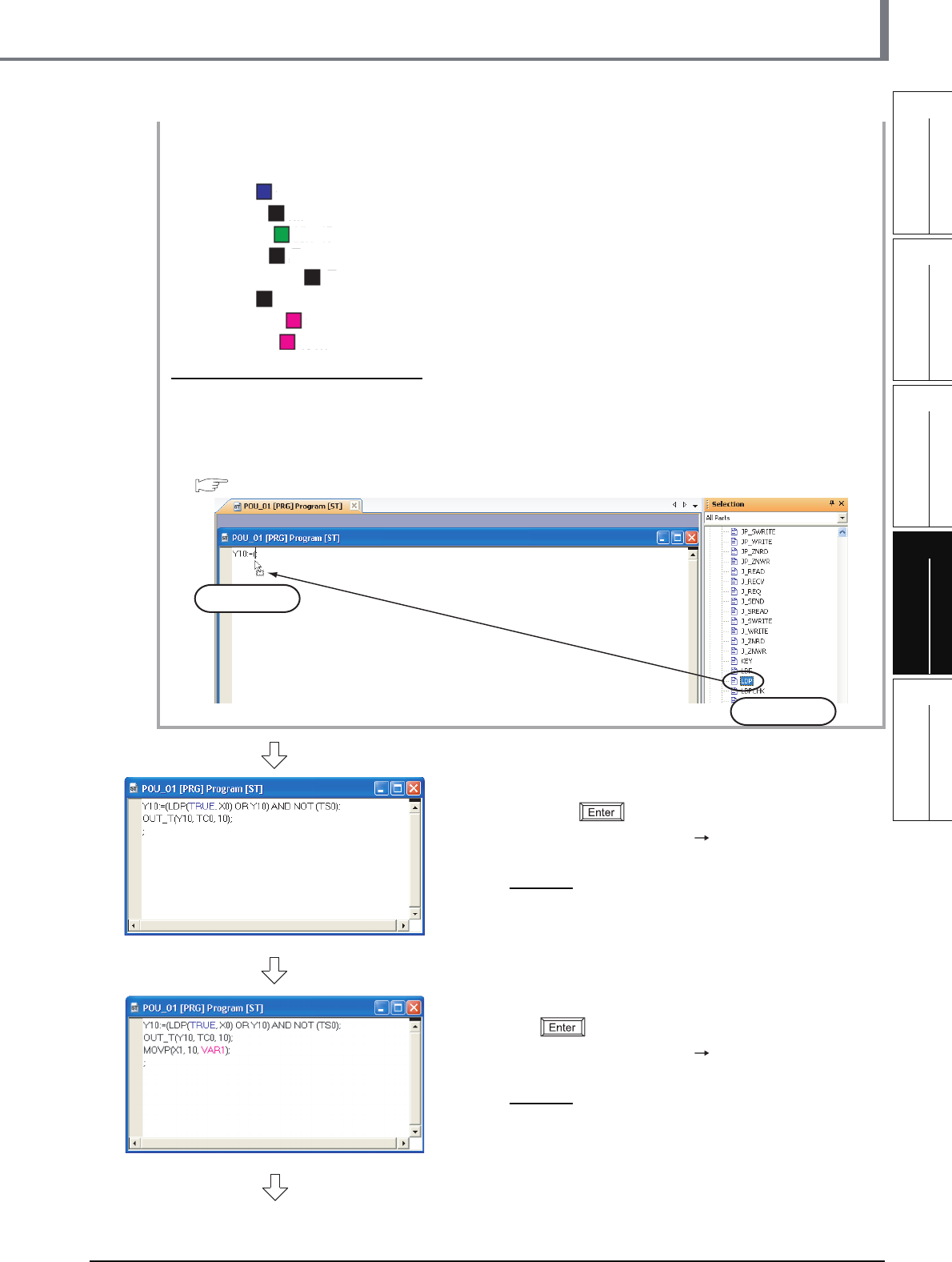
4.2.6 Creating a program
4 - 5
4.2 Creating a Project
1
OVERVIEW
2
CREATED PROGRAM
AND SYSTEM
CONFIGURATION
3
CREATING PROGRAM IN
STRUCTURED LADDER/
FBD LANGUAGE
4
CREATING
PROGRAM IN ST
LANGUAGE
5
CREATING TWO OR
MORE PROGRAM
BLOCKS
● Display colors
GX Works2 displays syntax, operators, comments, constants, string constants, devices and labels using the
following colors (in the initial setting).
• Syntax: ( )
• Operator: ( )
• Comment: ( )
• Constant: ( )
• String constant: ( )
• Device: ( )
• Global label: ( )
• Local label: ( )
Input using the FB Selection window
You can easily input the function name of a Function or Function block by dragging it to the cursor position from
the Function Block Selection window.
In the example below, drag the function "LDP" from the Function Block Selection window, and drop it on the
POU_01 [PRG] Program [ST] screen to input it there. After that, input the parameters of the function.
Refer to the following manual for the details:
GX Works2 Version 1 Operating Manual (Structured Project)
3. Input "OUT_T(Y10,TC0
*1
,10);" directly, and
click the key.
You can select "Function" "OUT_T" on the
Function Block Selection window.
Settings
• OUT_T(Y10,TC0
*1
,10);
*1: "TC0" indicates the coil of timer T0.
4. Input "MOVP(X1,10,VAR1
*2
);" directly, and click
the key.
You can select "Function" "MOVP" on the
Function Block Selection window.
Settings
• MOVP(X1,10,VAR1
*2
);
*2: The label VAR1 is set in Section 4.2.5.
blue
black
dark green
black
black
black
magenta
magenta
2) Drop it.
1) Drag it.
(To the next page)